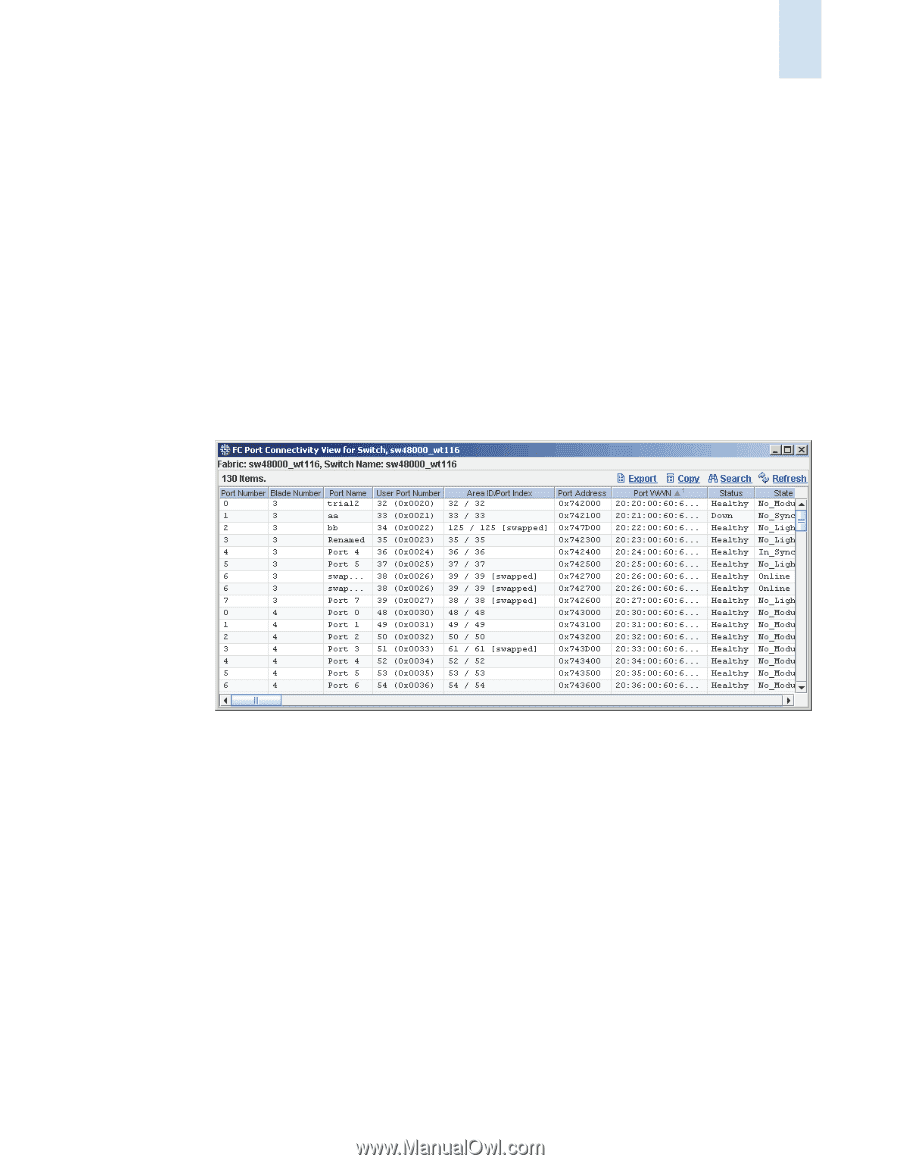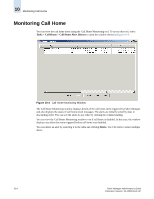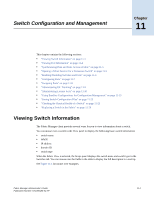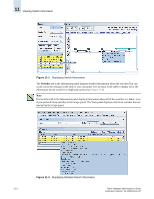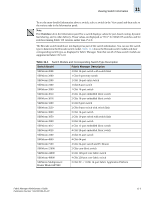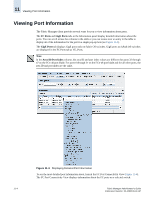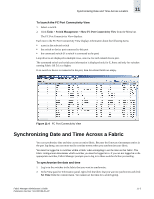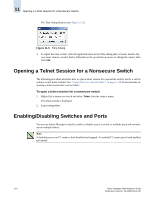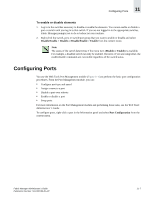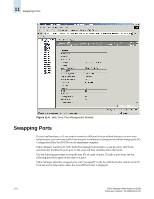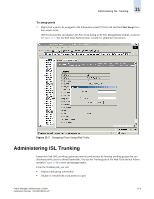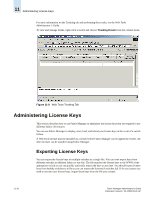HP StorageWorks 2/16V Brocade Fabric Manager Administrator's Guide (53-1000019 - Page 171
Synchronizing Date and Time Across a Fabric
 |
View all HP StorageWorks 2/16V manuals
Add to My Manuals
Save this manual to your list of manuals |
Page 171 highlights
Synchronizing Date and Time Across a Fabric 11 To launch the FC Port Connectivity View 1. Select a switch. 2. Click Tasks > Switch Management > Show FC Port Connectivity View from the Menu bar. The FC Port Connectivity View displays. Each row in the FC Port Connectivity View displays information about the following items: • a port in the selected switch • the switch or device port connected to this port • the connected switch (if a switch is connected to the port) Loop devices are displayed in multiple rows, one row for each related device port. The connected switch and switch port information is displayed only for E_Ports and only for switches running Fabric OS 5.0.x or higher. If no switch or device is connected to the port, then the related fields are empty. Figure 11-4 FC Port Connectivity View Synchronizing Date and Time Across a Fabric You can synchronize date and time across an entire fabric. Because the firmware timestamps entries in the port log dump, you can more easily correlate events when you synchronize your fabric. You must be logged in to switches within a fabric when attempting to set the time on that fabric. The fabric configuration determines which switches you must be logged in to. If you are not logged in to the appropriate switches, Fabric Manager prompts you to log in to those switches before proceeding. To synchronize the date and time 1. Log in to the switches in the fabric that you want to synchronize. 2. In the View panel or Information panel, right-click the fabric that you want to synchronize and click Set Time from the context menu. You cannot set the time for a switch group. Fabric Manager Administrator's Guide Publication Number: 53-1000196-01-HP 11-5