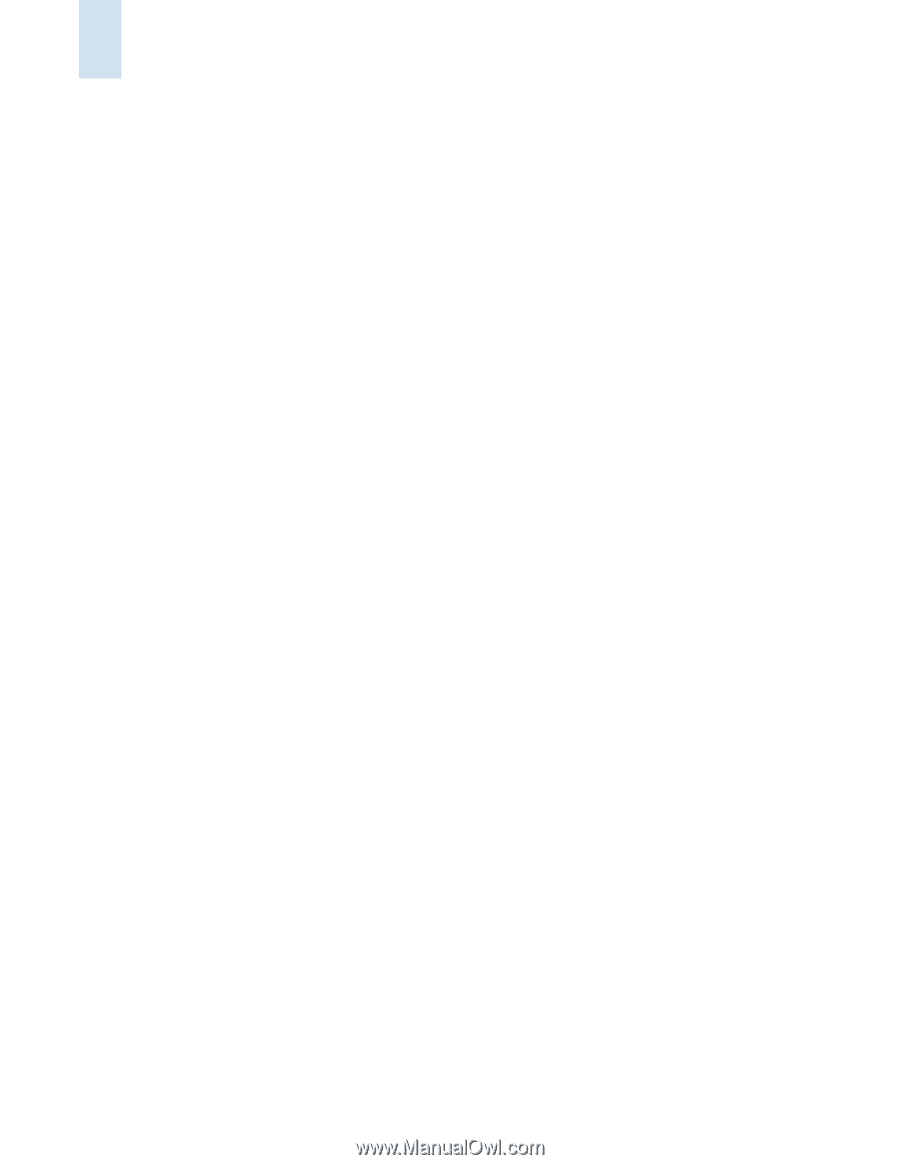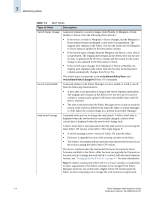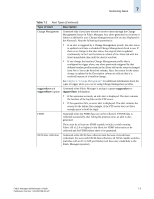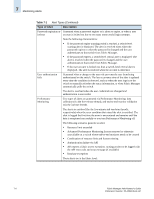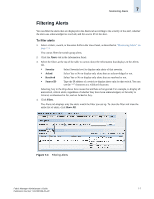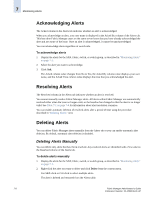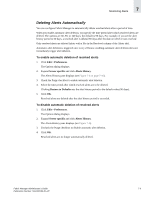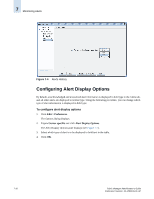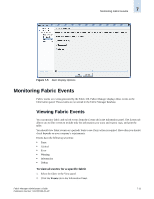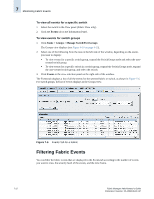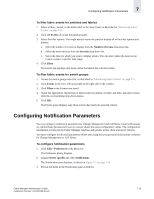HP StorageWorks 2/16V Brocade Fabric Manager Administrator's Guide (53-1000019 - Page 122
Acknowledging Alerts, Resolving Alerts, Deleting Alerts, Deleting Alerts Manually
 |
View all HP StorageWorks 2/16V manuals
Add to My Manuals
Save this manual to your list of manuals |
Page 122 highlights
7 Monitoring Alerts Acknowledging Alerts The Acked column in the Alerts tab indicates whether an alert is acknowledged. When you acknowledge an alert, your user name is displayed in the Acked By column of the Alerts tab. This lets other Fabric Manager users on the same server know that you have already acknowledged the alert and are aware of the issue. Once an alert is acknowledged, it cannot be unacknowledged. You can acknowledge alerts regardless of switch role. To acknowledge alerts 1. Display the alerts for the SAN, fabric, switch, or switch group, as described in "Monitoring Alerts" on page 7-1. 2. Select the alert you want to acknowledge. 3. Click Ack. The Acked column value changes from No to Yes, the Acked By column value displays your user name, and the Acked Time column value displays the time that you acknowledged the alert. Resolving Alerts The Resolved column in the Alerts tab indicates whether an alert is resolved. You cannot manually resolve Fabric Manager alerts. All alerts within Fabric Manager are automatically resolved either when the issue no longer exists or the baseline has changed so that the alert is no longer valid. See Table 7-1 on page 7-4 for information about alert resolution scenarios. You can enable automatic deletion of resolved alerts after a period of time using the procedure described in "Deleting Alerts," next. Deleting Alerts You can delete Fabric Manager alerts manually from the Alerts tab or you can enable automatic alert deletion. By default, automatic alert deletion is disabled. Deleting Alerts Manually You can delete only alerts that have been resolved. Any resolved alerts are identified with a Yes value in the Resolved column of the Alerts tab. To delete alerts manually 1. Display the alerts for the SAN, fabric, switch, or switch group, as described in "Monitoring Alerts" on page 7-1. 2. Right-click the alert you want to delete and click Delete from the context menu. Use Shift-click or Ctrl-click to select multiple alerts. The alert is deleted and removed from the Alerts table. 7-8 Fabric Manager Administrator's Guide Publication Number: 53-1000196-01-HP