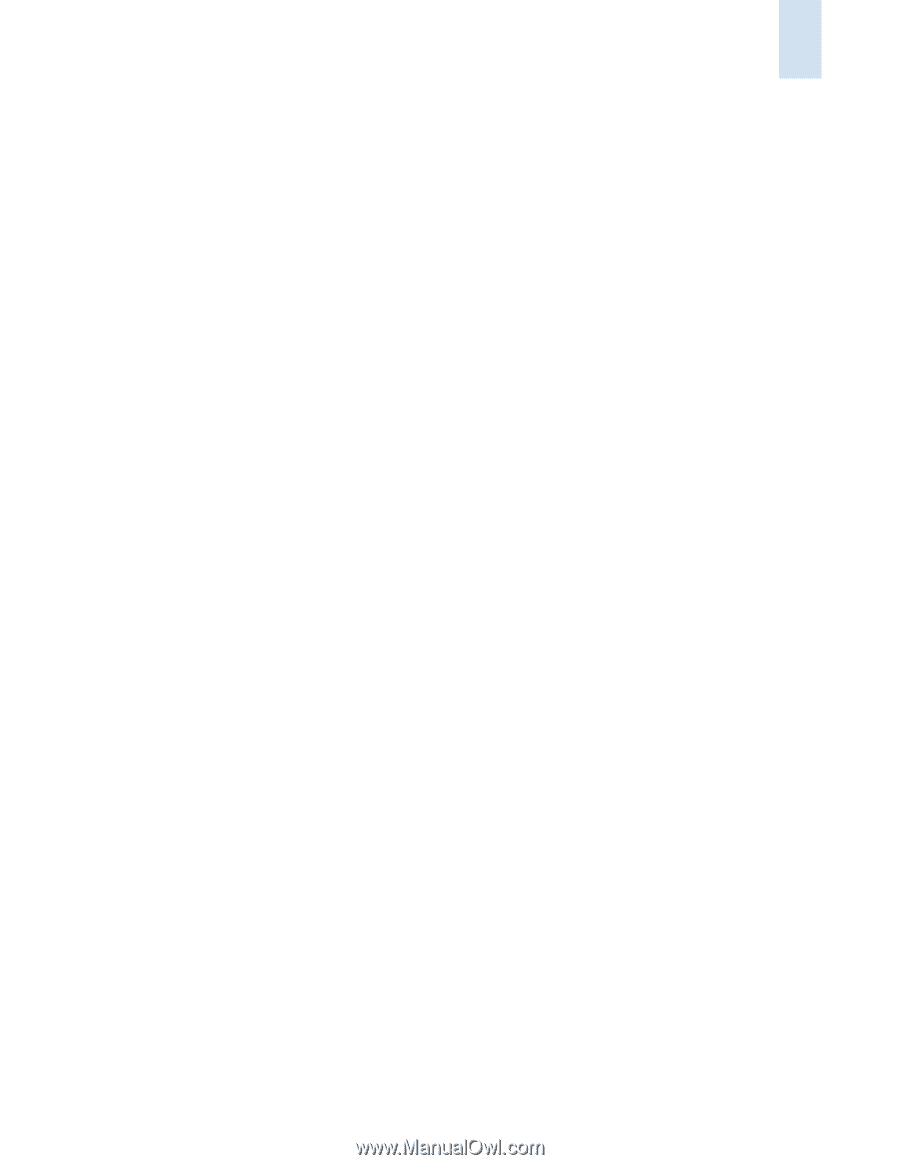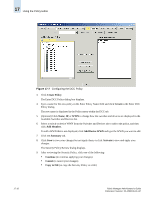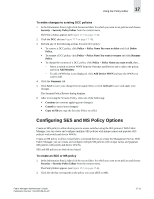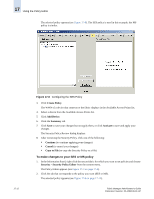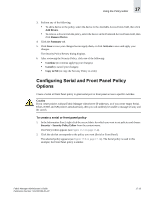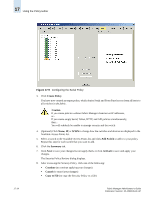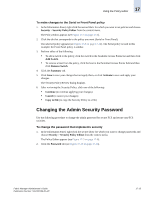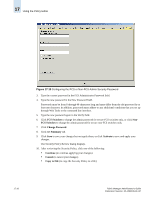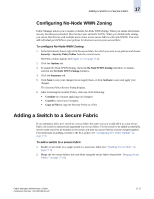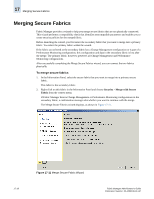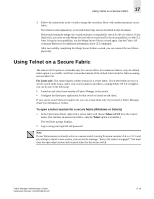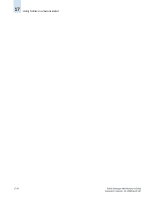HP StorageWorks 2/16V Brocade Fabric Manager Administrator's Guide (53-1000019 - Page 267
Changing the Admin Security Password, To make changes to the Serial or Front Panel policy
 |
View all HP StorageWorks 2/16V manuals
Add to My Manuals
Save this manual to your list of manuals |
Page 267 highlights
Using the Policy Editor 17 To make changes to the Serial or Front Panel policy 1. In the Information Panel, right-click the secure fabric for which you want to set policies and choose Security > Security Policy Editor from the context menu. The Policy Editor appears (see Figure 17-3 on page 17-4). 2. Click the tab that corresponds to the policy you want (Serial or Front Panel). The selected policy appears (see Figure 17-9 on page 17-14). The Serial policy is used in this example; the Front Panel policy is similar. 3. Perform either of the following: • To add a switch to the policy, click the switch in the Available Access Points list and then click Add Switch. • To remove a host from the policy, click the host in the Permitted Access Points field and then click Remove Switch. 4. Click the Summary tab. 5. Click Save to save your changes but not apply them, or click Activate to save and apply your changes. The Security Policy Review dialog displays. 6. After reviewing the Security Policy, click one of the following: • Continue (to continue applying your changes) • Cancel (to cancel your changes) • Copy to File (to copy the Security Policy to a file) Changing the Admin Security Password Use the following procedure to change the admin password for secure FCS and secure non-FCS switches. To change the password that implements security 1. In the Information Panel, right-click the secure fabric for which you want to change passwords and choose Security > Security Policy Editor from the context menu. The Policy Editor appears (see Figure 17-3 on page 17-4). 2. Click the Password tab (see Figure 17-10 on page 17-16). Fabric Manager Administrator's Guide Publication Number: 53-1000196-01-HP 17-15