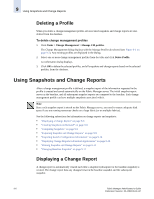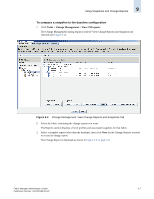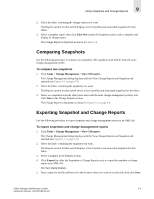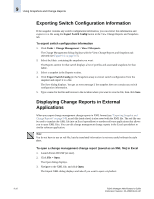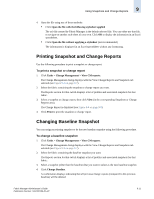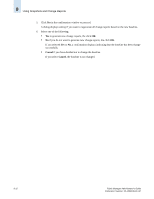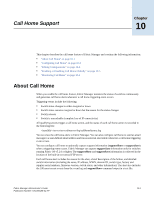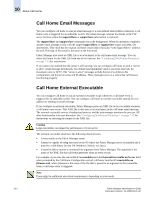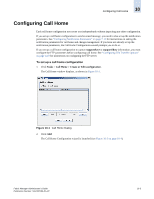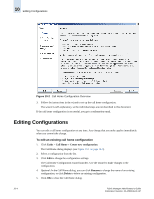HP StorageWorks 2/16V Brocade Fabric Manager Administrator's Guide (53-1000019 - Page 159
Printing Snapshot and Change Reports, Changing Baseline Snapshot
 |
View all HP StorageWorks 2/16V manuals
Add to My Manuals
Save this manual to your list of manuals |
Page 159 highlights
Using Snapshots and Change Reports 9 4. Open the file using one of these methods: • Click Open the file with the following stylesheet applied The xslt file created by Fabric Manager is the default selected file. You can either use that file, or navigate to another style sheet of your own. Click OK to display the information in an Excel spreadsheet. • Click Open the file without applying a stylesheet (not recommended) The information is displayed in an Excel spreadsheet without any formatting. Printing Snapshot and Change Reports Use the following procedure to print a snapshot or change report. To print a snapshot or change report 1. Click Tasks > Change Management > View CM reports. The Change Management dialog displays with the View Change Reports and Snapshots tab selected (see Figure 9-3 on page 9-7). 2. Select the fabric containing the snapshot or change report you want. The Reports section for that switch displays a list of profiles and associated snapshots for that fabric. 3. Select a snapshot or change report, then click View (in the corresponding Snapshots or Change Reports area). The Change Report is displayed (see Figure 9-4 on page 9-8). 4. Click Print to print the snapshot or change report. Changing Baseline Snapshot You can assign an existing snapshot to be the new baseline snapshot using the following procedure. To change a baseline snapshot 1. Click Tasks > Change Management > View CM reports. The Change Management dialog displays with the View Change Reports and Snapshots tab selected (see Figure 9-3 on page 9-7). 2. Select the fabric containing the baseline snapshot you want. The Reports section for that switch displays a list of profiles and associated snapshots for that fabric. 3. Select a snapshot (other than the baseline) that you want to select as the new baseline snapshot. 4. Click Change Baseline. A confirmation displays indicating that all previous change reports (compared to the previous baseline) will be deleted. Fabric Manager Administrator's Guide Publication Number: 53-1000196-01-HP 9-11