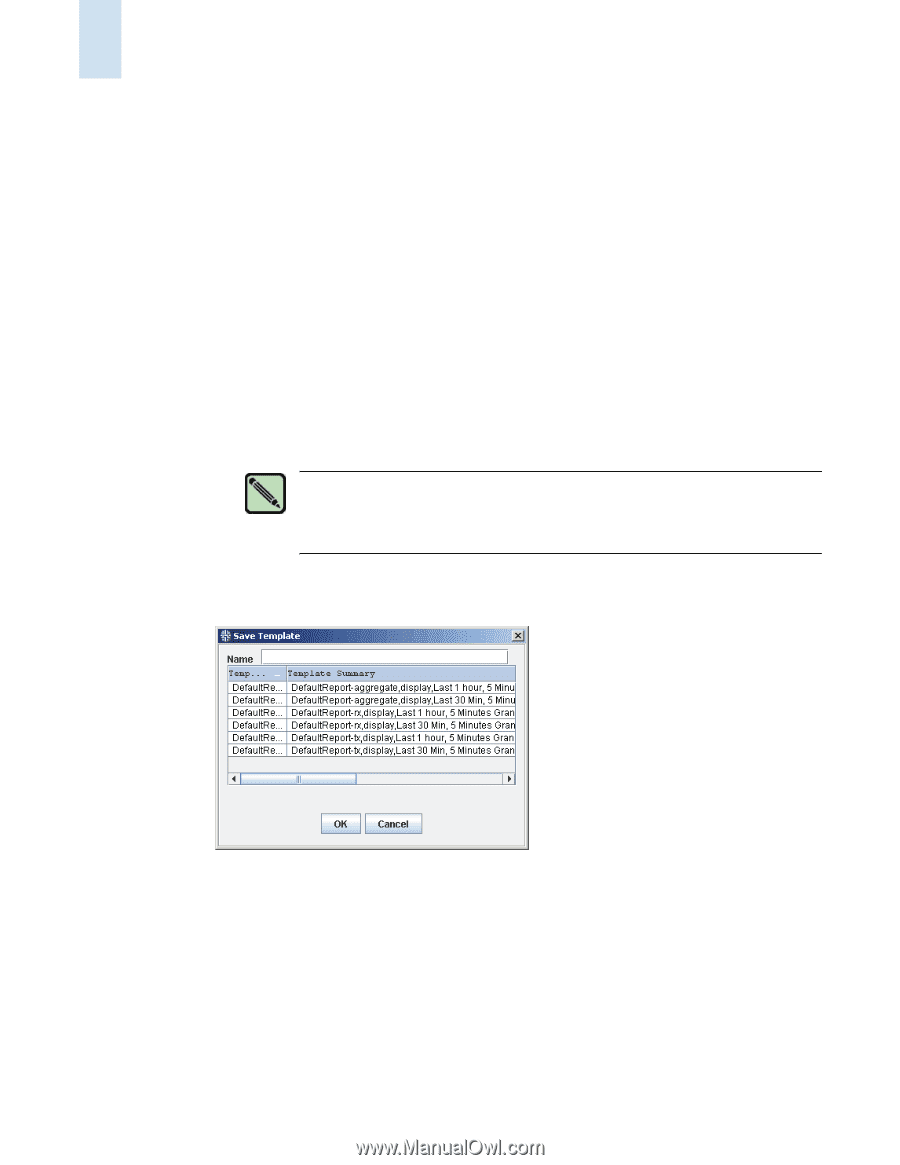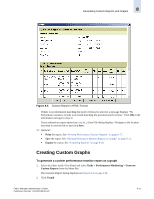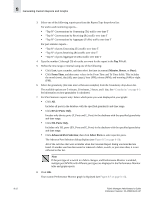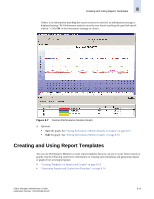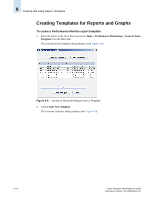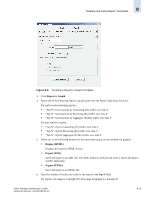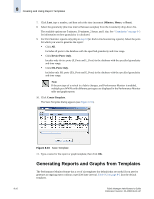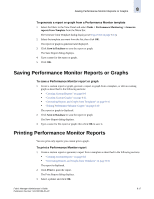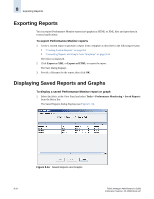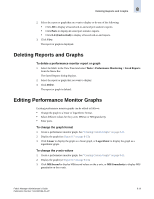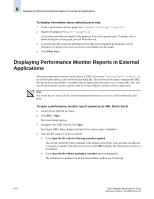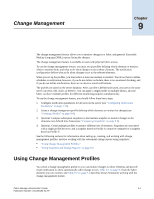HP StorageWorks 2/16V Brocade Fabric Manager Administrator's Guide (53-1000019 - Page 144
Generating Reports and Graphs from Templates
 |
View all HP StorageWorks 2/16V manuals
Add to My Manuals
Save this manual to your list of manuals |
Page 144 highlights
8 Creating and Using Report Templates 7. Click Last, type a number, and then select the time increment (Minutes, Hours, or Days). 8. Select the granularity (the time interval between samples) from the Granularity drop-down list. The available options are 5 minutes, 30 minutes, 2 hours, and 1 day. See "Granularity" on page 8-3 for information on how granularity is calculated. 9. For Port Statistics reports only (skip to step 10 for End-to-End monitoring reports). Select the ports for which you want to generate the report: • Click All. Includes all ports in the database with the specified granularity and time range. • Click Device Ports Only. Incudes only device ports (F_Ports and L_Ports) in the database with the specified granularity and time range. • Click ISL Ports Only. Includes only ISL ports (EX_Ports and E_Ports) in the database with the specified granularity and time range. Note If the port type of a switch in a fabric changes, and Performance Monitor is enabled, multiple port WWNs with different port types are displayed in the Performance Monitor table and graph reports. 10. Click Create Template. The Save Template dialog appears (see Figure 8-10). Figure 8-10 Save Template 11. Type a name for the report or graph template; then click OK. Generating Reports and Graphs from Templates The Performance Monitor feature has a set of six templates (by default) that are useful if you need to generate an ongoing report without a specified time interval. Table 8-2 on page 8-5 lists the default templates. 8-16 Fabric Manager Administrator's Guide Publication Number: 53-1000196-01-HP