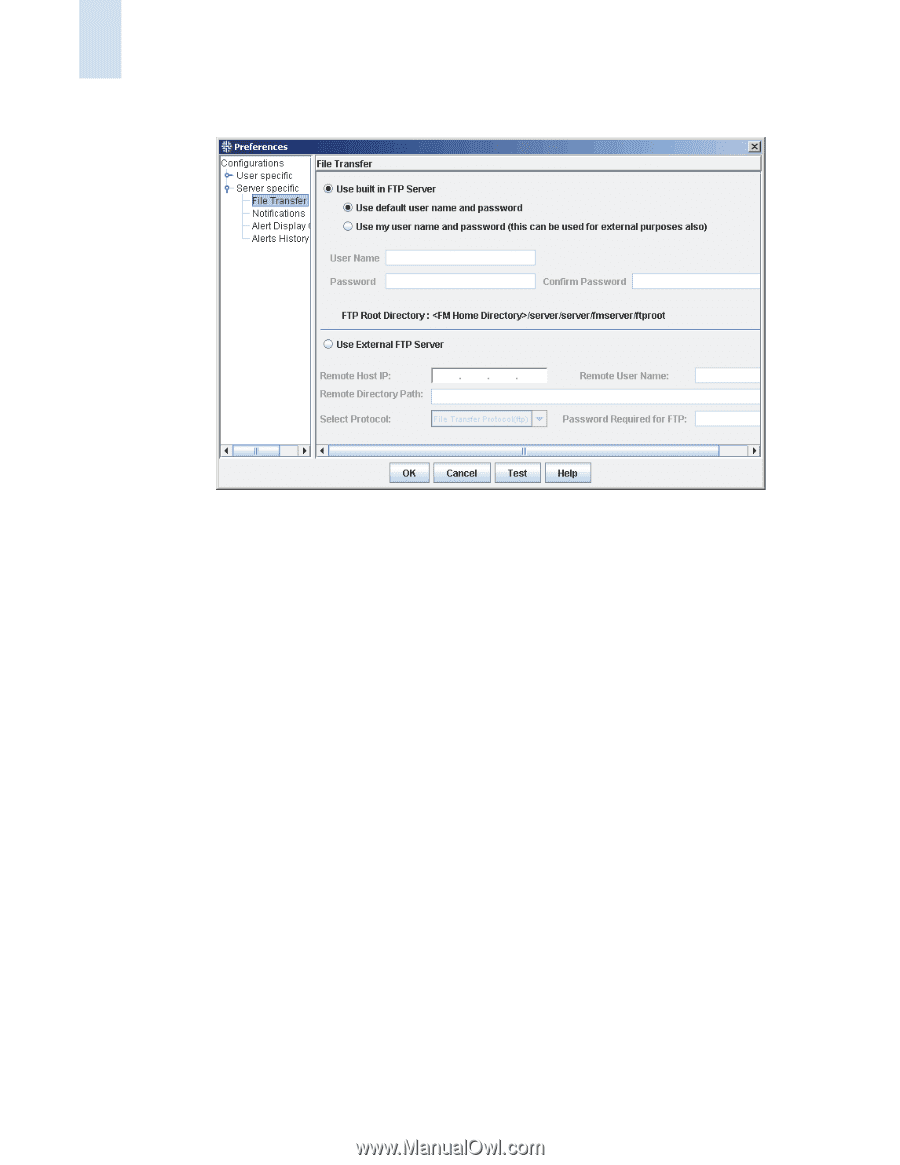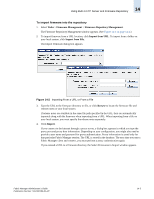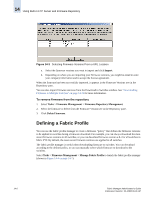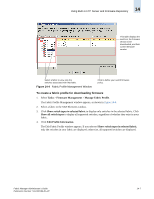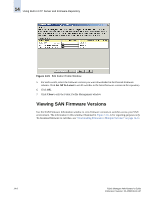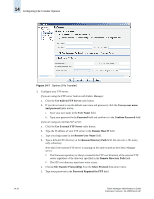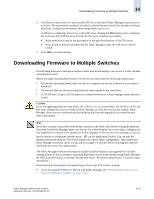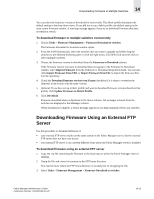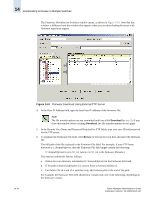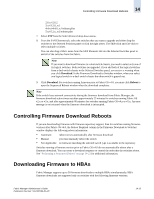HP StorageWorks 2/16V Brocade Fabric Manager Administrator's Guide (53-1000019 - Page 218
Use External FTP Server, Password Required for FTP
 |
View all HP StorageWorks 2/16V manuals
Add to My Manuals
Save this manual to your list of manuals |
Page 218 highlights
14 Configuring File Transfer Options 14-10 Figure 14-7 Options (File Transfer) 3. Configure your FTP server. If you are using the FTP server built-in with Fabric Manager: a. Click the Use built-in FTP Server radio button. b. If you do not want to use the default user name and password, click the Use my user name and password radio button. i. Type your user name in the User Name field. ii. Type your password in the Password field and confirm it in the Confirm Password field. If you are using an external FTP server: a. Click the Use External FTP Server radio button. b. Type the IP address of your FTP server in the Remote Host IP field. c. Type your login name in the Remote User Name field. d. Type a default FTP directory in the Remote Directory Path field. Do not enter a file name, only a directory. Note that if the external FTP server is running on the same system as the Fabric Manager server: • The firmware repository is always created at the FTP root directory of the external FTP server regardless of the directory specified in the Remote Directory Path field. • The FTP root directory must have write access. e. Choose File Transfer Protocol(ftp) from the Select Protocol drop-down menu. f. Type your password in the Password Required for FTP field. Fabric Manager Administrator's Guide Publication Number: 53-1000196-01-HP