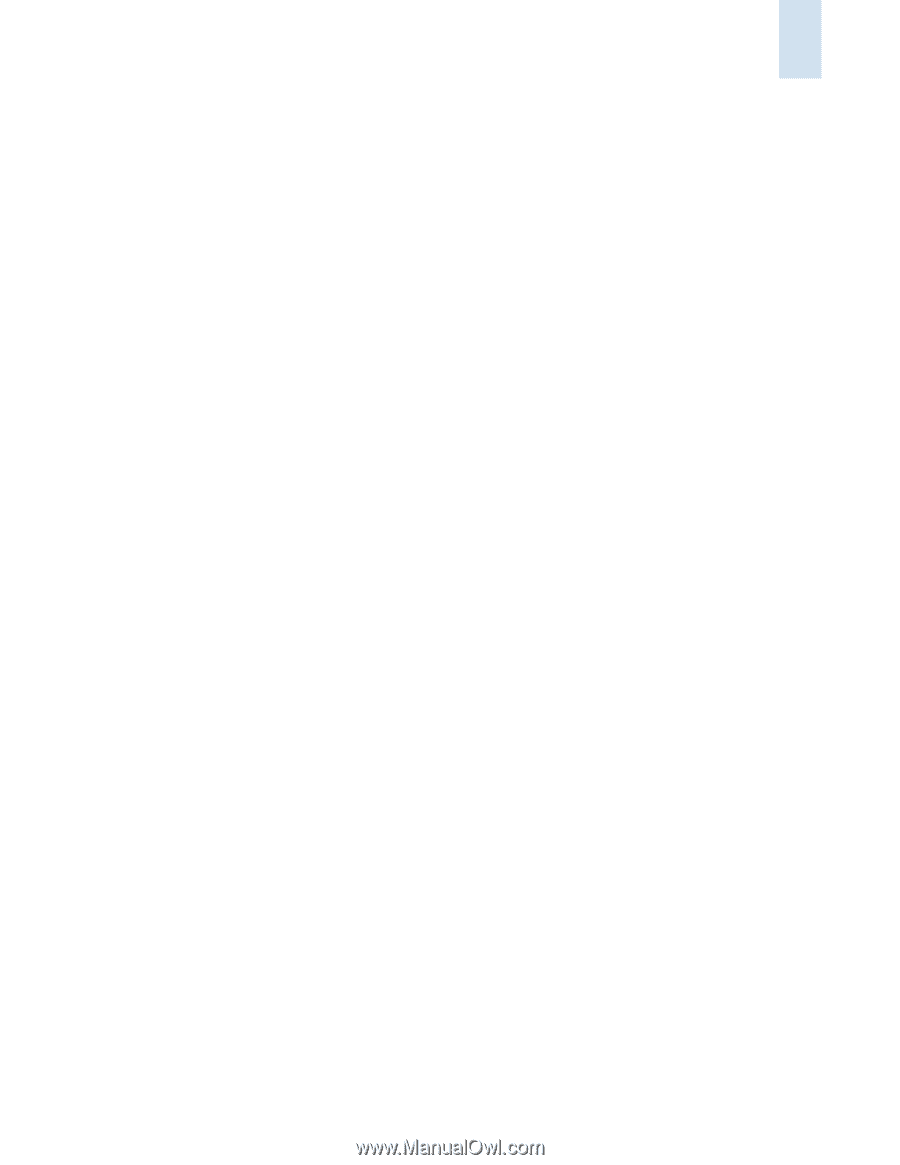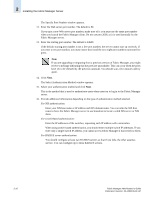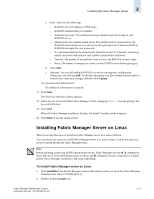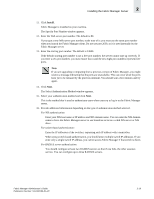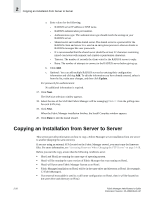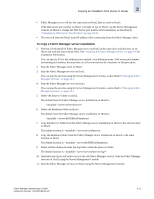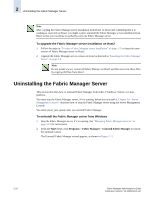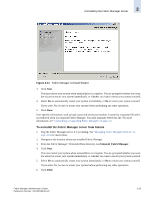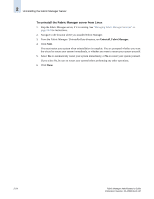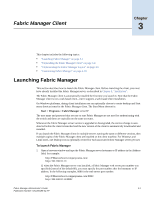HP StorageWorks 2/16V Brocade Fabric Manager Administrator's Guide (53-1000019 - Page 57
To copy a Fabric Manager server installation, Changing the Web Server Port Number
 |
View all HP StorageWorks 2/16V manuals
Add to My Manuals
Save this manual to your list of manuals |
Page 57 highlights
Copying an Installation from Server to Server 2 • Fabric Manager server will use the same ports on Host2 that are used on Host1. If the Web server port number on Host1 is already in use on Host2, use the Server Management Console on Host2 to change the Web Server port number after installation, as described in "Changing the Web Server Port Number" on page 24-10. • The user will enter the Host2 name/IP address when connecting from the Fabric Manager client. To copy a Fabric Manager server installation 1. Perform a fresh install of Fabric Manager server on Host2 in the same drive and directory as on Host1 and with the same license level. See "Installing the Fabric Manager Server" on page 2-6 for installation information. You can specify XX for the authentication method, switch/domain name, Web server port number, and starting port number, because these are all overwritten by the remainder of this procedure. 2. Stop the Fabric Manager client on Host1. 3. Stop the Fabric Manager services on Host1. You can stop the services using the Server Management Console, as described in "Managing Fabric Manager Services" on page 24-2. 4. Stop the Fabric Manager services on Host2. You can stop the services using the Server Management Console, as described in "Managing Fabric Manager Services" on page 24-2. 5. Delete the fmserver folder on Host2. The default from the Fabric Manager server installation on Host2 is: \server\server\fmserver 6. Delete the databases folder on Host2. The default from the Fabric Manager server installation on Host2 is: \server\db\SYBSsa9\databases 7. Copy the fmserver folder from the Fabric Manager server installation on Host1 to the same location on Host2. The default location is \server\server\fmserver. 8. Copy the databases folder from the Fabric Manager server installation on Host1 to the same location on Host2 The default location is \server\db\SYBSsa9\databases. 9. Delete all files displayed under the log folder within the fmserver folder. The default location is \server\server\fmserver\log\* 10. Optional (only if you still want to access the old Fabric Manager server): Start the Fabric Manager services on Host1 using the Server Management Console. 11. Start the Fabric Manager services on Host2 using the Server Management Console. Fabric Manager Administrator's Guide Publication Number: 53-1000196-01-HP 2-21