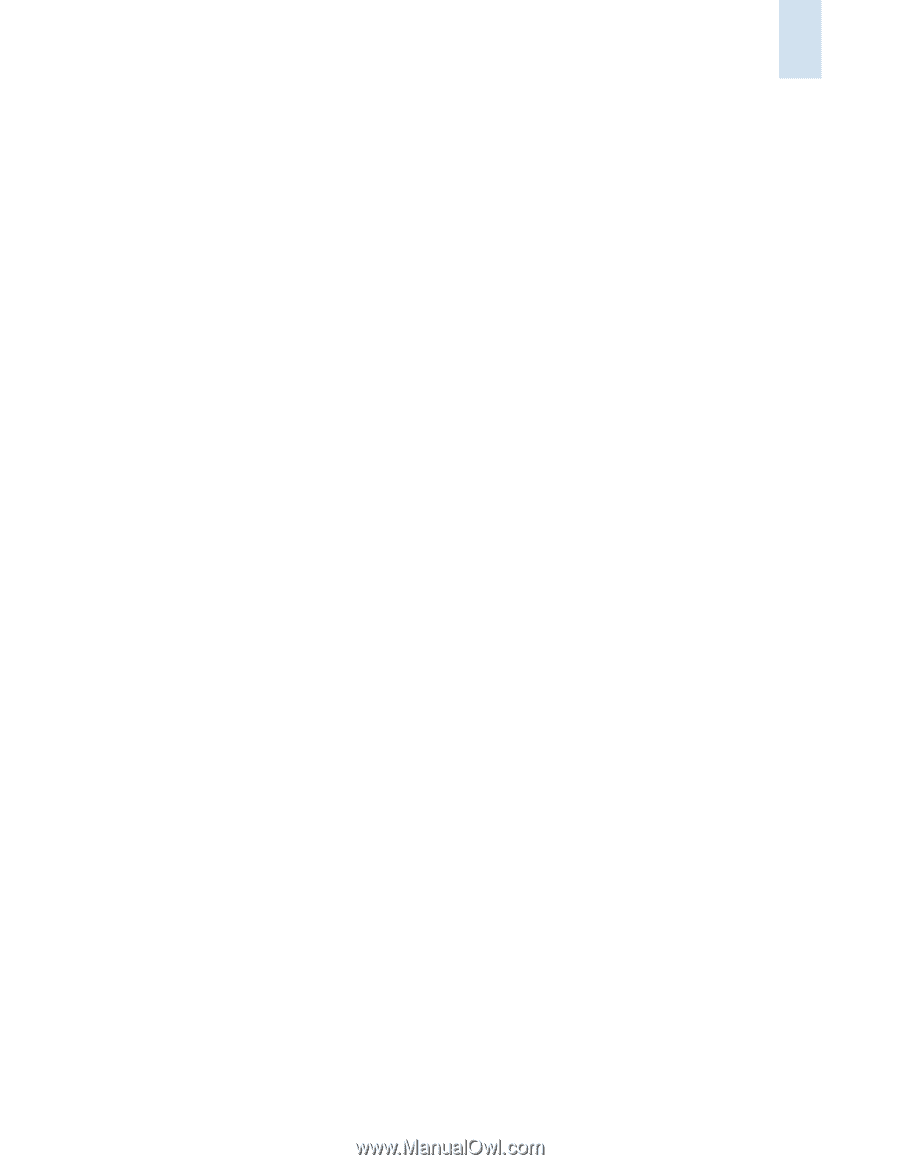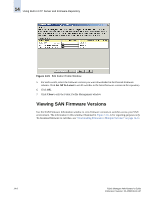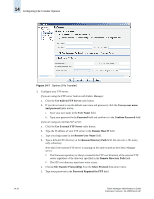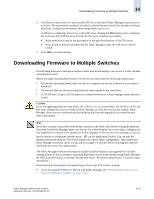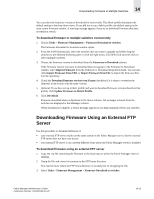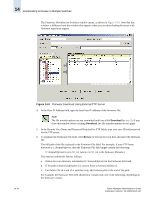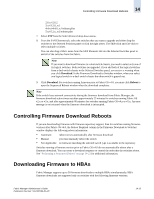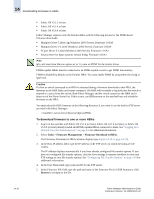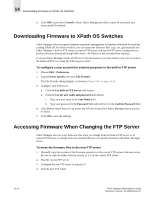HP StorageWorks 2/16V Brocade Fabric Manager Administrator's Guide (53-1000019 - Page 221
Downloading Firmware Using an External FTP Server
 |
View all HP StorageWorks 2/16V manuals
Add to My Manuals
Save this manual to your list of manuals |
Page 221 highlights
Downloading Firmware to Multiple Switches 14 You can select the firmware version to download for each switch. The fabric profile determines the default setting in the drop-down menu. If you did not set up a fabric profile, the default setting is the most recent firmware version. A warning message appears if you try to download firmware that does not match a switch. To download firmware to multiple switches concurrently 1. Choose Tasks > Firmware Management > Firmware Download to switches. The Firmware Download to Switches window opens. 2. From the SAN Elements tab, select the switches that you want to upgrade and either drag the switches to the Selected Switches panel or click the right arrow. Use Shift-click and Ctrl-click to select multiple switches. 3. Choose the firmware version to download from the Firmware to Download column. If the firmware version you want to download does not appear in the Firmware to Download column, select Import Firmware from the Firmware to Download drop-down menu. You can also click Import Firmware from URL or Import Firmware from File to import the firmware files into the repository. 4. Check the Download firmware version even if same checkbox if it is okay to overwrite the firmware in the switch with the same version. 5. Optional: If you have set up a fabric profile and want to download firmware versions based on that profile, click Update Firmware to Match Profile. 6. Click Download. Firmware download status is displayed in the Status column. All messages returned from the switches are displayed in the Messages column. When download is complete, a reboot message appears if you must manually reboot any switches. Downloading Firmware Using an External FTP Server Use this procedure to download firmware if: • your external FTP server resides on the same system as the Fabric Manager server, but the external FTP server does not have root access • you external FTP server is on a system different from where the Fabric Manager server is installed To download firmware using an external FTP server 1. Copy the .zip file containing the firmware to the local host on which the Fabric Manager client is running. 2. Unzip the file and extract its contents to the FTP home directory. You need to know where the FTP home directory is located prior to unzipping the file. 3. Select Tasks > Firmware Management > Firmware Download to switches. Fabric Manager Administrator's Guide Publication Number: 53-1000196-01-HP 14-13