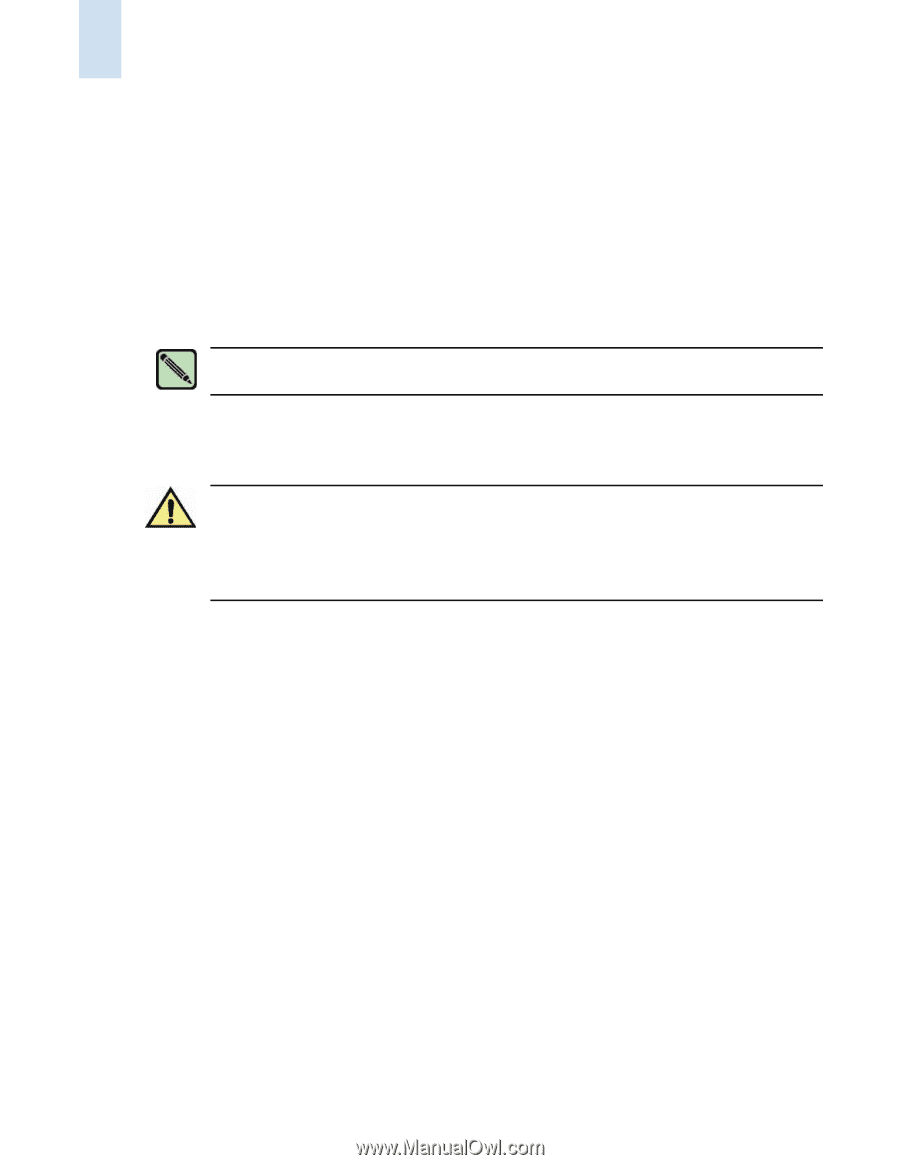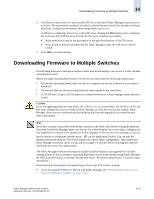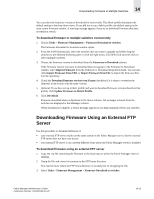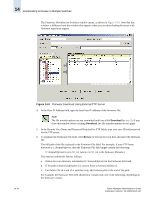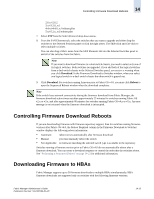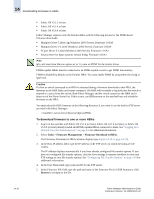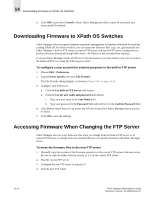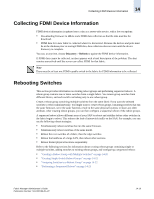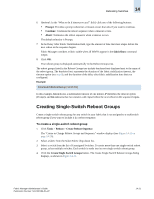HP StorageWorks 2/16V Brocade Fabric Manager Administrator's Guide (53-1000019 - Page 224
To download firmware to one or more HBAs, Tasks > Firmware Management, Firmware Download to HBAs
 |
View all HP StorageWorks 2/16V manuals
Add to My Manuals
Save this manual to your list of manuals |
Page 224 highlights
14 Downloading Firmware to HBAs • Fabric OS v3.1.1 or later • Fabric OS v4.1.0 or later • Fabric OS v5.0.0 or later Fabric Manager supports only the Emulex HBA with the following drivers for the FDMI-based firmware downloads: • Miniport Driver 5.20a8c-2g (Windows 2003 Server), Firmware 3.93A0 • Miniport Driver 5-1.11A0 (Windows 2003 Server), Firmware 3.93A0 • FCport Driver 5-2.40a2 (Windows 2003 Server), Firmware 1.91A1 • Solaris driver for Sparc systems version 6.00g, Firmware 3.92A2 Note lpfc.conf must have fdmi-on option set to 1 to turn on FDMI for the Solaris driver. FDMI-capable HBAs must be connected to an FDMI-capable switch to get FDMI functionality. FDMI is disabled by default on the Emulex HBA. You must enable FDMI by using either the elxcfg or lputil tool. Caution If a host or switch connected to an HBA is rebooted during a firmware download to that HBA, the firmware in the HBA flash can become corrupted. The HBA will be unable to log back into the switch or respond to a query from the switch. Both Fabric Manager and the switch cannot see the HBA and it drops out of the Name Server list. If this occurs, use HBAnyware on the attached host and reload the firmware on the HBA. You must place the HBA firmware in the following directory if you want to use the built-in FTP server provided with Fabric Manager: /server/server/fmserver/ftproot/HBAs To download firmware to one or more HBAs 1. Log in to the switches with Fabric OS v3.1.0 (or later), Fabric OS v4.1.0 (or later), or Fabric OS v5.0.0 (or later) already loaded and FDMI-capable HBAs connected to them. See "Logging In to Multiple Switches Simultaneously" on page 4-4 for additional information. 2. Select Tasks > Firmware Management > Firmware Download to HBAs. The Firmware Download to HBAs window displays (see Figure 14-10 on page 14-17). 3. In the Host IP address field, type the IP address of the FTP server on which the firmware file resides. The IP address displays automatically if you have already configured file transfer options. If you have not configured file transfer options, click the Save settings to options checkbox to save your FTP settings as your file transfer options. See "Configuring File Transfer Options" on page 14-9 for additional information. 4. In the User Name field, type your user ID for the FTP server. 5. In the Firmware File field, type the path and name of the firmware file (in UNIX format) or click Browse to navigate to the file. 14-16 Fabric Manager Administrator's Guide Publication Number: 53-1000196-01-HP