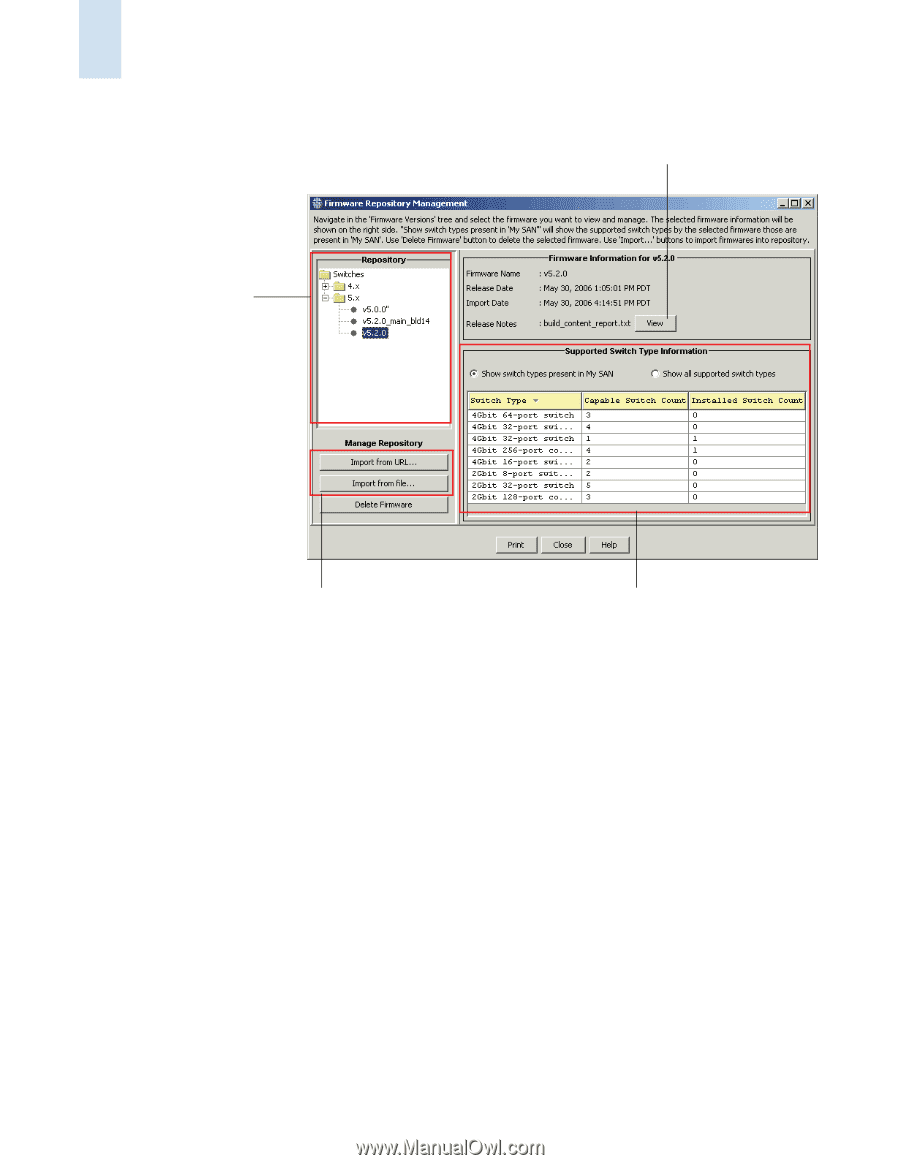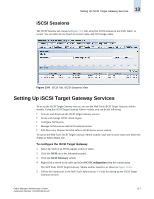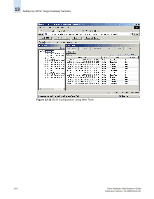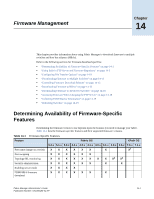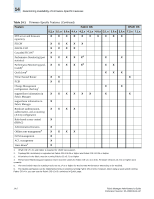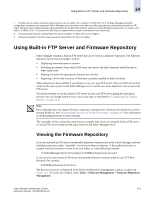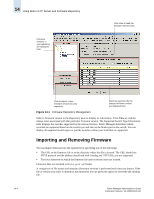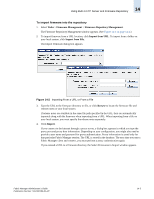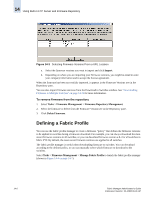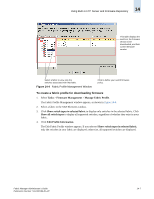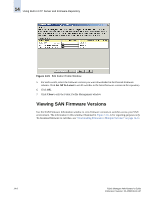HP StorageWorks 2/16V Brocade Fabric Manager Administrator's Guide (53-1000019 - Page 212
Importing and Removing Firmware
 |
View all HP StorageWorks 2/16V manuals
Add to My Manuals
Save this manual to your list of manuals |
Page 212 highlights
14 Using Built-in FTP Server and Firmware Repository Firmware versions in your repository are displayed here. Click View to read the firmware release notes. Click to import a new firmware version into your repository. Switches supported by the selected firmware version are displayed here. Figure 14-1 Firmware Repository Management Select a firmware version in the Repository pane to display its information. Click View to read the release notes associated with that particular firmware version. The Supported Switch Type Information table displays the switches supported by the selected version. Fabric Manager determines which switches are supported based on the switch type and also on the blade types in the switch. You can display all supported switch types or just the switches within your SAN that are supported. Importing and Removing Firmware You can import firmware into the repository by specifying one of the following: • The URL to the firmware file or to the directory where the file is located. The URL should use HTTP protocol and the address should end with Catalog.xml. FTP URLs are not supported. • The local directory on which the firmware file and its release notes are located. Firmware files are assumed to be in a .gz or .zip format. A comparison of file names and metadata (firmware version) is performed each time you import. If the file or version you select is already in the repository, you are given the option to overwrite the existing file. 14-4 Fabric Manager Administrator's Guide Publication Number: 53-1000196-01-HP