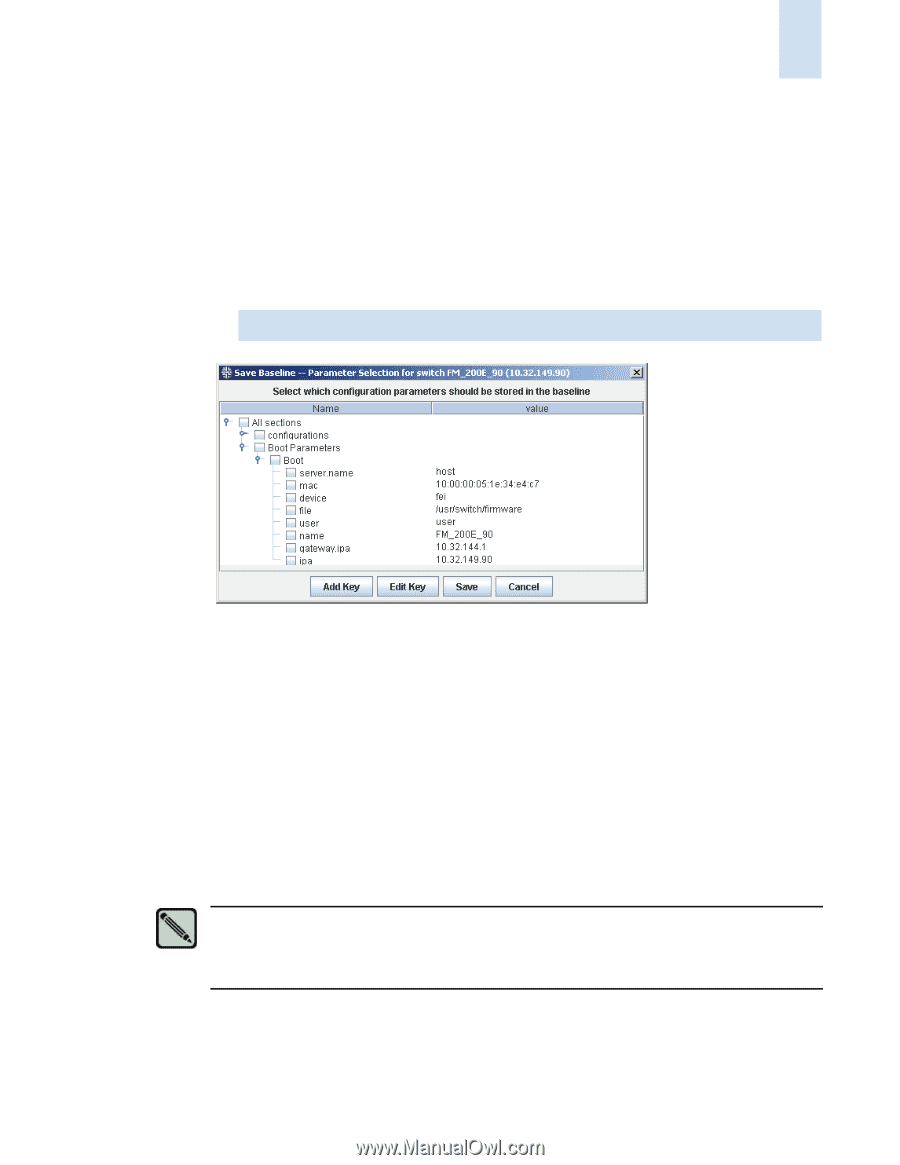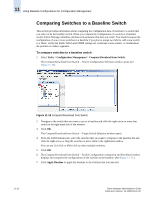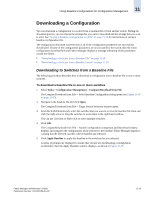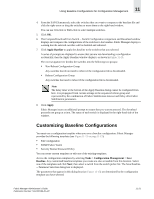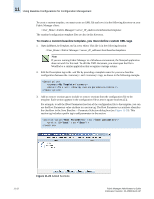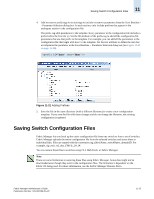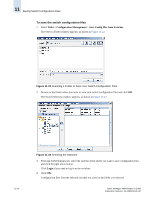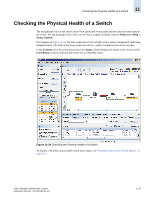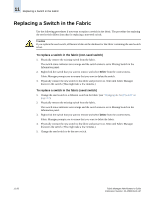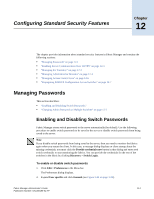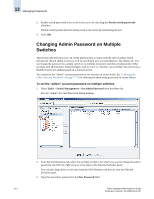HP StorageWorks 2/16V Brocade Fabric Manager Administrator's Guide (53-1000019 - Page 189
Saving Switch Configuration Files
 |
View all HP StorageWorks 2/16V manuals
Add to My Manuals
Save this manual to your list of manuals |
Page 189 highlights
Saving Switch Configuration Files 11 4. Add or remove prefix tags to section tags to include or remove parameters from the Save Baseline - Parameter Selection dialog box. In each section, only include prefixes that appear in the analogous section in the configuration file. The prefix tag adds parameters to the template. Every parameter in the configuration file includes a prefix before the first dot (.). Set the ID attribute of the prefix tag to add all the configuration file parameters that use that prefix to the template. For example, you can add all the parameters in the configuration file that begin with boot. to the template. Set the text attribute to define the text that accompanies the parameter in the Save Baseline -- Parameter Selection dialog box (see Figure 11-21 on page 11-23). Figure 11-21 Adding Prefixes 5. Save the file in the same directory (with a different filename) to create a new configuration template. If you save the file with these changes and do not change the filename, the existing configuration is updated. Saving Switch Configuration Files Fabric Manager lets you back up the entire configuration file from one switch or from a set of switches. Fabric Manager uploads the entire configuration file from the selected switches and stores them in individual files. Files are named with the convention cfg_fabricName_switchName_domainID. For example, cfg_msit_ref_ulys_FMUly_24_14. You can restore these files to switches using CLI, Web Tools, or Fabric Manager. Note There are some limitations to restoring these files using Fabric Manager. Some data might not be downloaded even though they exist in the configuration files. The limitation is dependent on the Fabric OS being used. For more information, see the Fabric Manager Release Notes. Fabric Manager Administrator's Guide Publication Number: 53-1000196-01-HP 11-23