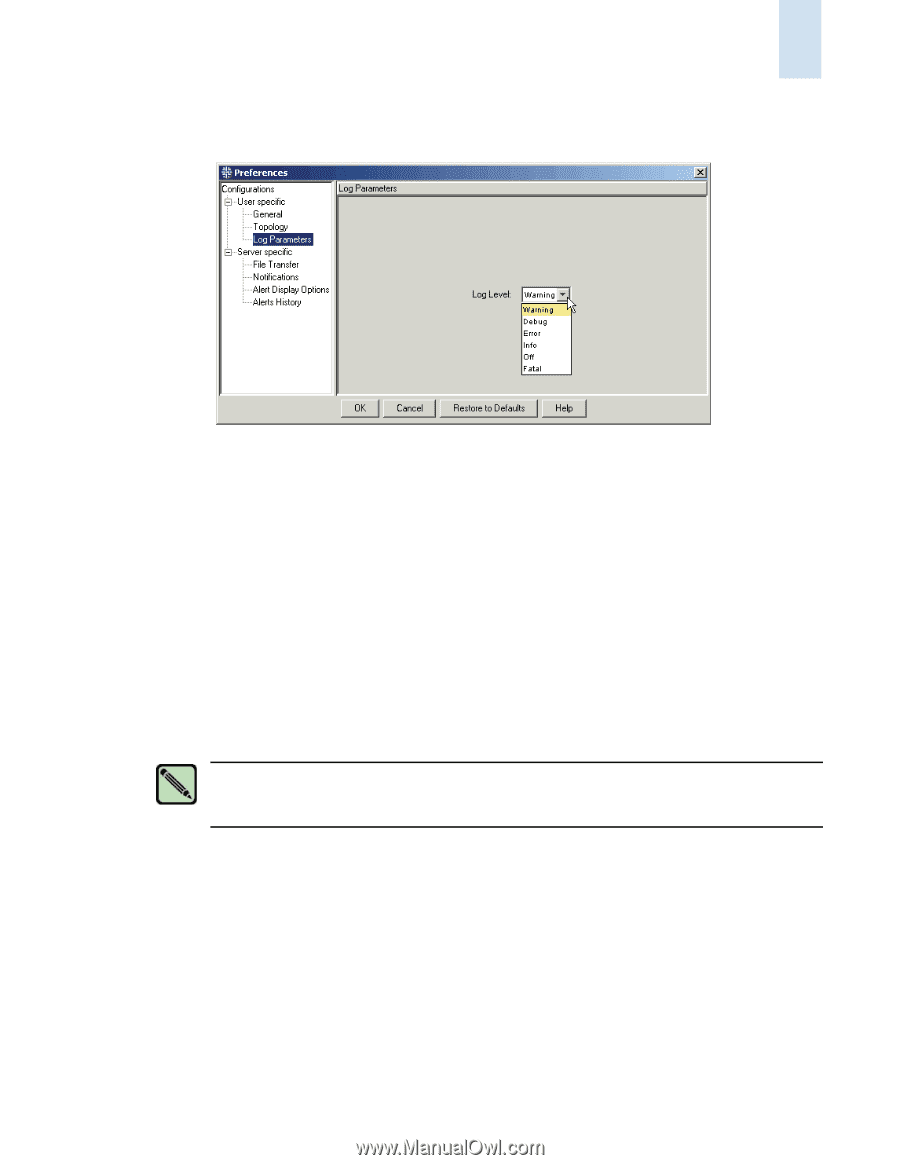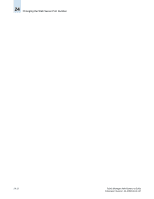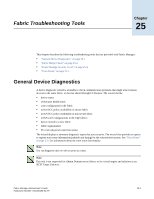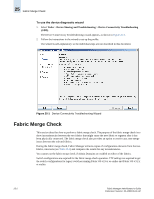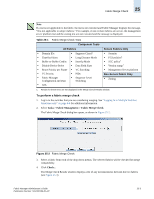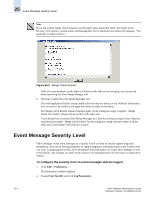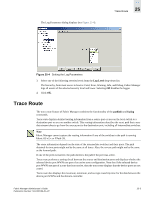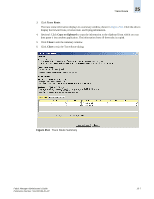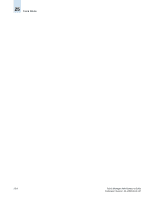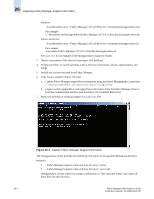HP StorageWorks 2/16V Brocade Fabric Manager Administrator's Guide (53-1000019 - Page 335
Trace Route
 |
View all HP StorageWorks 2/16V manuals
Add to My Manuals
Save this manual to your list of manuals |
Page 335 highlights
The Log Parameters dialog displays (see Figure 25-4). Trace Route 25 Figure 25-4 Setting the Log Parameters 3. Select one of the following severity levels from the Log Level drop-down list. The hierarchy, from most severe to least is: Fatal, Error, Warning, Info, and Debug. Fabric Manager logs all events of the selected severity level and lower. Selecting Off disables the logger. 4. Click OK. Trace Route The trace route feature of Fabric Manager combines the functionality of the pathinfo and fcping commands. Trace route displays detailed routing information from a source port or area on the local switch to a destination port or area on another switch. This routing information describes the exact path that a user data stream takes to go from the source port to the destination port, including all intermediate switches. Note Fabric Manager cannot capture the routing information if any of the switches in the path is running Fabric OS v2.x or XPath OS. The route information depends on the state of the intermediate switches and their ports. The path obtained for two ports might not be the same at all times. Also, the reverse path might not be the same as the forward path. If one of the ports is inactive, the path shown is the path if the port was active. Trace route performs a zoning check between the source and destination ports and displays whether the selected device port WWNs are part of an active zone configuration. Note that if the selected device port WWNs are part of a zone that is not active, then the trace route displays that the device ports are not zoned. Trace route also displays the maximum, minimum, and average round trip time for the data between the device port WWNs and the domain controller. Fabric Manager Administrator's Guide Publication Number: 53-1000196-01-HP 25-5