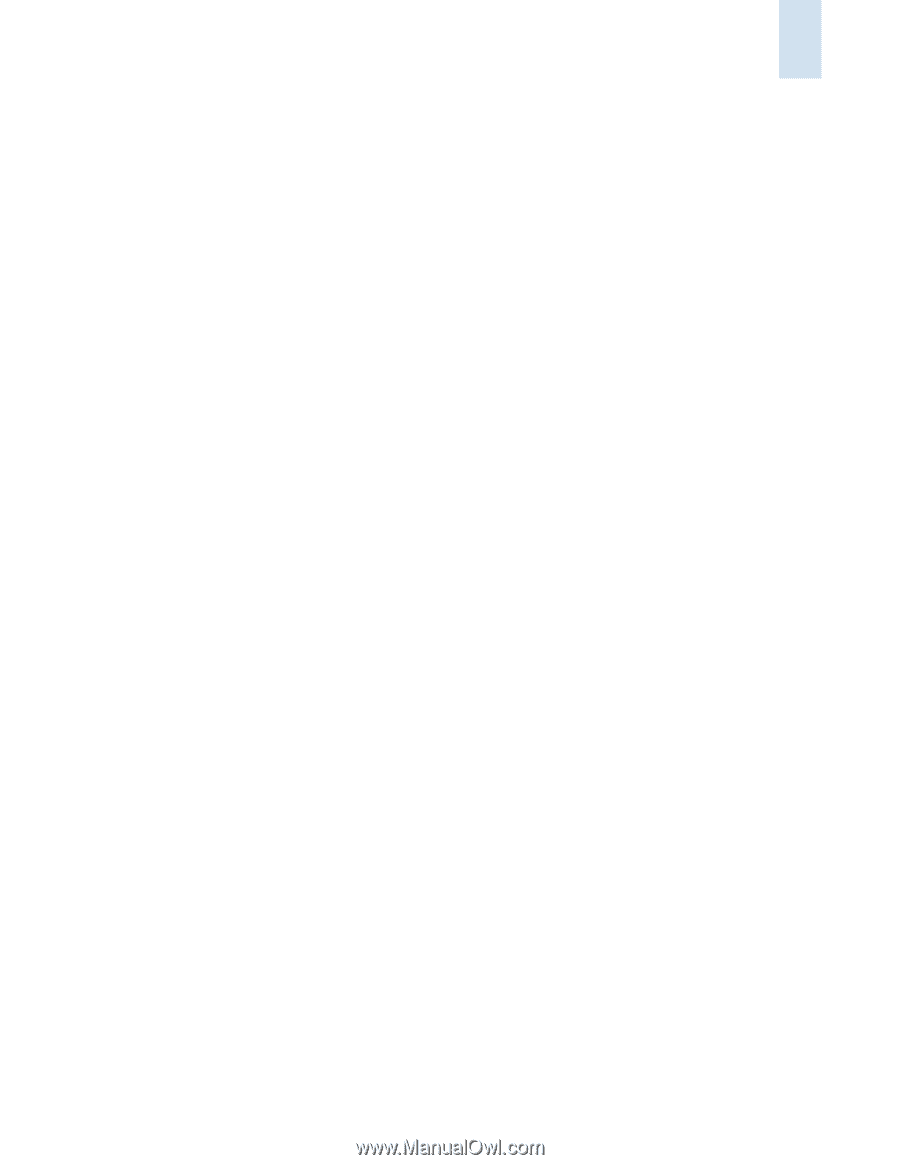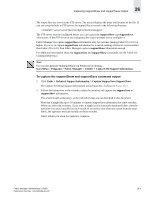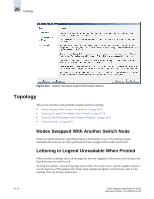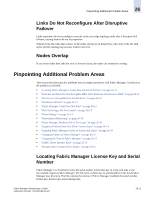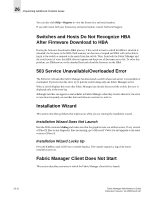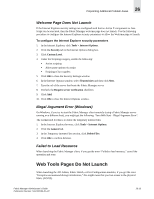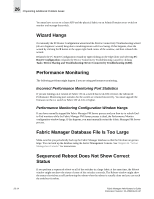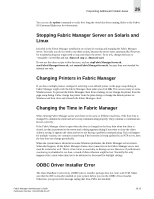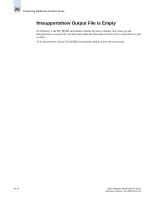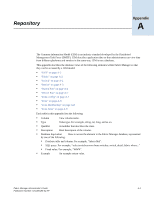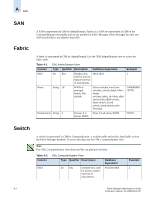HP StorageWorks 2/16V Brocade Fabric Manager Administrator's Guide (53-1000019 - Page 351
Welcome Does Not Launch, Illegal Argument Error (Windows), Failed to Load Resource
 |
View all HP StorageWorks 2/16V manuals
Add to My Manuals
Save this manual to your list of manuals |
Page 351 highlights
Pinpointing Additional Problem Areas 26 Welcome Page Does Not Launch If the Internet Explorer security settings are configured such that no Active X components or Java Script can be executed, then the Fabric Manager welcome page does not launch. Use the following procedure to configure the Internet Explorer security parameters to allow the Welcome page to launch. To configure the Internet Explorer security parameters 1. In the Internet Explorer, click Tools > Internet Options. 2. Click the Security tab in the Internet Options dialog box. 3. Click Custom Level. 4. Under the Scripting category, enable the following: • Active scripting • Allow paste options via script • Scripting of Java applets 5. Click OK to close the Security Settings window. 6. In the Internet Options window, select Trusted sites and then click Sites. 7. Type the url of the server that hosts the Fabric Manager server. 8. Uncheck the Require server verification checkbox. 9. Click Add. 10. Click OK to close the Internet Options window. Illegal Argument Error (Windows) On Windows, if you try to start the Fabric Manager client remotely (using a Fabric Manager server running on a different host), you might get the following: "Java Web Start - Illegal Argument Error". The workaround for this is to delete the temporary internet files: 1. In the Internet Explorer browser, click Tools > Internet Options. 2. Click the General tab. 3. In the Temporary Internet Files section, click Delete Files. 4. Click OK to confirm deletion. Failed to Load Resource When launching the Fabric Manager client, if you get the error "Failed to load resource," cancel the operation and retry. Web Tools Pages Do Not Launch When launching the AD Admin, Fabric Watch, or Port Configuration modules, if you get the error "Exception encountered during initialization," this might mean that you lost access to the physical fabric (AD255). Fabric Manager Administrator's Guide Publication Number: 53-1000196-01-HP 26-13