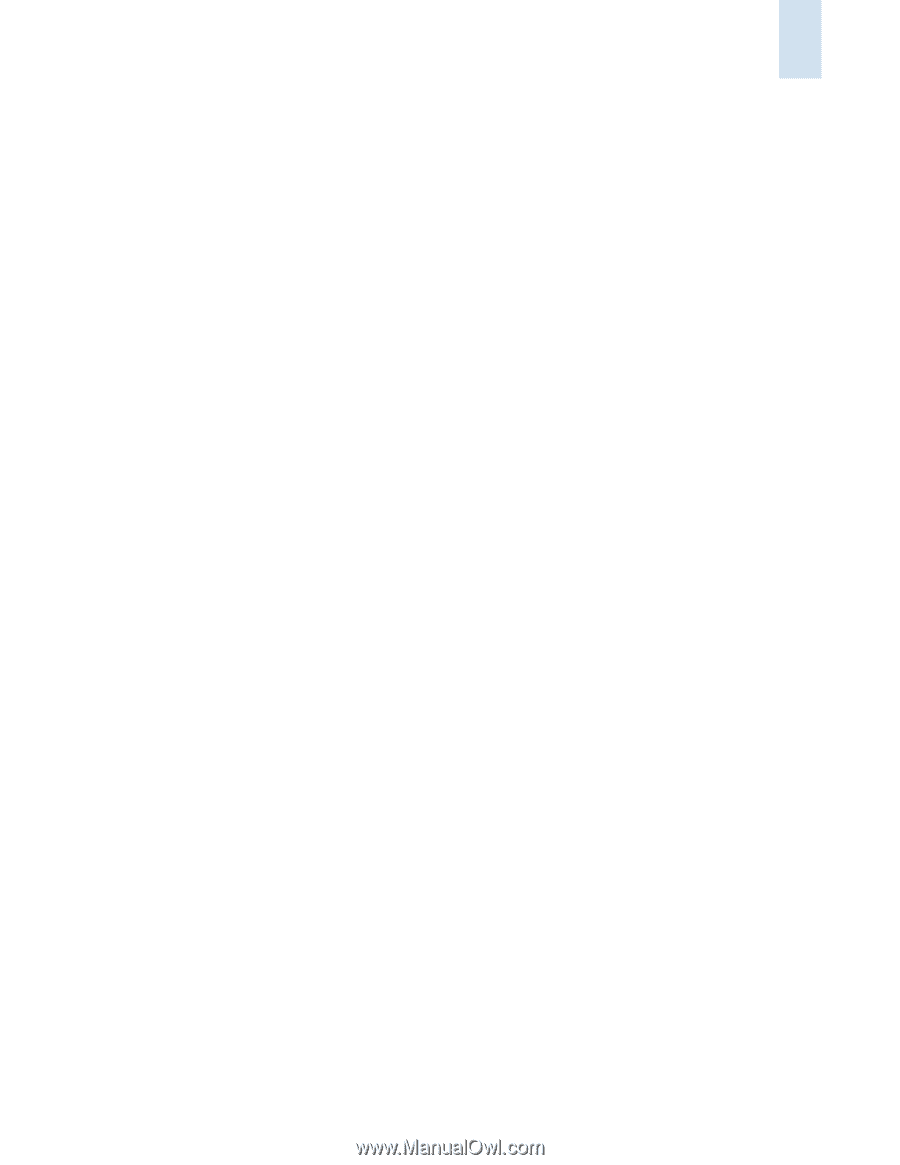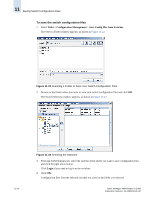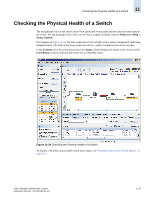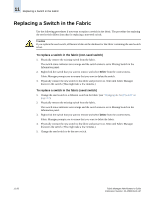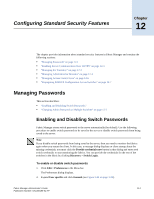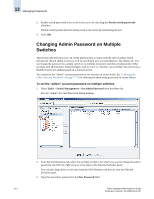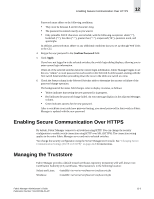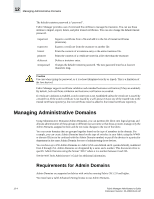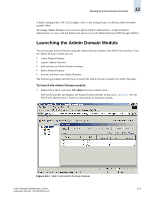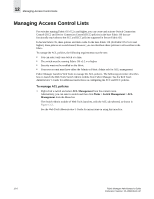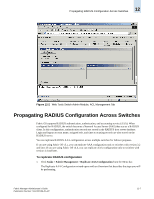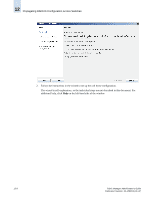HP StorageWorks 2/16V Brocade Fabric Manager Administrator's Guide (53-1000019 - Page 195
Enabling Secure Communication Over HTTPS, Managing the Truststore
 |
View all HP StorageWorks 2/16V manuals
Add to My Manuals
Save this manual to your list of manuals |
Page 195 highlights
Enabling Secure Communication Over HTTPS 12 Passwords must adhere to the following conditions: • They must be between 8 and 40 characters long. • The password is entered exactly as you want it. • Only printable ASCII characters are included, with the following exceptions: slash ("/"), backslash ("\"), less than (""), ampersand ("&"), quotation mark, and apostrophe. In addition, passwords must adhere to any additional conditions that you set up through Web Tools or the CLI. 4. Retype the new password in the Confirm Password field. 5. Click Apply. If you have not logged in to the selected switches, the switch login dialog displays, allowing you to enter current login information. When all of the selected switches have the current login information, Fabric Manager begins to set the new "admin" account password on each switch in the Selected Switches panel, starting with the first switch listed and then proceeding down the rows in the table one switch at a time. 6. Check the Status column in the Selected Switches table to determine the success or failure of the password change operation. The background of the status field changes color to display its status, as follows: • Yellow indicates that setting the new password is in progress. • Red indicates the password change failed. An error message displays in the adjacent Messages column. • Green indicates success for the new password. After a switch has a successful new password setting, your saved password for that switch in Fabric Manager is updated with the new password. Enabling Secure Communication Over HTTPS By default, Fabric Manager connects to all switches using HTTP. You can change the security configuration to enable switch connection using HTTP over SSL (HTTPS). The connection setting applies to the entire Fabric Manager server and not to selected switches. You change the security configuration using the Server Management Console. See "Changing Secure Communication Settings (HTTP or HTTPS)" on page 24-8 for instructions. Managing the Truststore Fabric Manager provides a default trusted certificates repository (truststore) with well-known root Certification Authority (CA) certificates. This truststore is in the following location: Solaris and Linux: /server/server/fmserver/conf/cacerts.jks Windows: \server\server\fmserver\conf\cacerts.jks Fabric Manager Administrator's Guide Publication Number: 53-1000196-01-HP 12-3