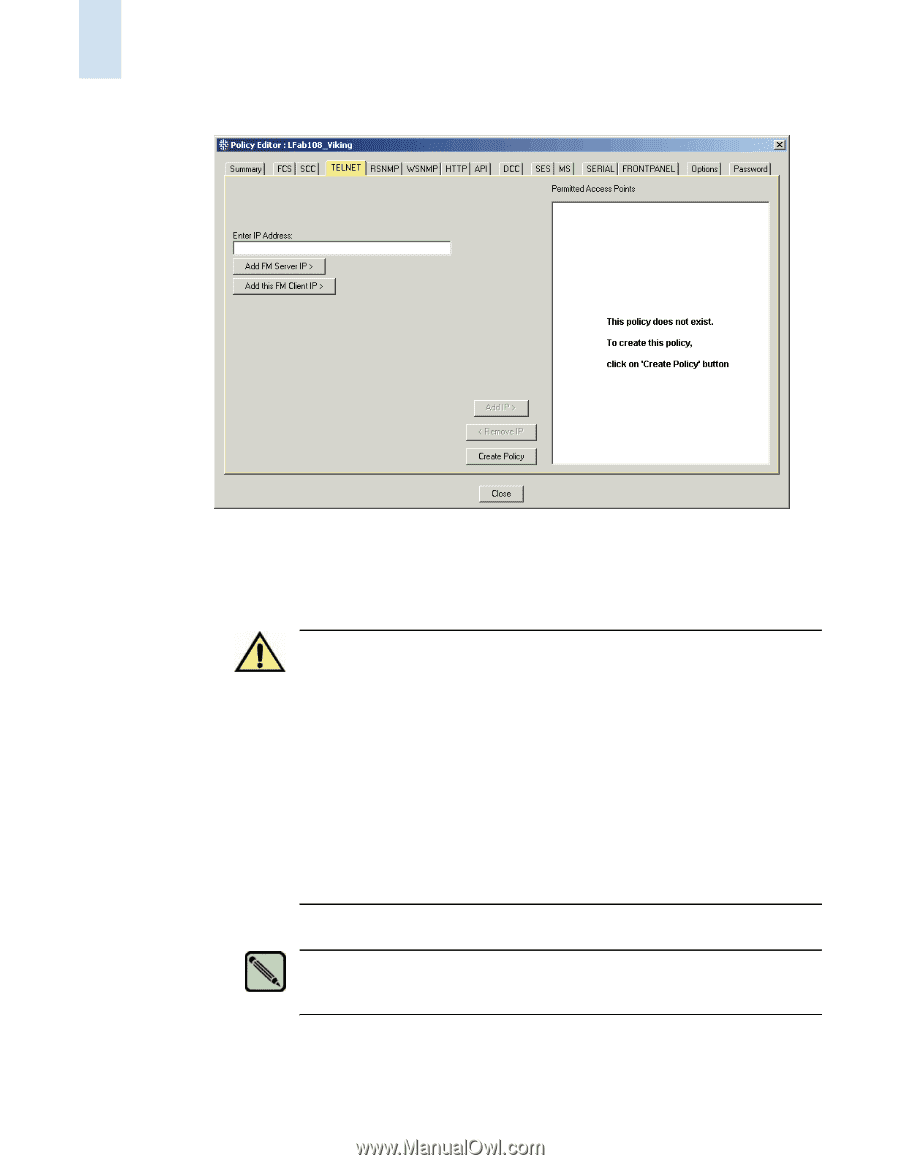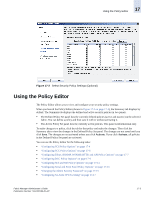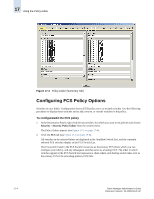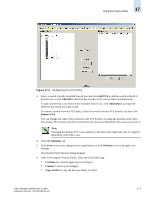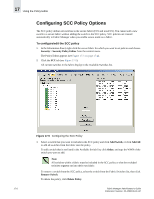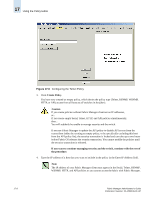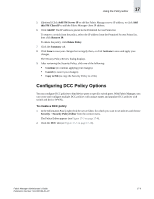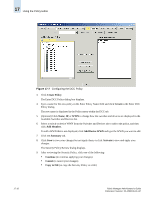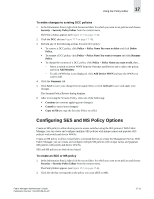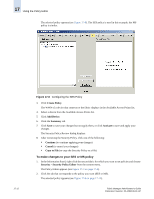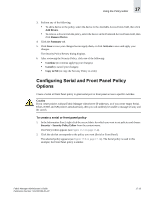HP StorageWorks 2/16V Brocade Fabric Manager Administrator's Guide (53-1000019 - Page 260
Using the Policy Editor, Configuring the Telnet Policy,
 |
View all HP StorageWorks 2/16V manuals
Add to My Manuals
Save this manual to your list of manuals |
Page 260 highlights
17 Using the Policy Editor Figure 17-6 Configuring the Telnet Policy 3. Click Create Policy. You have now created an empty policy, which denies the policy type (Telnet, RSNMP, WSNMP, HTTP, or API) access from all hosts to all switches in the fabric. Caution If you create policies without Fabric Manager client/server IP addresses, or... If you create empty Serial, Telnet, HTTP, and API policies simultaneously, then... You will suddenly be unable to manage security and the switch. If you use Fabric Manager to update the API policy to disable API access from the current host (either by creating an empty policy, or by specifically excluding this host from the API policy list), the security transaction is locked and can take up to two hours before Fabric OS releases the security transaction. You cannot modify the policies until the security transaction is released. If you want to continue managing security and the switch, continue with the rest of the procedure. 4. Type the IP address of a host that you want to include in the policy in the Enter IP Address field. Note The IP address of your Fabric Manager client must appear in the Serial, Telnet, RSNMP, WSNMP, HTTP, and API policies or you cannot access the fabric with Fabric Manager. 17-8 Fabric Manager Administrator's Guide Publication Number: 53-1000196-01-HP