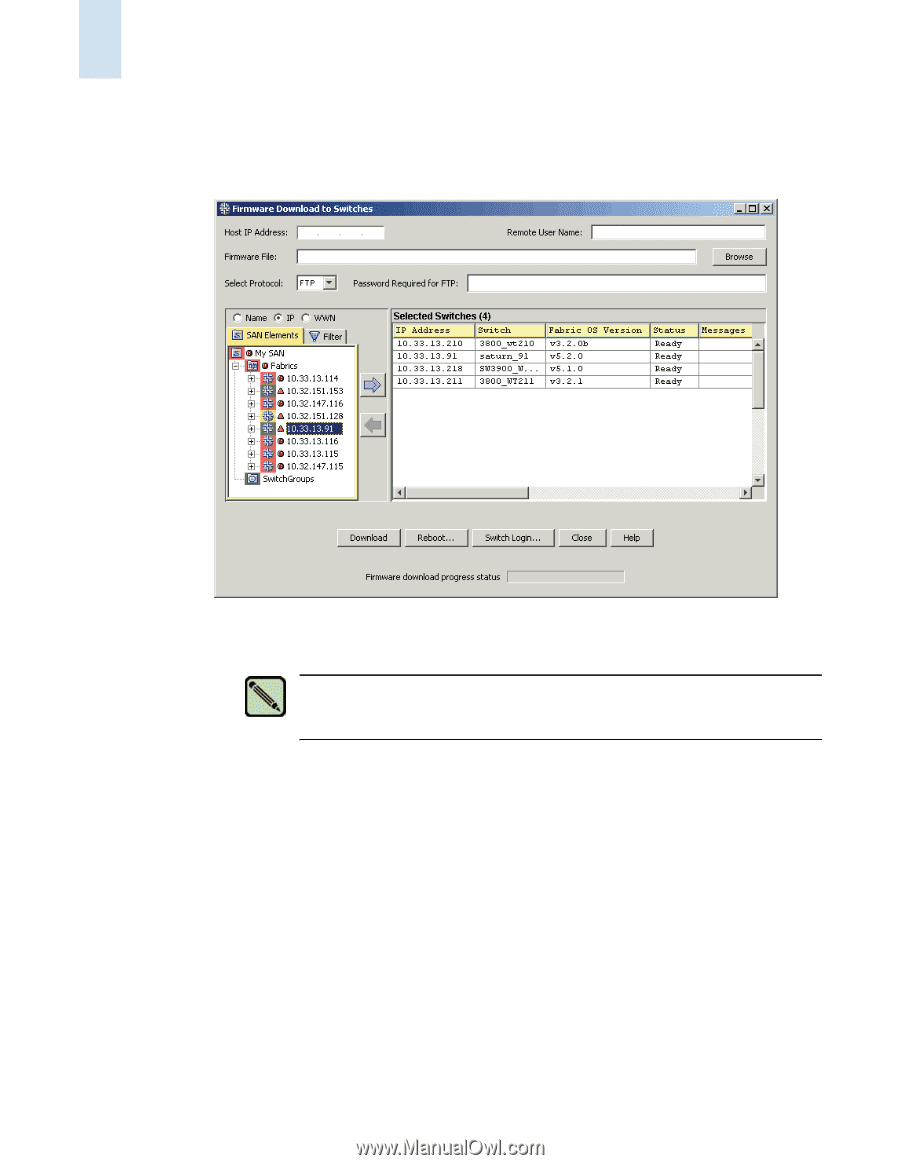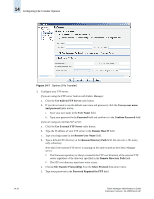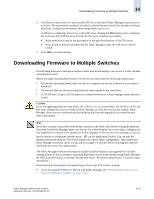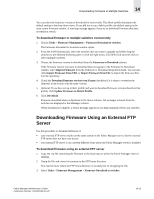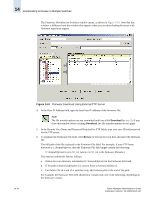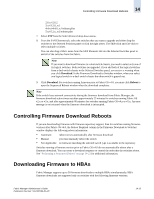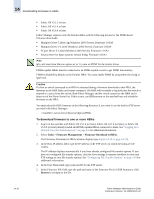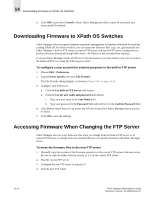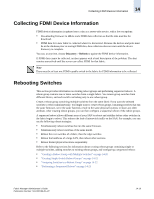HP StorageWorks 2/16V Brocade Fabric Manager Administrator's Guide (53-1000019 - Page 222
Browse, Download, Downloading Firmware to Multiple Switches
 |
View all HP StorageWorks 2/16V manuals
Add to My Manuals
Save this manual to your list of manuals |
Page 222 highlights
14 Downloading Firmware to Multiple Switches The Firmware Download to Switches window opens, as shown in Figure 14-9. Note that this window is different from the window that appears when you are downloading firmware with firmware repository support. 14-14 Figure 14-9 Firmware Download Using External FTP Server 4. In the Host IP Address field, type the local host IP address of the firmware file. Note The file transfer options are not committed until you click Download (in step 9). If you close this window before clicking Download, the file transfer options do not apply. 5. In the Remote User Name and Password Required for FTP fields, type your user ID and password for the FTP server. 6. To populate the Firmware File field, click Browse to browse the local host and select the firmware file. The full path of the file is placed in the Firmware File field. For example, if your FTP home directory is c:\Inetpub\ftproot, then the Firmware File field might contain the following: C:\Inetpub\ftproot\5.x\v5.2.0_rc1 (where v5.2.0_rc1 is the firmware filename) You need to modify this field as follows: a. Delete the extra directory information (C:\Inetpub\ftproot) in the Firmware File field. b. If the path contains backslashes (\), convert these to forward slashes (/). c. For Fabric OS v4.x and v5.x switches only, add /release.plist to the end of the path. For example, the Firmware File field should now contain only one of the following, depending on the firmware version: Fabric Manager Administrator's Guide Publication Number: 53-1000196-01-HP