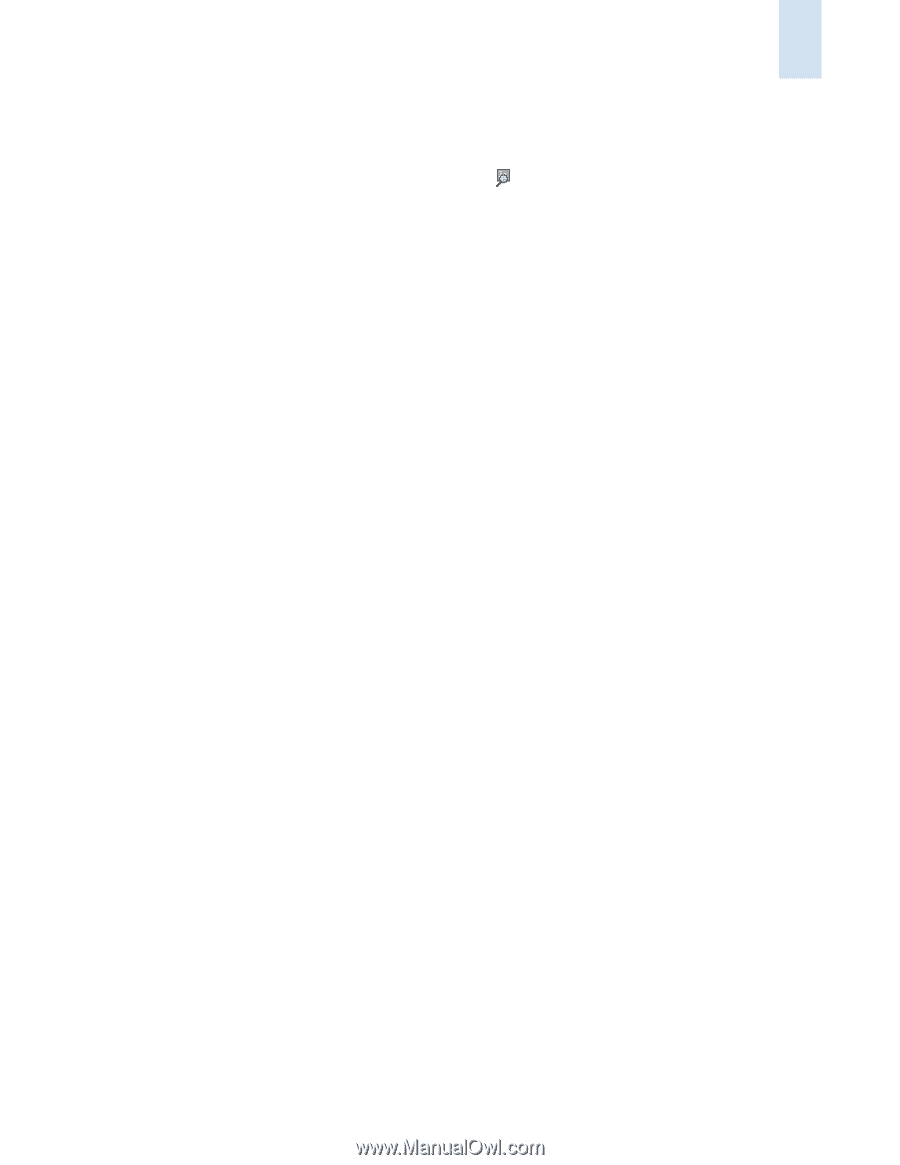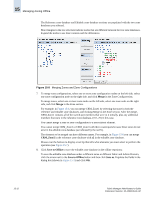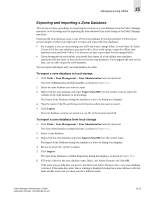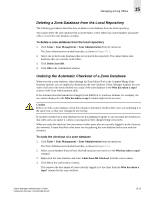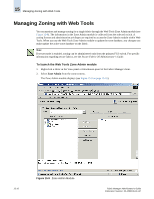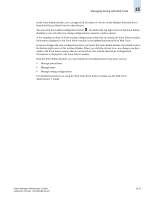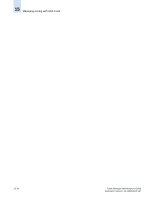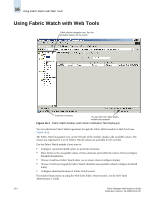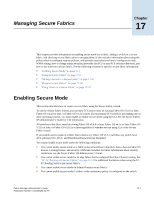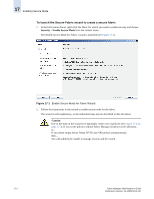HP StorageWorks 2/16V Brocade Fabric Manager Administrator's Guide (53-1000019 - Page 249
Web Tools, Administrator's Guide, With the Zone Admin module
 |
View all HP StorageWorks 2/16V manuals
Add to My Manuals
Save this manual to your list of manuals |
Page 249 highlights
Managing Zoning with Web Tools 15 In the Zone Admin module, you can right-click the name of a device in the Member Selection list to launch the Device Detail view for that element. You can click the enabled configuration button (located in the top right corner of the Zone Admin module) to view the effective zoning configuration (a separate window opens). A live snapshot is taken of all the zoning configurations at the time you launch the Zone Admin module. Information displayed in the Zone Admin module is not updated automatically by Web Tools. If anyone changes the zone configurations after you launch the Zone Admin module, the refresh icon (in the bottom right corner of the window) blinks. When you click the refresh icon, any changes you have made in the Zone Admin session that are not saved are lost, and the latest Zone Configuration information is displayed in the Zone Admin module. With the Zone Admin module, you can perform several administration functions, such as: • Manage zone aliases • Manage zones • Manage zoning configurations For detailed instructions on using the Web Tools Zone Admin module, see the Web Tools Administrator's Guide. Fabric Manager Administrator's Guide Publication Number: 53-1000196-01-HP 15-17