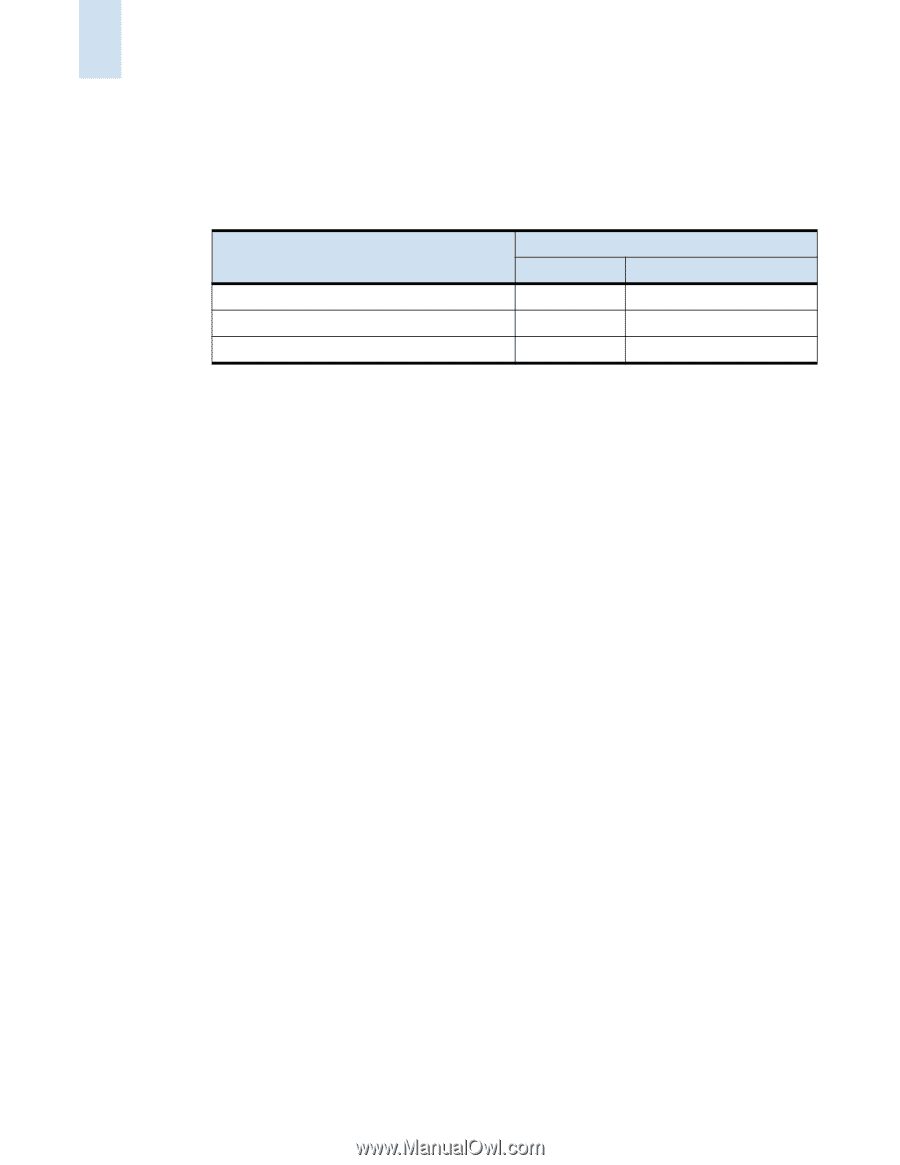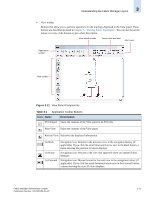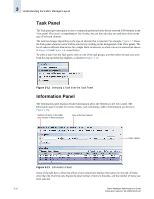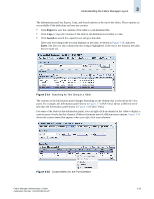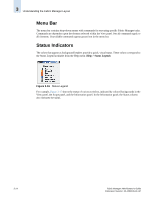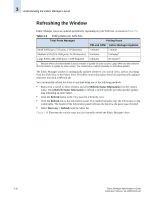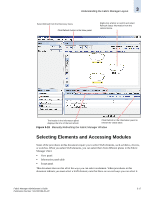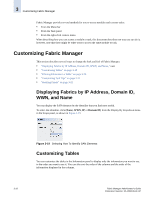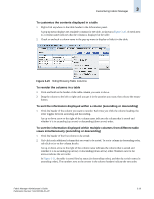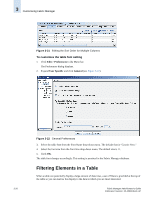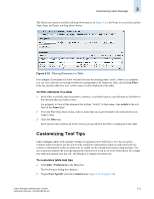HP StorageWorks 2/16V Brocade Fabric Manager Administrator's Guide (53-1000019 - Page 76
Refreshing the Window, Table 3-2, Total Ports Managed, Polling Rates, PM and APM
 |
View all HP StorageWorks 2/16V manuals
Add to My Manuals
Save this manual to your list of manuals |
Page 76 highlights
3 Understanding the Fabric Manager Layout Refreshing the Window Fabric Manager views are updated periodically, depending on your SAN size, as shown in Table 3-2. Table 3-2 Polling Rates per SAN Size Total Ports Managed Polling Rates PM and APM Fabric Manager Updates Small SAN (up to 512 ports, 1-20 domains) Medium SAN (513-1280 ports, 21-50 domains) Large SAN (1281-2560 ports, 51-80 domains) 5 minutes 5 minutes 5 minutes 1 minute 5 minutes1 30 minutes1 1. Medium SANs can take between 5 and 10 minutes to update for some actions. Large SANs can take between 30 to 60 minutes to update for some actions. You should issue a refresh manually for immediate updates. The Fabric Manager window is automatically updated whenever you switch views, such as switching from the SAN View to the Fabric View. The tables in the Information Panel are automatically updated whenever you click a different tab. You can manually refresh the status at any time using one of the following methods: • Right-click a switch or fabric element and select Refresh Status Information from the context menu. Using Refresh Status Information to refresh a switch typically provides quicker updates than refreshing an entire fabric. • Click the Refresh button in the View panel to refresh the view. • Click the Refresh link in the Information panel. This method refreshes only the information in the visible table. The header of the Information panel indicates the last time the panel was refreshed. • Select Discovery > Refresh from the Menu bar. Figure 3-18 illustrates the various ways you can manually refresh the Fabric Manager views. 3-16 Fabric Manager Administrator's Guide Publication Number: 53-1000196-01-HP