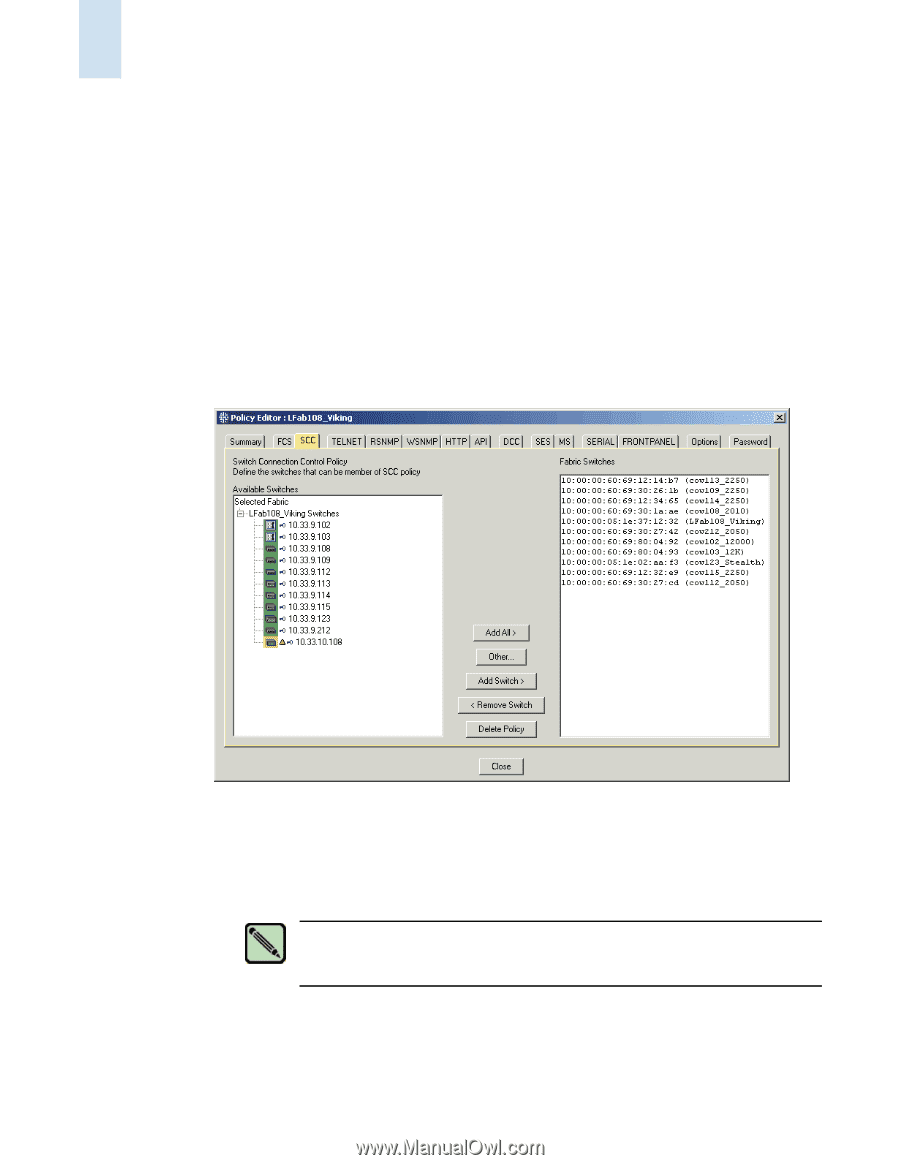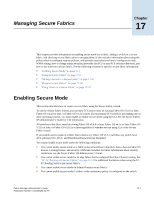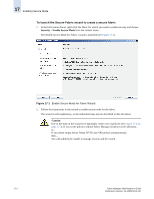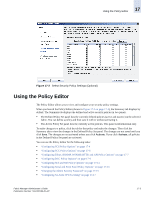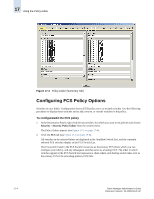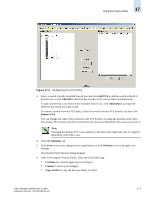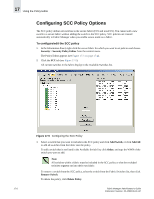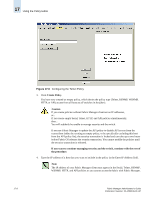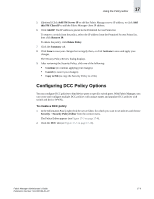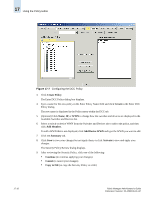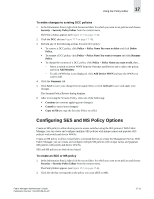HP StorageWorks 2/16V Brocade Fabric Manager Administrator's Guide (53-1000019 - Page 258
Configuring SCC Policy Options, To con edit the SCC policy
 |
View all HP StorageWorks 2/16V manuals
Add to My Manuals
Save this manual to your list of manuals |
Page 258 highlights
17 Using the Policy Editor Configuring SCC Policy Options The SCC policy defines all switches in the secure fabric (FCS and non-FCS). You cannot add a new switch to a secure fabric without adding the switch to the SCC policy. SCC policies are created automatically in Fabric Manager when you enable secure mode on a fabric. To configure/edit the SCC policy 1. In the Information Panel, right-click the secure fabric for which you want to set policies and choose Security > Security Policy Editor from the context menu. The Policy Editor appears (see Figure 17-3 on page 17-4). 2. Click the SCC tab (see Figure 17-5). All current switches in the fabric display in the Available Switches list. Figure 17-5 Configuring the SCC Policy 3. Select a switch that you want to include in the SCC policy and click Add Switch, or click Add All to add all switches from the fabric into the policy. To add a switch that is not listed in the Available Switch list, click Other, and type the WWN of the switch you want to add. Note All switches within a fabric must be included in the SCC policy or else the excluded switches segment out into their own fabric. To remove a switch from the SCC policy, select the switch from the Fabric Switches list, then click Remove Switch. To delete the policy, click Delete Policy. 17-6 Fabric Manager Administrator's Guide Publication Number: 53-1000196-01-HP