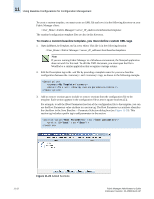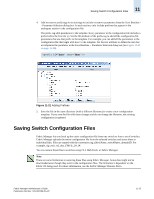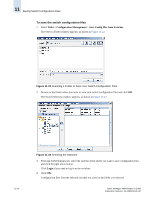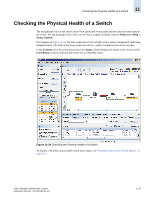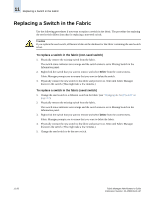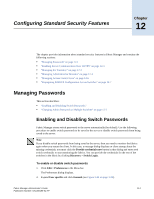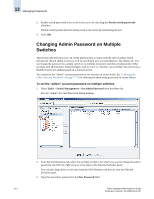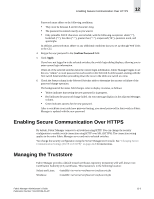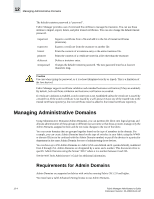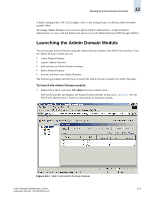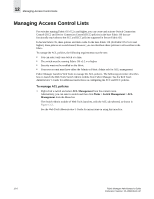HP StorageWorks 2/16V Brocade Fabric Manager Administrator's Guide (53-1000019 - Page 193
Configuring Standard Security Features, Managing Passwords, Enabling and Disabling Switch Passwords
 |
View all HP StorageWorks 2/16V manuals
Add to My Manuals
Save this manual to your list of manuals |
Page 193 highlights
Configuring Standard Security Features Chapter 12 The chapter provides information about standard security features in Fabric Manager and contains the following sections: • "Managing Passwords" on page 12-1 • "Enabling Secure Communication Over HTTPS" on page 12-3 • "Managing the Truststore" on page 12-3 • "Managing Administrative Domains" on page 12-4 • "Managing Access Control Lists" on page 12-6 • "Propagating RADIUS Configuration Across Switches" on page 12-7 Managing Passwords This section describes: • "Enabling and Disabling Switch Passwords," • "Changing Admin Password on Multiple Switches" on page 12-2 Enabling and Disabling Switch Passwords Fabric Manager stores switch passwords to the server automatically (by default). Use the following procedure to enable switch passwords to be saved to the server or disable switch passwords from being saved to the server. Note If you disable switch passwords from being saved to the server, then you need to monitor the fabrics again when you restart the client. In this case, a message dialog displays on client startup about the missing credentials; you must click the Provide credentials now button in that dialog and enter seed switch credentials to start monitoring the fabrics. You can provide the credentials for the rest of the switches in the fabric by clicking Discovery > Switch Login. To enable or disable switch passwords 1. Click Edit > Preferences in the Menu bar. The Preferences dialog displays. 2. Expand User specific and click General (see Figure 3-22 on page 3-20). Fabric Manager Administrator's Guide Publication Number: 53-1000196-01-HP 12-1