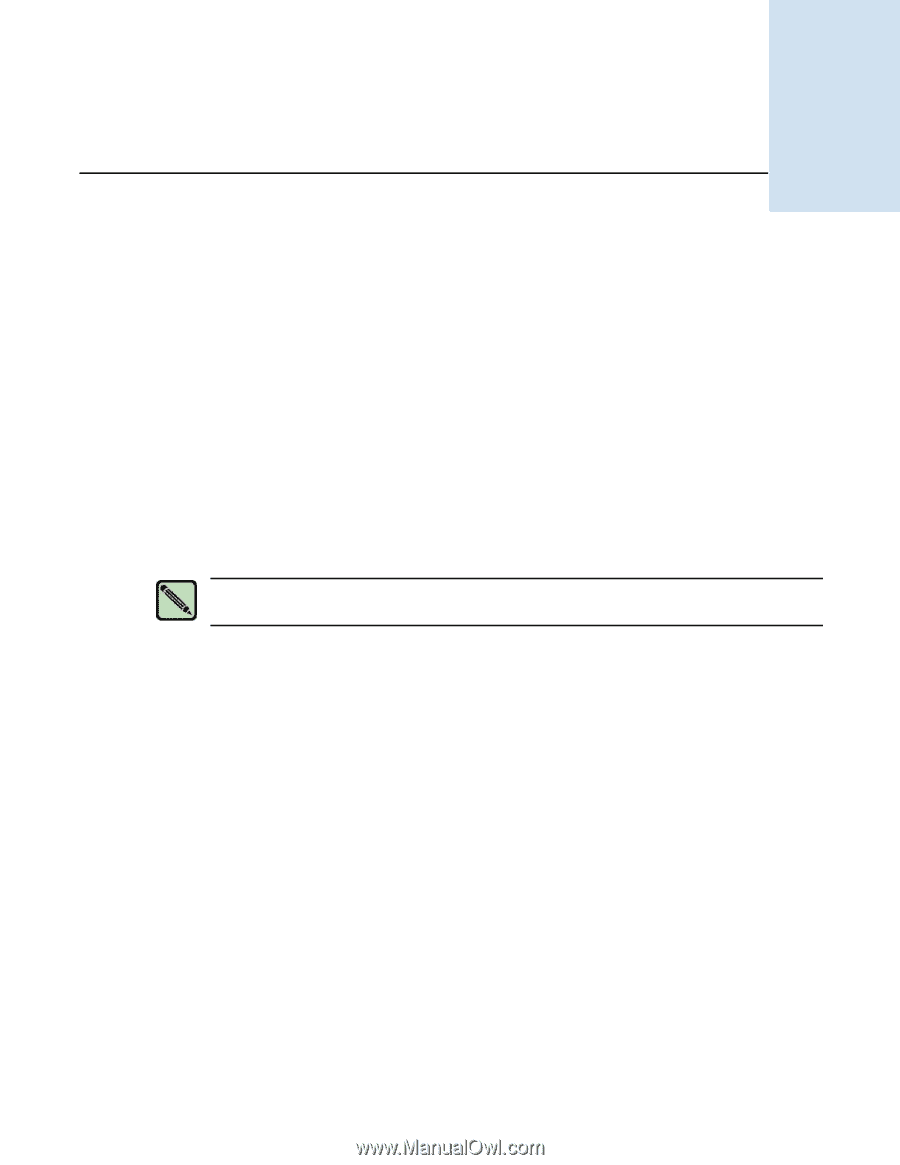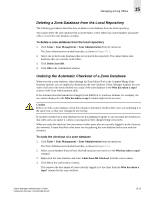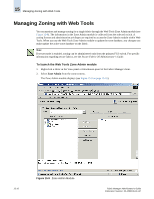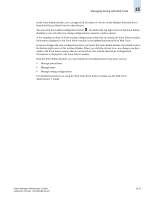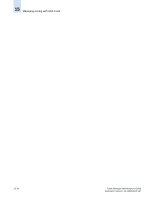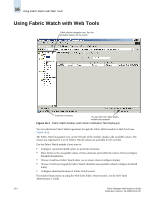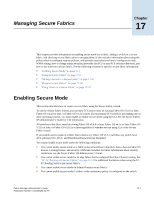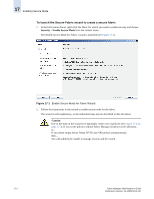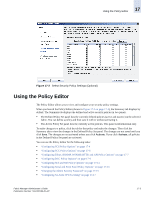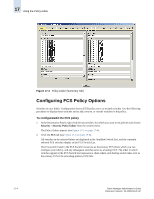HP StorageWorks 2/16V Brocade Fabric Manager Administrator's Guide (53-1000019 - Page 251
Fabric Watch, Launching Fabric Watch
 |
View all HP StorageWorks 2/16V manuals
Add to My Manuals
Save this manual to your list of manuals |
Page 251 highlights
Fabric Watch Chapter 16 Fabric Watch is an optional, licensed feature that monitors the performance and status of switches and can automatically alert you when problems arise. Fabric Watch tracks a variety of SAN fabric elements, events, and counters. For example, Fabric Watch monitors: • Fabric resources, including fabric reconfigurations, zoning changes, and new logins. • Switch environmental functions such as temperature, power supply, and fan status, along with security violations. • Port state transitions, errors, and traffic information for multiple port classes as well as operational values for supported models of Finisar "Smart" GBICs/SFPs. • Performance information for AL_PA, end-to-end, and SCSI command metrics. Fabric Watch lets you define how often to measure each switch and fabric element and to specify notification thresholds. Whenever fabric elements exceed these thresholds, Fabric Watch automatically provides notification using several methods, including email messages, SNMP traps, and log entries. Note To use the Fabric Watch feature, you must have a Fabric Watch license installed on your switch. This chapter provides information about using Fabric Watch. See the following sections: • "Launching Fabric Watch" on page 16-1 • "Using Fabric Watch with Web Tools" on page 16-2 For more detailed information about Fabric Watch, see the Fabric Watch Administrator's Guide. Launching Fabric Watch Fabric Manager launches Brocade Web Tools to configure Fabric Watch. You cannot access the Fabric Watch module if the switch does not have a Fabric Watch license or if the switch is unreachable. To access Fabric Watch 1. Right-click a switch and select Fabric Watch from the context menu. If the switch user name and password does not exist or is invalid, you are prompted to enter the correct user name and password. Web Tools launches and displays the Fabric Watch module, as shown in Figure 16-1 on page 16-2. Fabric Manager Administrator's Guide Publication Number: 53-1000196-01-HP 16-1