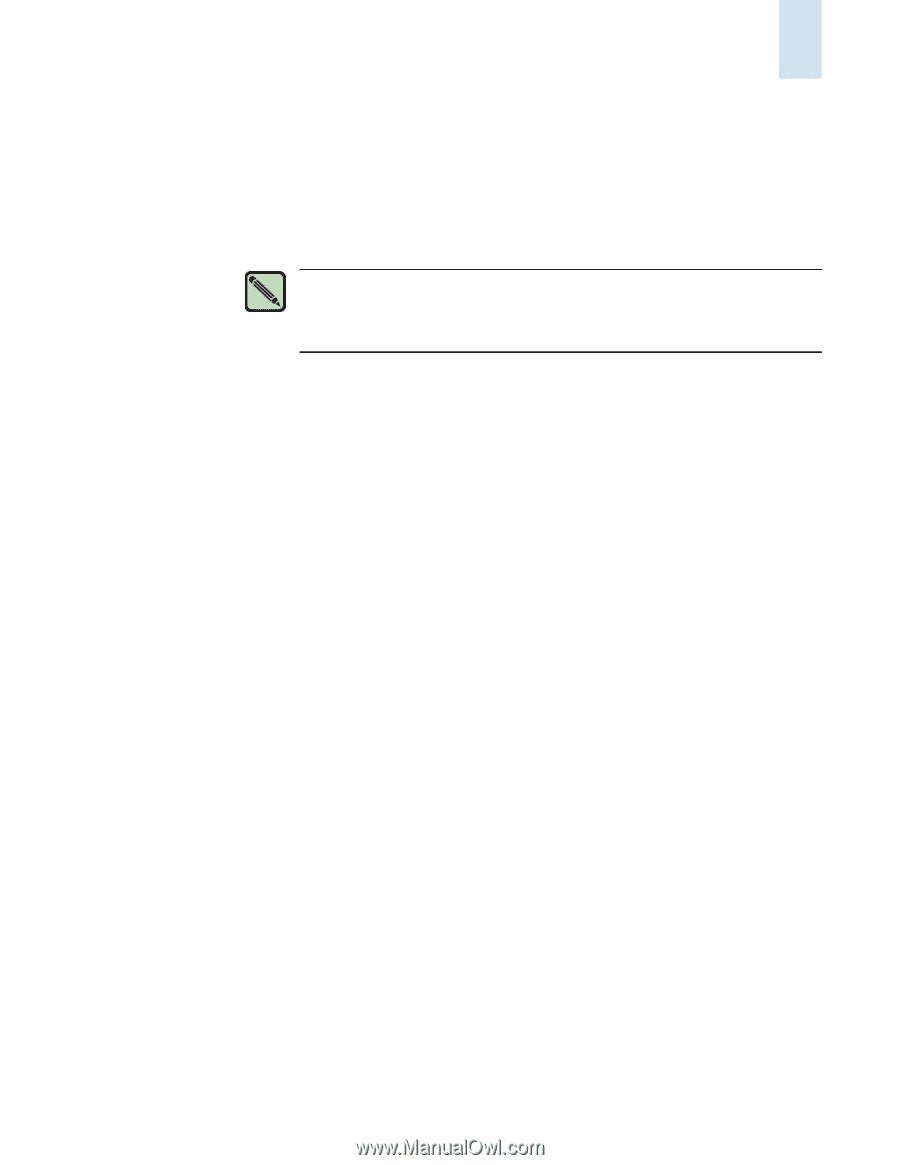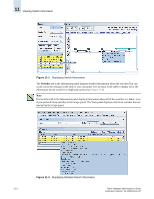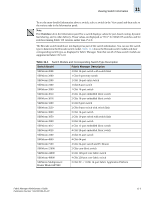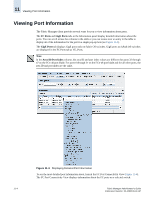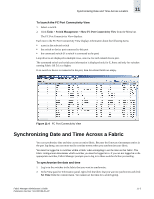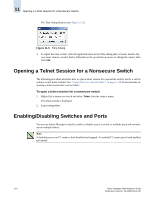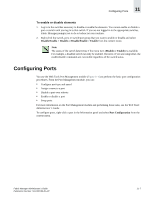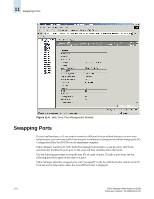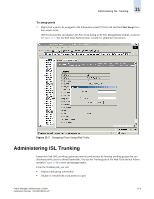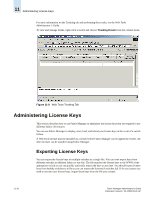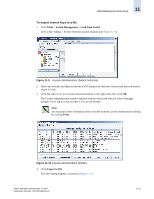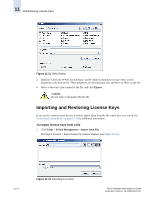HP StorageWorks 2/16V Brocade Fabric Manager Administrator's Guide (53-1000019 - Page 173
Configuring Ports
 |
View all HP StorageWorks 2/16V manuals
Add to My Manuals
Save this manual to your list of manuals |
Page 173 highlights
Configuring Ports 11 To enable or disable elements 1. Log in to the switches necessary to disable or enable the elements. You cannot enable or disable a port or switch until you log in to that switch. If you are not logged in to the appropriate switches, Fabric Manager prompts you to do so before you can continue. 2. Right-click the switch, port, or switch/port group that you want to enable or disable and select Disable/Enable > Disable or Disable/Enable > Enable from the context menu. Note The status of the switch determines if the menu item (Disable or Enable) is available. For example, a disabled switch can only be enabled. However, if you are using telnet, the enable/disable commands are executable regardless of the switch status. Configuring Ports You use the Web Tools Port Management module (Figure 11-6) to perform the basic port configuration procedures. From the Port Management module, you can: • Configure port type and speed • Assign a name to a port • Disable a port over reboots • Enable or disable a port • Swap ports For more information on the Port Management module and performing these tasks, see the Web Tools Administrator's Guide. To configure ports, right-click a port in the Information panel and select Port Configuration from the context menu. Fabric Manager Administrator's Guide Publication Number: 53-1000196-01-HP 11-7