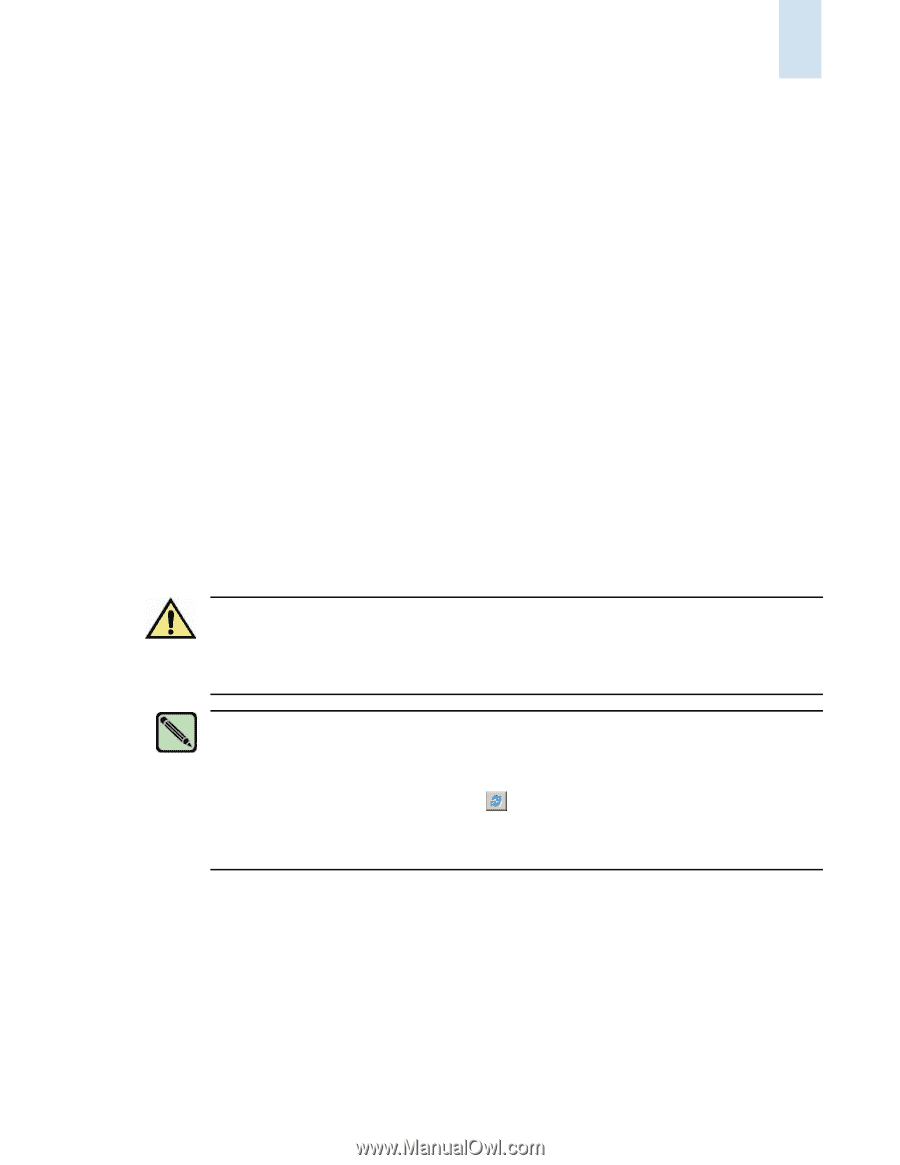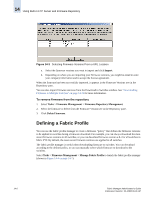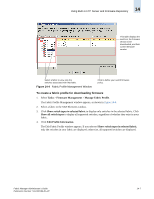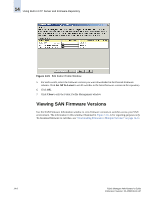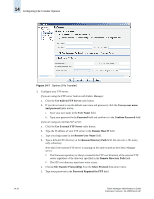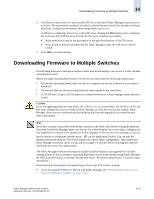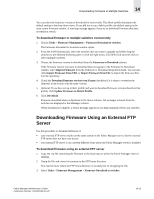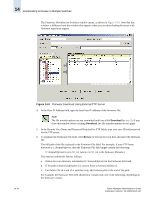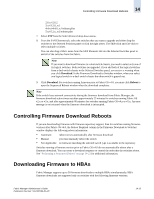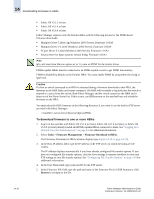HP StorageWorks 2/16V Brocade Fabric Manager Administrator's Guide (53-1000019 - Page 219
Downloading Firmware to Multiple Switches
 |
View all HP StorageWorks 2/16V manuals
Add to My Manuals
Save this manual to your list of manuals |
Page 219 highlights
Downloading Firmware to Multiple Switches 14 4. Click Test to ensure that you can access the FTP server specified. Fabric Manager reports success or failure. The test must be successful in order for certain features to work (for example, firmware download, configuration download, fabric merge check, and so on). In addition to validating connectivity to the FTP server, clicking the Test button writes a temporary file to the specified FTP directory. In order for the test to complete successfully: • Write permissions must be set up properly on the specified directory of the FTP server. • Ports 20 and 21 must be open between the Fabric Manager client, the FTP server, and the switch. 5. Click OK to save the settings. Downloading Firmware to Multiple Switches Downloading firmware to multiple switches is faster than downloading to one switch at a time and then rebooting that switch. Before you begin downloading firmware, verify that your task meets the following requirements: • All switches (including blades) that you choose to upgrade can run the firmware that you plan to download. • All switches that you choose to simultaneously reboot reside on the same fabric. • TCP/UDP Ports 20 and 21 (FTP) must be accessible between the Fabric Manager server and each switch. Caution If you are upgrading firmware from Fabric OS v3.0.0 to v3.1.0, or from Fabric OS v4.0.0 to v4.1.0, any port name changes that you have made in Fabric Manager are lost; this ensures that multiple Fabric Manager clients that are simultaneously active during the firmware upgrade do not overwrite each other's port names. Note If you have recently connected or rewired any switches in the fabric, then before starting the firmware download from Fabric Manager, make sure that the View Panel displays the current fabric configuration. You might have to wait for a few minutes for Fabric Manager to discover the new topology, or you can force a refresh by clicking the refresh button ( ) in the Application Toolbar. You can start the firmware download when the View Panel displays the current fabric configuration. This ensures that Fabric Manager accurately checks for any adjacent single-CP switches before initiating the firmware download and warns users appropriately. The Fabric Manager firmware download to multiple switches feature is not supported for switches running XPath OS. If you attempt to download firmware to one of these switches using Fabric Manager, the Web Tools-AP Edition is launched. See the Web Tools-AP Edition Administrator's Guide for more information. Downloading firmware steps vary depending on where your FTP server is located: • If you are using the FTP server built in with Fabric Manager, see "Downloading Firmware with Firmware Repository Support" on page 14-12. Fabric Manager Administrator's Guide Publication Number: 53-1000196-01-HP 14-11