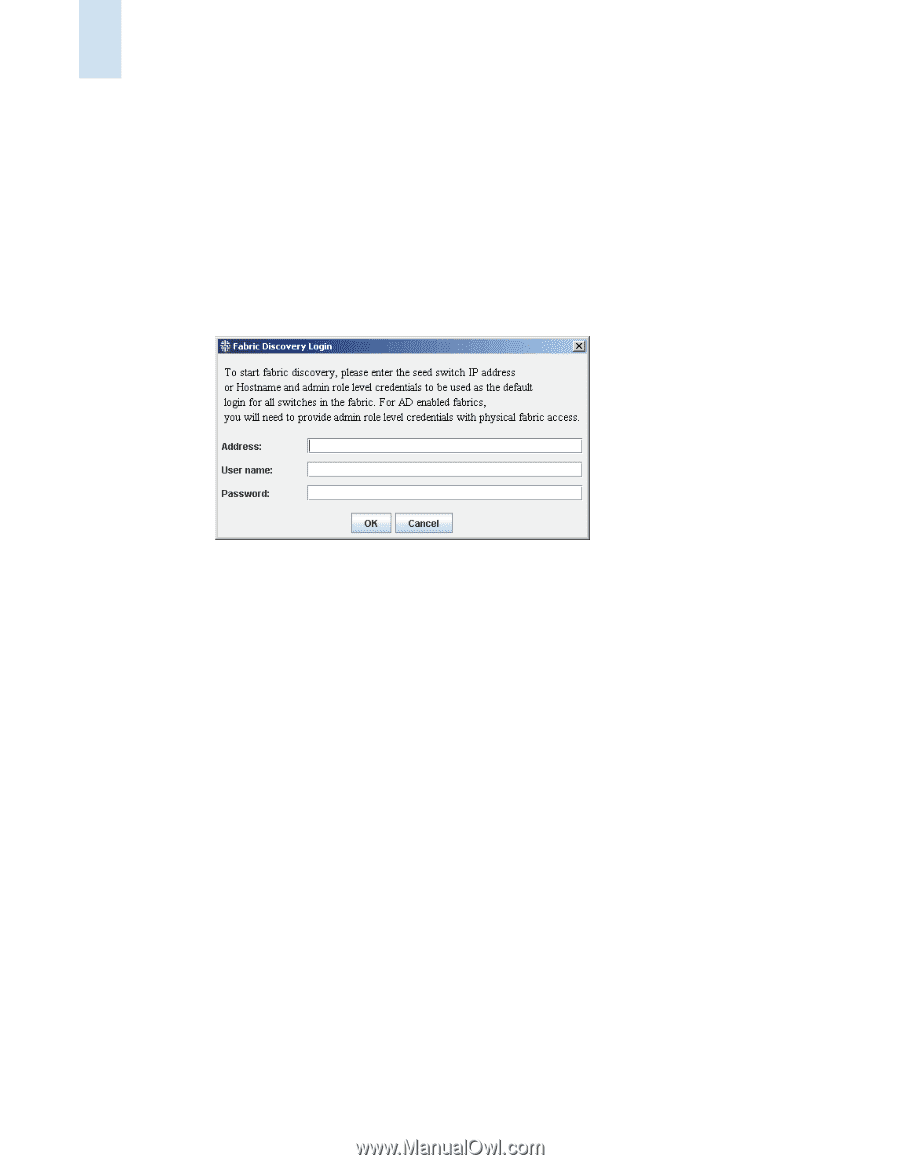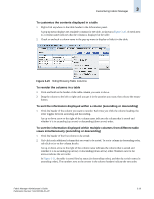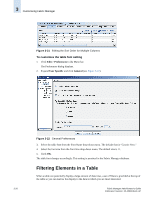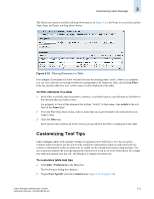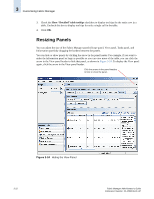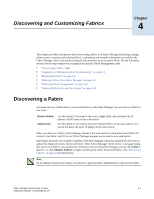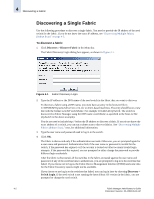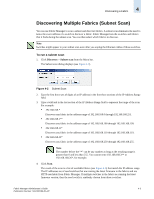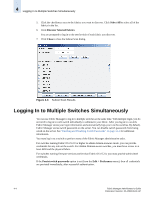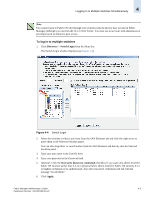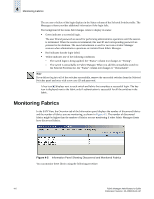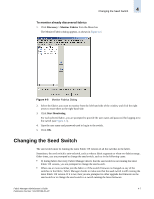HP StorageWorks 2/16V Brocade Fabric Manager Administrator's Guide (53-1000019 - Page 84
Discovering a Single Fabric, To discover a fabric
 |
View all HP StorageWorks 2/16V manuals
Add to My Manuals
Save this manual to your list of manuals |
Page 84 highlights
4 Discovering a Fabric Discovering a Single Fabric Use the following procedure to discover a single fabric. You need to provide the IP address of the seed switch for the fabric. If you do not know the exact IP address, see "Discovering Multiple Fabrics (Subnet Scan)" on page 4-3. To discover a fabric 1. Click Discovery > Discover Fabric in the Menu bar. The Fabric Discovery Login dialog box appears, as shown in Figure 4-1. Figure 4-1 Fabric Discovery Login 2. Type the IP address or the DNS name of the seed switch in the fabric that you want to discover. To discover a fabric using a DNS name, you must have an entry in the hosts.txt file in C:\WINDOWS\system2\driver\etc or in /etc on Unix-based machines. The entry should be on a new line with the format switchIP switchName. For example 10.144.8.42 mySwitch. The switch is discovered in Fabric Manager using the DNS name switchName as specified in the hosts.txt file (mySwitch in the above example). You do not need to include http:// before the IP address to discover a fabric. If you do not know the exact address of a switch, you can run a subnet scan to discover fabrics. See "Discovering Multiple Fabrics (Subnet Scan)," next, for additional information. 3. Type the user name and password used to log in to the switch. 4. Click OK. The fabric is discovered only if the authentication succeeds. Otherwise, you are prompted again for a user name and password. Authentication fails if the user name or password is invalid for the switch, if the password has expired, or if the account is locked out after too many invalid login attempts. If the password has expired, you are prompted to either change the password or provide different login credentials. After the fabric is discovered, all the switches in the fabric are tested against the user name and password. If any of the switches fails to authenticate, you are prompted to log in to the switches that failed. If you choose not to log in, the Fabric Device Management Interface (FDMI) and some data for the Fabric Inventory reports might not be available. If you choose to not log in to the switches that failed, you can log in later by choosing Discovery > Switch Login. If the seed switch is not running the latest Fabric OS version in the fabric, you are prompted to change the seed switch. 4-2 Fabric Manager Administrator's Guide Publication Number: 53-1000196-01-HP