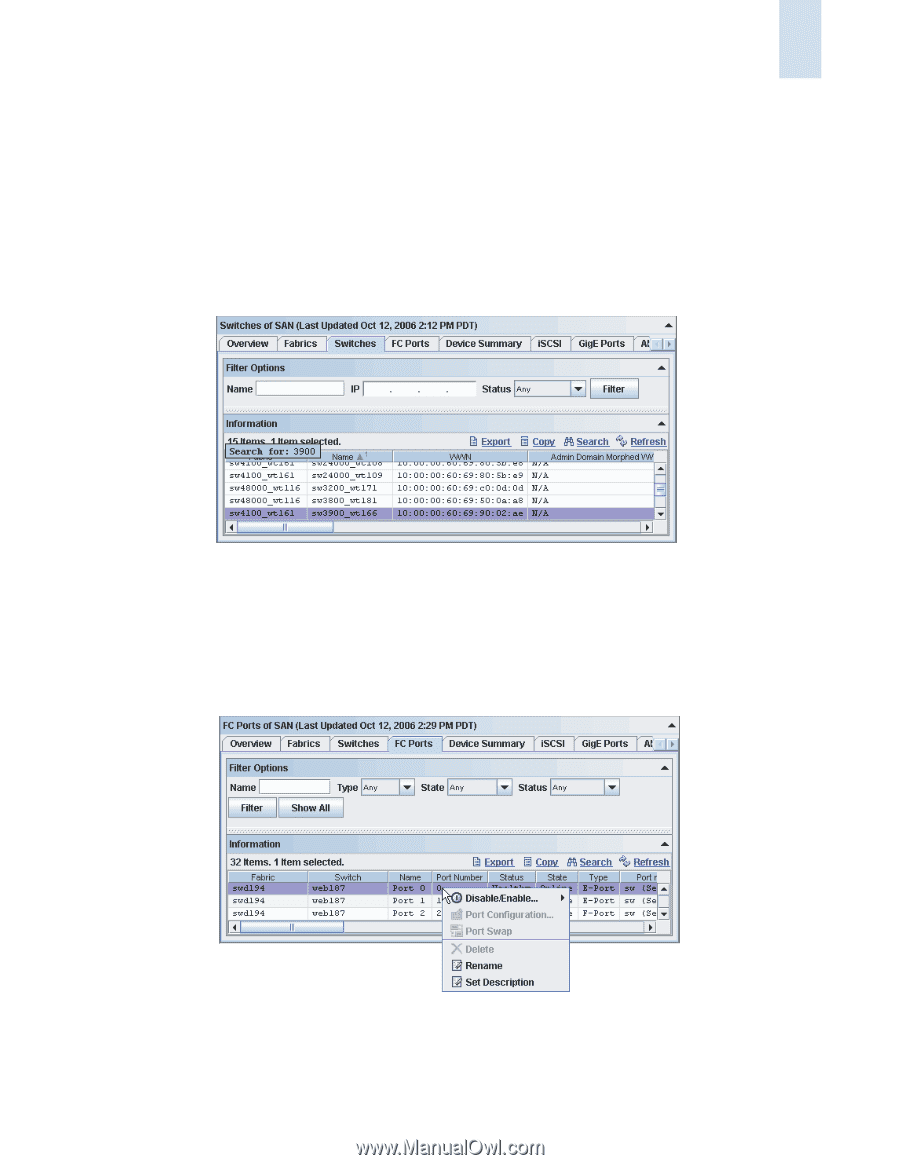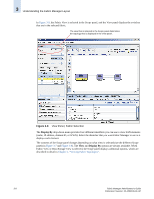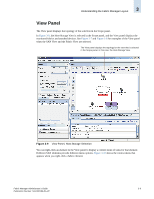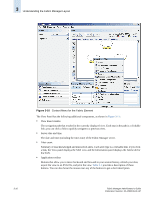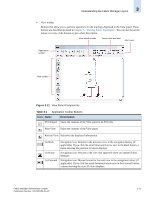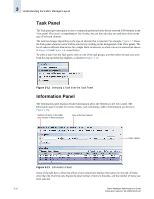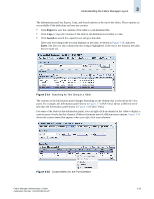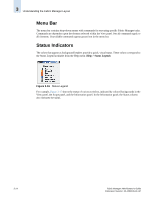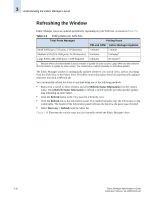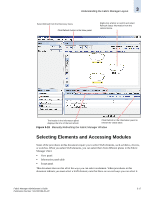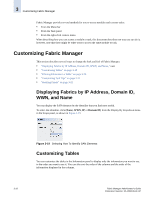HP StorageWorks 2/16V Brocade Fabric Manager Administrator's Guide (53-1000019 - Page 73
Export, Search, Enter, Understanding the Fabric Manager Layout, Searching for Text String in a Table
 |
View all HP StorageWorks 2/16V manuals
Add to My Manuals
Save this manual to your list of manuals |
Page 73 highlights
Understanding the Fabric Manager Layout 3 The Information panel has Export, Copy, and Search options at the top of the tables. These options are not available if the table does not have any content. • Click Export to save the contents of the table to a tab-delimited file. • Click Copy to copy the contents of the table in tab-delimited text format to a file. • Click Search to search for a specific text string in the table. Type your text string in the box that displays on the table, as shown in Figure 3-14, and press Enter. The first row that contains the text string is highlighted. If the text is not found in the table, the text turns red. Figure 3-14 Searching for Text String in a Table The contents in the Information panel changes depending on the element that is selected in the View panel. For example, the Information panel shown in Figure 3-7 (SAN View) shows a different set of tabs than the Information panel shown in Figure 3-8 (Fabric View). For some of the tables in the Information panel, you can right-click an element in the table to display a context menu of tasks for that element. Different elements provide different menu options. Figure 3-10 shows the context menu that appears when you right-click a port element. Figure 3-15 Context Menu for the Port Element Fabric Manager Administrator's Guide Publication Number: 53-1000196-01-HP 3-13