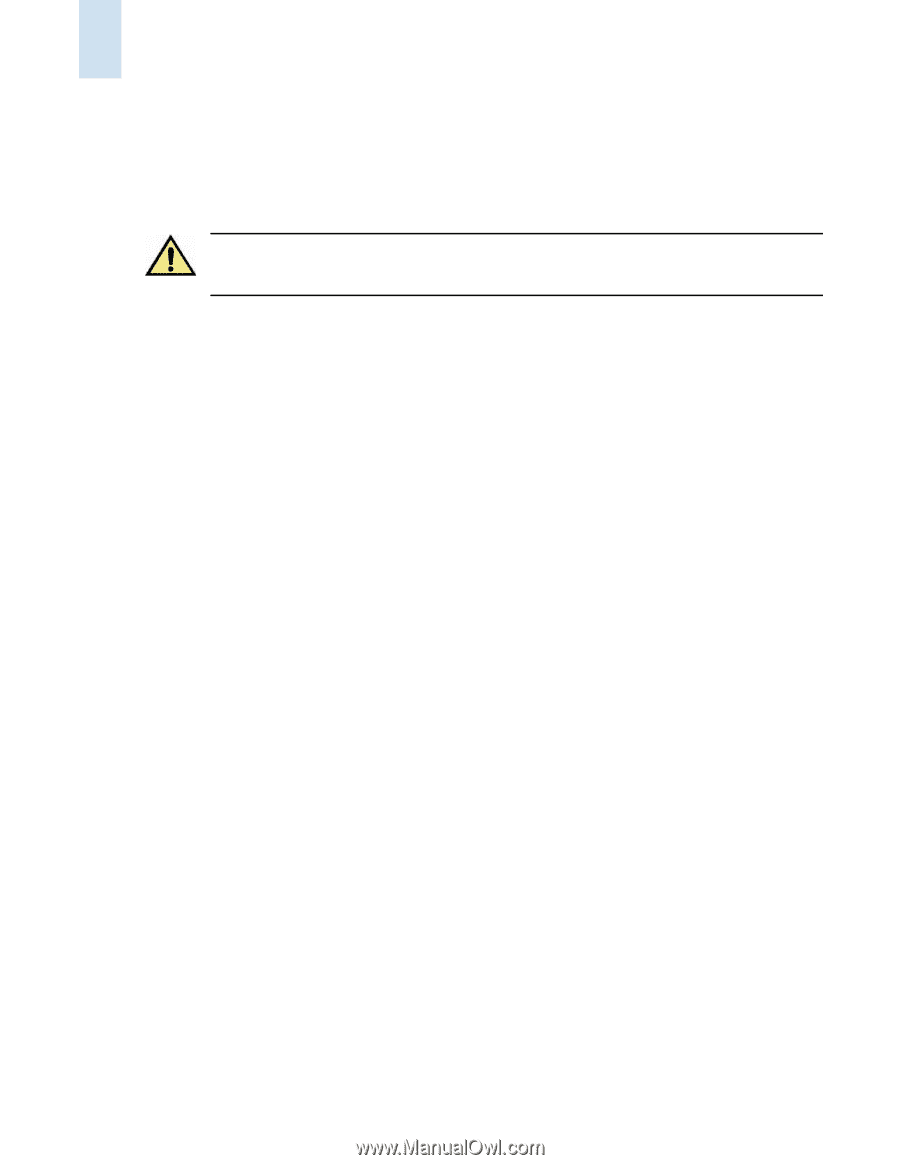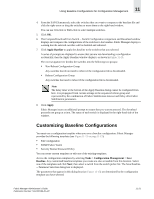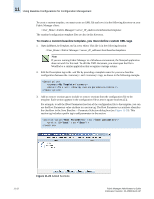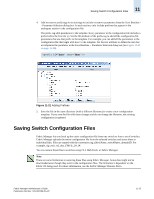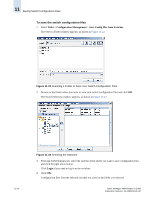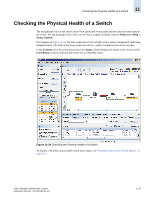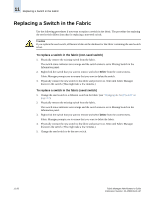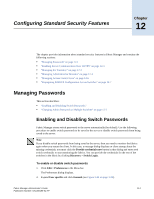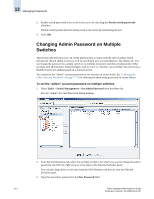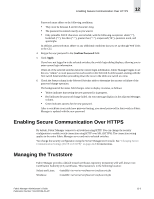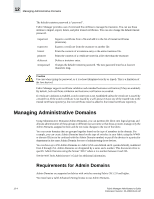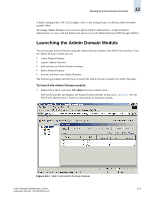HP StorageWorks 2/16V Brocade Fabric Manager Administrator's Guide (53-1000019 - Page 192
Replacing a Switch in the Fabric
 |
View all HP StorageWorks 2/16V manuals
Add to My Manuals
Save this manual to your list of manuals |
Page 192 highlights
11 Replacing a Switch in the Fabric Replacing a Switch in the Fabric Use the following procedures if you want to replace a switch in the fabric. The procedure for replacing the seed switch differs from that for replacing a non-seed switch. Caution If you replace the seed switch, all historical data in the database for the fabric containing the seed switch is lost. To replace a switch in the fabric (non-seed switch) 1. Physically remove the existing switch from the fabric. The switch status indicator turns orange and the switch status is set to Missing Switch in the Information panel. 2. Right-click the switch that you want to remove and select Delete from the context menu. Fabric Manager prompts you to ensure that you want to delete the switch. 3. Physically connect the new switch to the fabric and power it on. Wait until Fabric Manager discovers the switch. (This might take a few minutes.) To replace a switch in the fabric (seed switch) 1. Change the seed switch to a different switch in the fabric (see "Changing the Seed Switch" on page 4-7). 2. Physically remove the existing switch from the fabric. The switch status indicator turns orange and the switch status is set to Missing Switch in the Information panel. 3. Right-click the switch that you want to remove and select Delete from the context menu. Fabric Manager prompts you to ensure that you want to delete the fabric. 4. Physically connect the new switch to the fabric and power it on. Wait until Fabric Manager discovers the switch. (This might take a few minutes.) 5. Change the seed switch to be the new switch. 11-26 Fabric Manager Administrator's Guide Publication Number: 53-1000196-01-HP