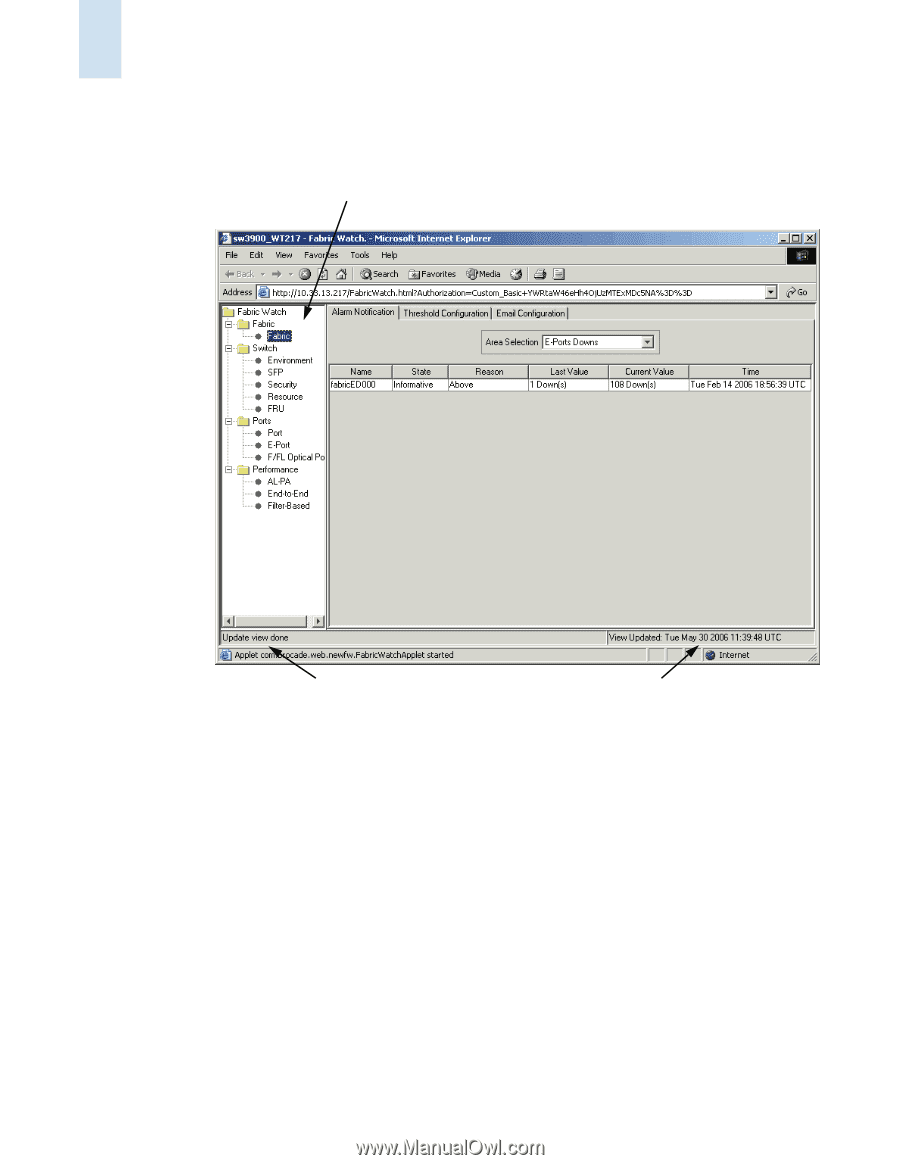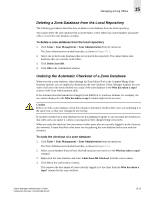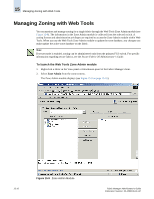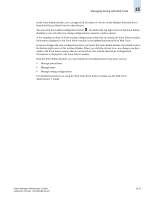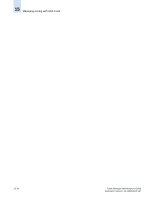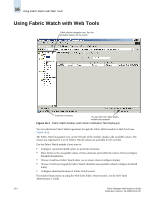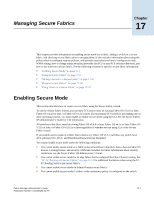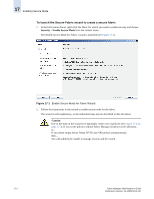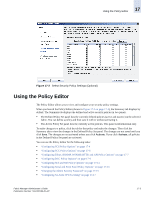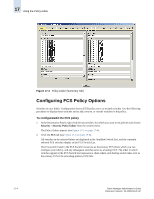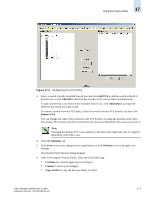HP StorageWorks 2/16V Brocade Fabric Manager Administrator's Guide (53-1000019 - Page 252
Using Fabric Watch with Web Tools
 |
View all HP StorageWorks 2/16V manuals
Add to My Manuals
Save this manual to your list of manuals |
Page 252 highlights
16 Using Fabric Watch with Web Tools Using Fabric Watch with Web Tools Fabric Watch navigation tree, lists the available classes for the switch Summary of actions The last time the Fabric Watch module was updated Figure 16-1 Fabric Watch Module (with Alarm Notification Tab Displayed) You can administer Fabric Watch operations through the Fabric Watch module in Web Tools (see Figure 16-1). The Fabric Watch navigation tree, on the left side of the module, displays the available classes. The classes are organized in a set of folders. Not all classes are available for all switches. Use the Fabric Watch module if you want to: • Configure custom threshold values on particular elements. • Place limits on the acceptable values of those elements and enable the custom limits (configure threshold boundaries). • Choose if and how Fabric Watch alerts you to errant values (configure alarms). • Choose if and how frequently Fabric Watch identifies unacceptable values (configure threshold traits). • Configure email notifications of Fabric Watch events. For detailed instructions on using the Web Tools Fabric Watch module, see the Web Tools Administrator's Guide. 16-2 Fabric Manager Administrator's Guide Publication Number: 53-1000196-01-HP