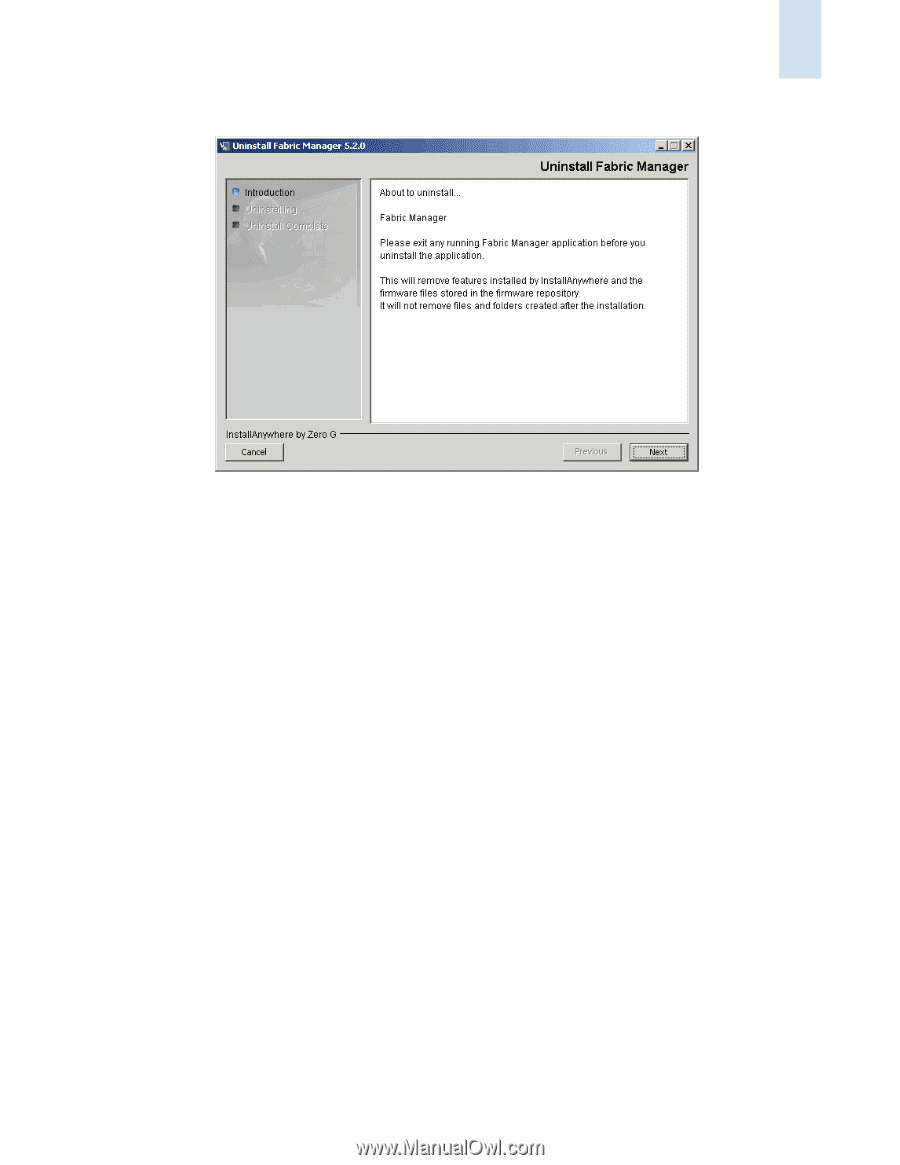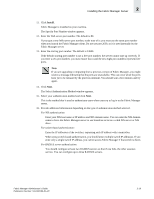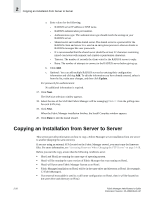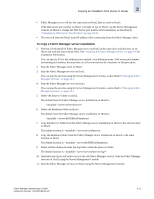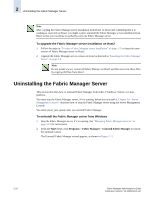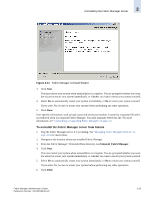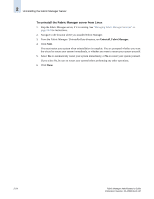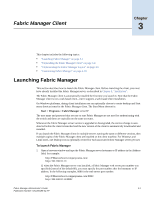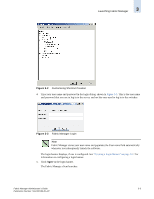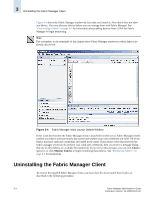HP StorageWorks 2/16V Brocade Fabric Manager Administrator's Guide (53-1000019 - Page 59
To uninstall the Fabric Manager server from Solaris, Uninstall_FabricManager
 |
View all HP StorageWorks 2/16V manuals
Add to My Manuals
Save this manual to your list of manuals |
Page 59 highlights
Uninstalling the Fabric Manager Server 2 Figure 2-11 Fabric Manager Uninstall Wizard 3. Click Next. You must restart your system when uninstallation is complete. You are prompted whether you want the wizard to restart your system immediately, or whether you want to restart your system yourself. 4. Select Yes to automatically restart your system immediately, or No to restart your system yourself. If you select No, be sure to restart your system before performing any other operations. 5. Click Done. User-specific information, such as login name and server port number, is stored in a separate file and is not removed when you uninstall Fabric Manager. You must manually delete this file. For more information, see "Uninstalling or Upgrading Fabric Manager" on page 2-2. To uninstall the Fabric Manager server from Solaris 1. Stop the Fabric Manager server, if it is running. See "Managing Fabric Manager Services" on page 24-2 for instructions. 2. Navigate to the location where you installed Fabric Manager. 3. From the Fabric Manager/ UninstallerData directory, run Uninstall_FabricManager. 4. Click Next. You must restart your system when uninstallation is complete. You are prompted whether you want the wizard to restart your system immediately, or whether you want to restart your system yourself. 5. Select Yes to automatically restart your system immediately, or No to restart your system yourself. If you select No, be sure to restart your system before performing any other operations. 6. Click Done. Fabric Manager Administrator's Guide Publication Number: 53-1000196-01-HP 2-23