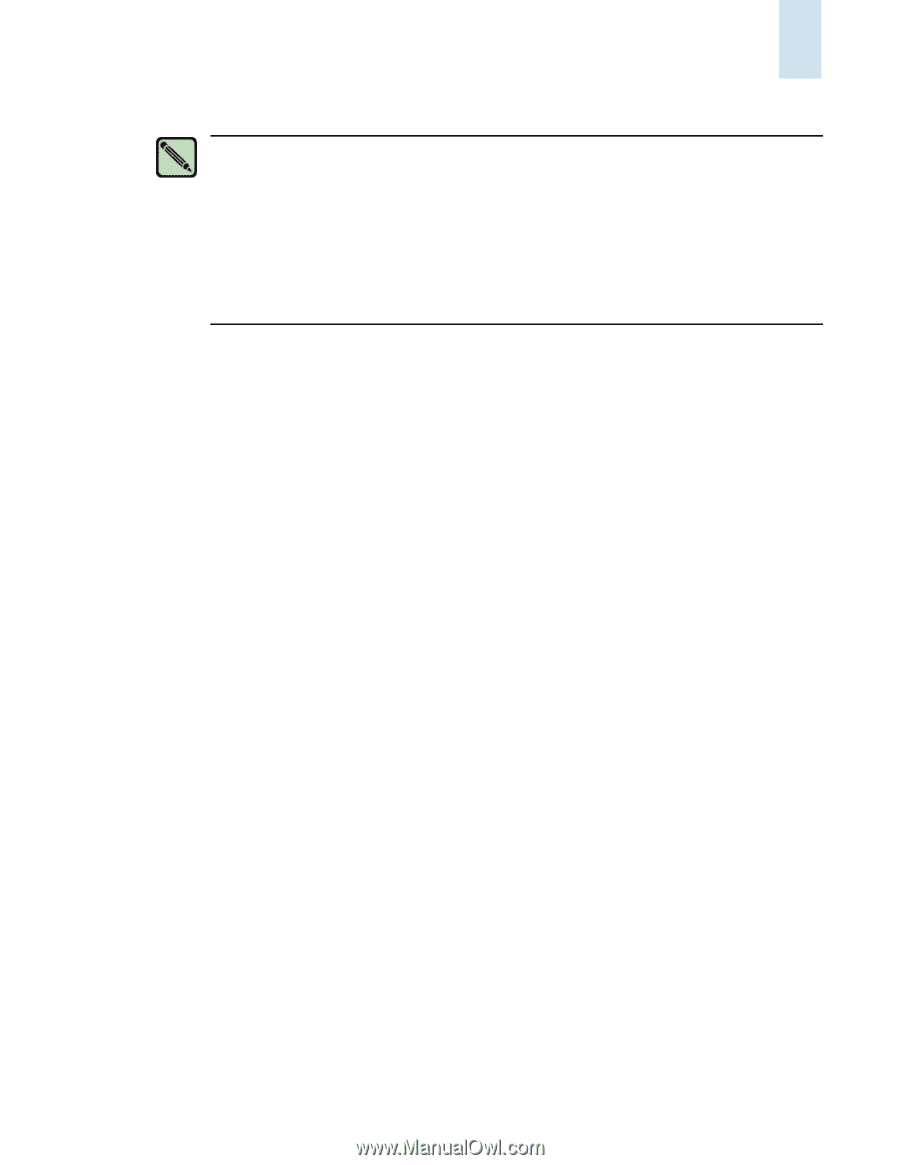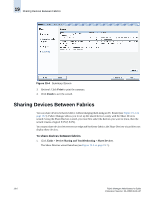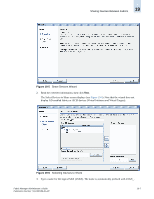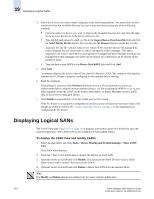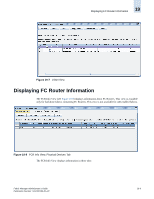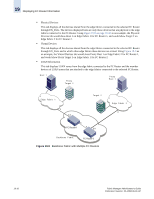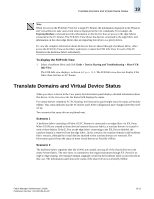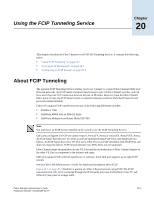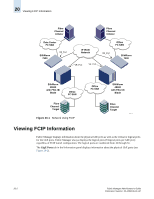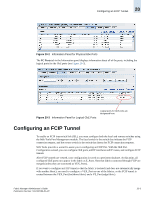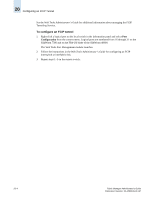HP StorageWorks 2/16V Brocade Fabric Manager Administrator's Guide (53-1000019 - Page 295
Translate Domains and Virtual Device Status
 |
View all HP StorageWorks 2/16V manuals
Add to My Manuals
Save this manual to your list of manuals |
Page 295 highlights
Translate Domains and Virtual Device Status 19 Note When you access the FCR Info View for a single FC Router, the information displayed in the Physical and Virtual Devices tabs varies from what is displayed in the CLI commands. For example, the fcrproxydevshow command provides information on the devices that are proxy to the edge fabrics connected to the FC Router. The FCR Info View shows the devices connected to the edge fabric and information on the other edge fabrics that are importing this device as a proxy device. To view the complete information about all devices that are shared through a backbone fabric, either access the FCR Info View at the fabric node level, or select the FCR Info View for each of the FC Routers in the backbone fabric individually. To display the FCR Info View 1. Select a backbone fabric and click Tasks > Device Sharing and Troubleshooting > Show FCR Info View. The FCR Info view displays, as shown in Figure 19-8. The FCR Info view does not display if the fabric does not have an FC Router. Translate Domains and Virtual Device Status When you select a device in the View panel, the Information panel displays detailed information about that device. In the Overview tab, the Status field displays the status. For virtual devices created by FC-FC Routing, the Information panel might show the status as Partially Offline. This status indicates that the FC Router and LSAN configuration have changed after they were set up. Two scenarios that cause this are explained next. Scenario 1 A backbone fabric consisting of Fabric OS FC Routers is connected to an edge fabric via EX_Ports. When LSANs are created to share devices between these two fabrics, a translate domain is created in each of these fabrics. If the E_Port on the edge fabric connecting to the EX_Port is disabled, the translate domain is removed from the edge fabric. In this scenario, the translate domain in the backbone fabric remains, although the virtual devices attached to that translate domain are removed. The Information panel shows the status of these virtual devices as Partially Offline. Scenario 2 The backbone fabric segments after the LSANs are created, moving all of the shared devices to the newly formed fabric. The new fabric is connected to the original backbone through EX_Ports for an edge-to-edge sharing. The translate domain originally created in the backbone fabric is not removed in this case. The Information panel shows the status of the shared devices as Partially Offline. Fabric Manager Administrator's Guide Publication Number: 53-1000196-01-HP 19-11