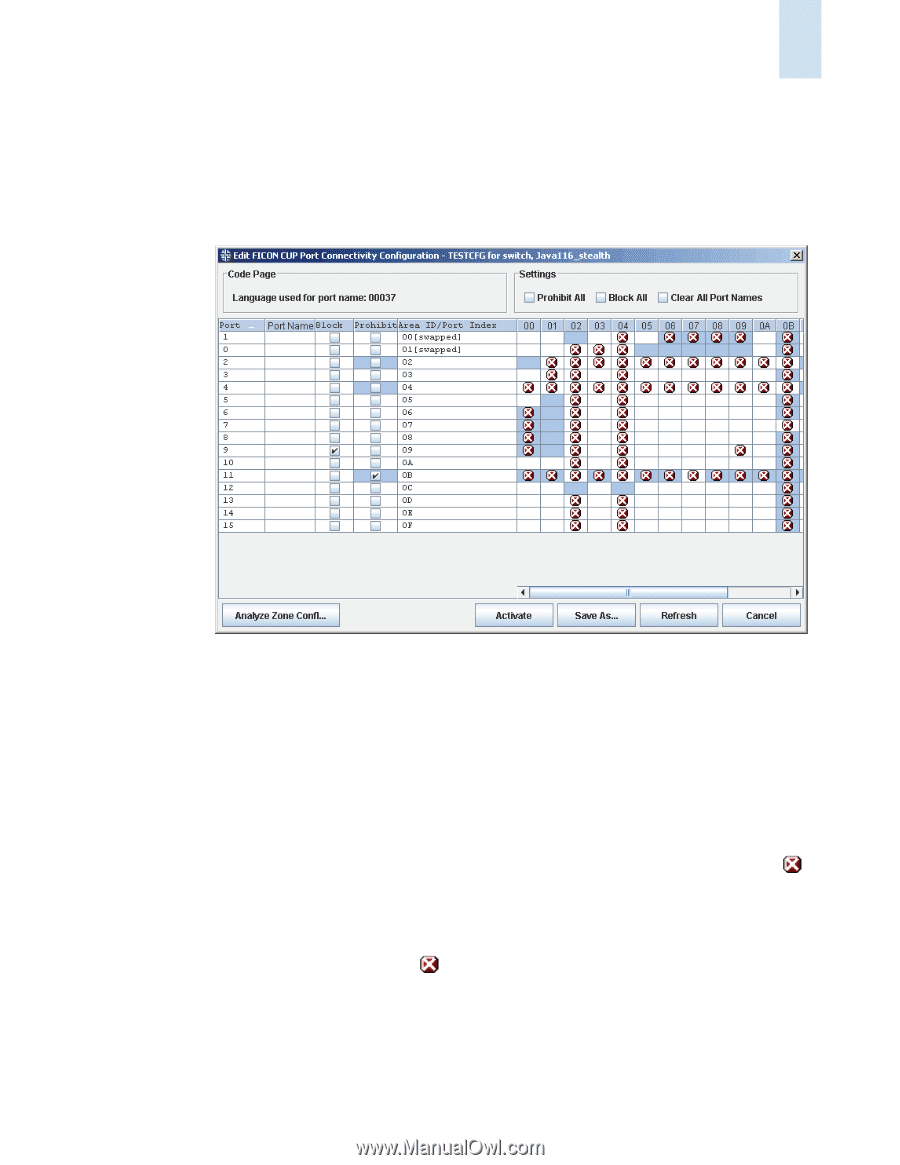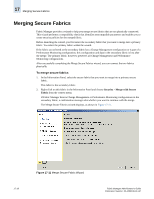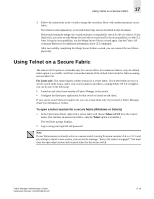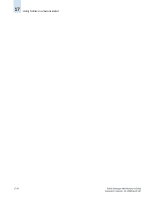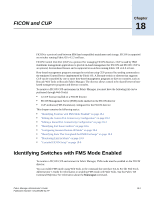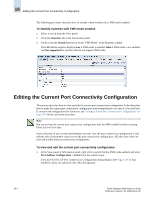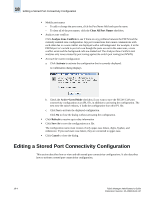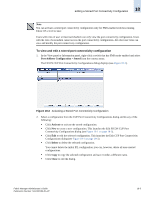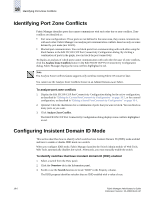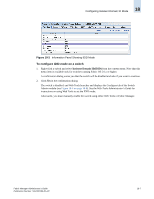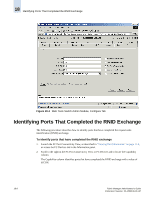HP StorageWorks 2/16V Brocade Fabric Manager Administrator's Guide (53-1000019 - Page 275
Block All, Prohibit All, Editing the Current Port Connectivity Configuration
 |
View all HP StorageWorks 2/16V manuals
Add to My Manuals
Save this manual to your list of manuals |
Page 275 highlights
Editing the Current Port Connectivity Configuration 18 Some cells for the SilkWorm 24000 and 48000 switches are disabled. • For SilkWorm 24000 switches, disabled cells are those with 7E in the Area ID column or 10/14 in the Port column. • For SilkWorm 48000 switches, disabled cells are those with FE or FF in the Area ID column or 10/30 in the Port column. Figure 18-1 Editing the Port Connectivity Configuration 2. You can use the Edit FICON CUP Port Connectivity Configuration dialog to: • Block a port - To block a port, click the checkbox in the Block column corresponding to that port. - To block all ports, click the Block All checkbox. • Prohibit a port - To prohibit all ports from communicating with one another, click the Prohibit All checkbox. - To prohibit a port from communicating with all other ports, click the checkbox in the Prohibit column corresponding to that port. All the affected ports then display the ( ) icon automatically in the matrix. - To allow a port to communicate with all other ports, uncheck the checkbox in the Prohibit column corresponding to that port. - To allow or prohibit communication between specific ports, click the cells in the matrix. If you click one of the ( ) icons, the corresponding prohibit checkbox is unchecked automatically. Fabric Manager Administrator's Guide Publication Number: 53-1000196-01-HP 18-3