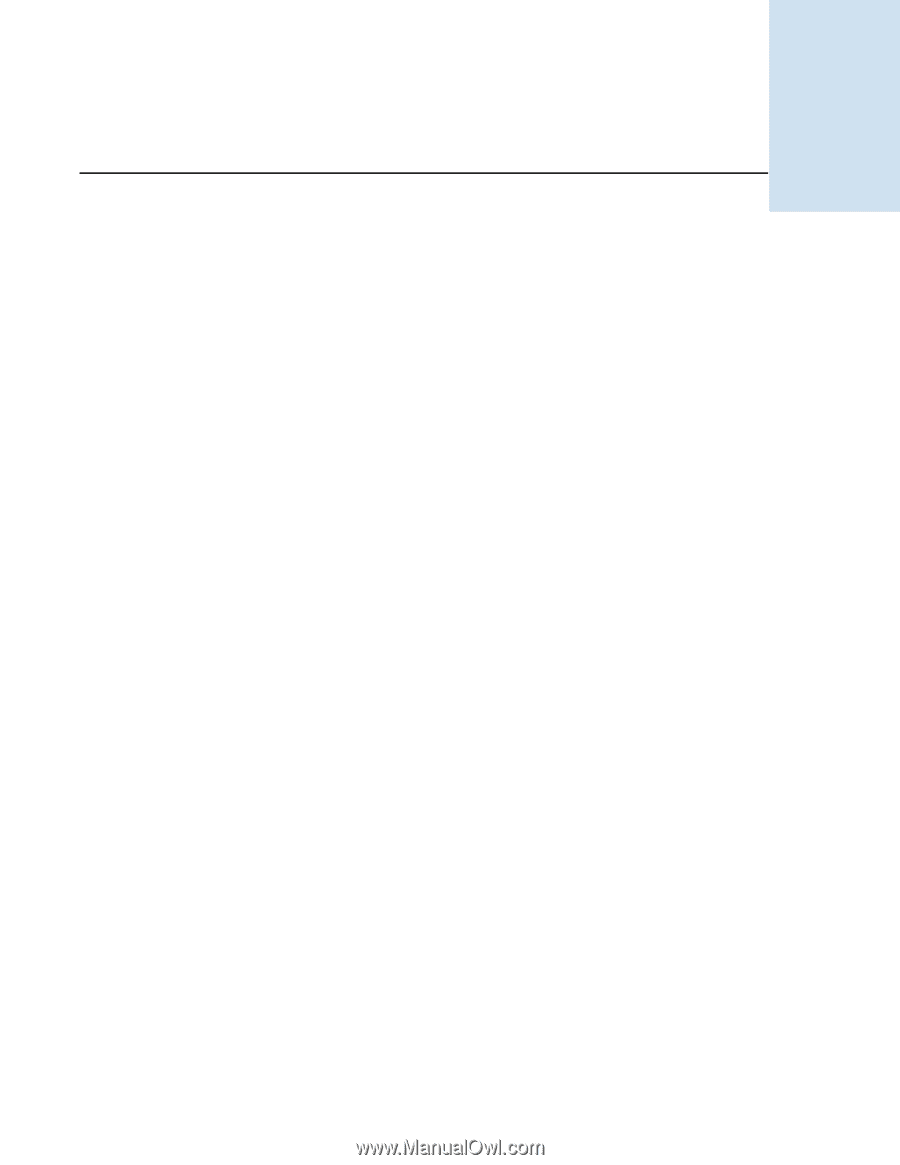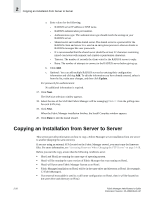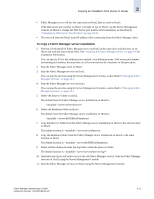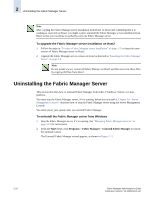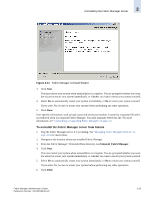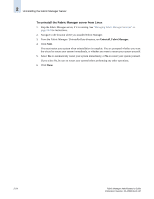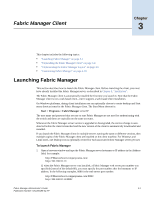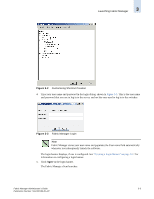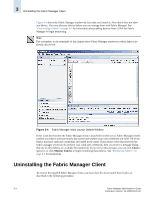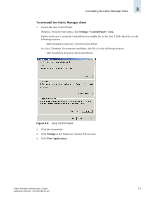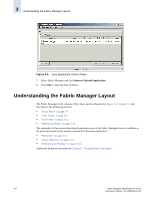HP StorageWorks 2/16V Brocade Fabric Manager Administrator's Guide (53-1000019 - Page 61
Fabric Manager Client, Launching Fabric Manager
 |
View all HP StorageWorks 2/16V manuals
Add to My Manuals
Save this manual to your list of manuals |
Page 61 highlights
Fabric Manager Client Chapter 3 This chapter includes the following topics: • "Launching Fabric Manager" on page 3-1 • "Uninstalling the Fabric Manager Client" on page 3-4 • "Understanding the Fabric Manager Layout" on page 3-6 • "Customizing Fabric Manager" on page 3-18 Launching Fabric Manager This section describes how to launch the Fabric Manager client. Before launching the client, you must have already installed the Fabric Manager server, as described in Chapter 2, "Installation". The Fabric Manager client is automatically installed the first time you launch it. Note that the Fabric Manager client is not a web-based client-but it supports a web-based client installation. On Windows platforms, during client installation you can optionally choose to create desktop and Start menu shortcut items for the Fabric Manager client. The Start Menu shortcut is: Start > Programs > FabricManager serverIP The user name and password that you use to start Fabric Manager are not used for authenticating with the switch and these are typically not the same accounts. Whenever the Fabric Manager server version is upgraded or downgraded, the version change is autodetected before the client is launched and the new version of the client is automatically downloaded and installed. If you launch the Fabric Manager client for multiple servers running the same or different versions, then multiple copies of the Fabric Manager client are installed on the client machine. For Windows and Linux users, one desktop icon is optionally created for each associated Fabric Manager server per user. To launch Fabric Manager 1. Open a browser window and type the Fabric Manager server hostname or IP address in the Address field; for example: http://FMserverhost1.companyname.com/ http://192.168.10.11/ If, when the Fabric Manager server was installed, a Fabric Manager web server port number was specified (instead of the default 80), you must specify the port number after the hostname or IP address. In the following examples, 8080 is the web server port number: http://FMserverhost1.companyname.com:8080/ http://192.168.10.11:8080/ Fabric Manager Administrator's Guide 3-1 Publication Number: 53-1000196-01-HP