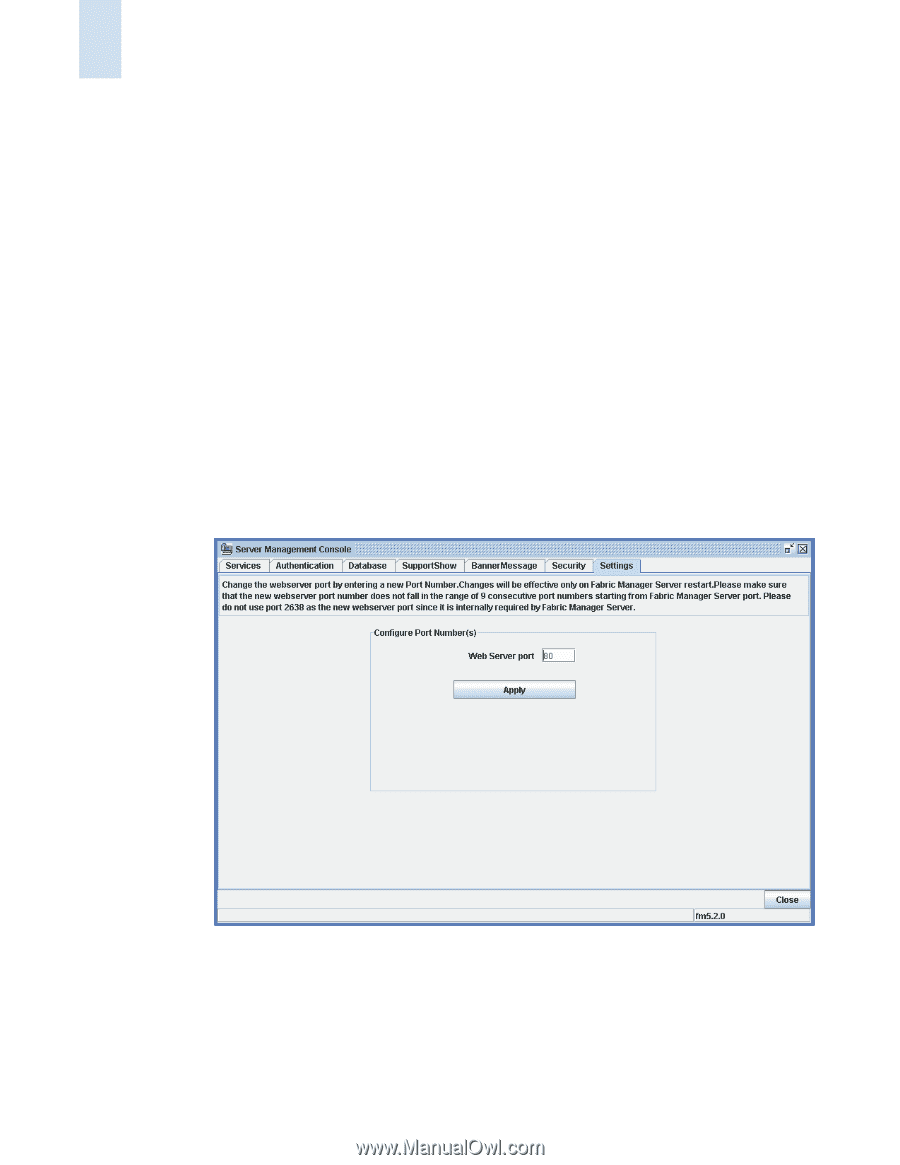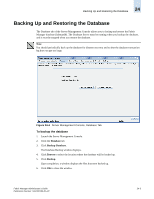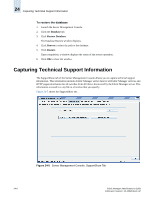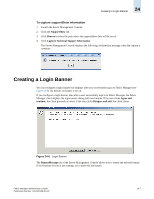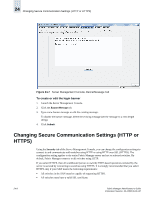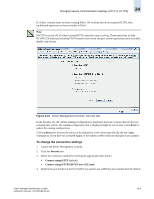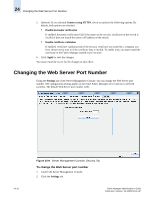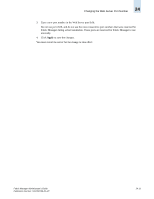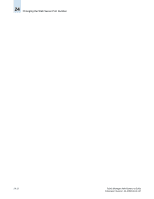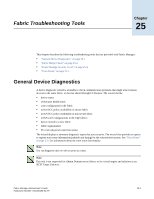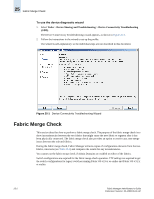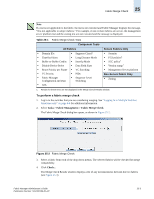HP StorageWorks 2/16V Brocade Fabric Manager Administrator's Guide (53-1000019 - Page 328
Changing the Web Server Port Number
 |
View all HP StorageWorks 2/16V manuals
Add to My Manuals
Save this manual to your list of manuals |
Page 328 highlights
24 Changing the Web Server Port Number 5. Optional: If you selected Connect using HTTPS, check or uncheck the following options. By default, both options are checked. • Enable hostname verification If enabled, hostname verification fails if the name on the security certificate on the switch is invalid or does not match the name or IP address of the switch. • Enable certificate validation If enabled, certificate validation fails if the security certificate was issued by a company you have chosen not to trust or if the certificate date is invalid. To enable trust, you must install the certificate in the Fabric Manager trusted root CAs store. 6. Click Apply to save the changes. You must restart the server for the changes to take effect. Changing the Web Server Port Number Using the Settings tab of the Server Management Console, you can change the Web Server port number. The configuration setting applies to the entire Fabric Manager server and not to selected switches. The default Web Server port number is 80. 24-10 Figure 24-9 Server Management Console, Security Tab To change the Web Server port number 1. Launch the Server Management Console. 2. Click the Settings tab. Fabric Manager Administrator's Guide Publication Number: 53-1000196-01-HP