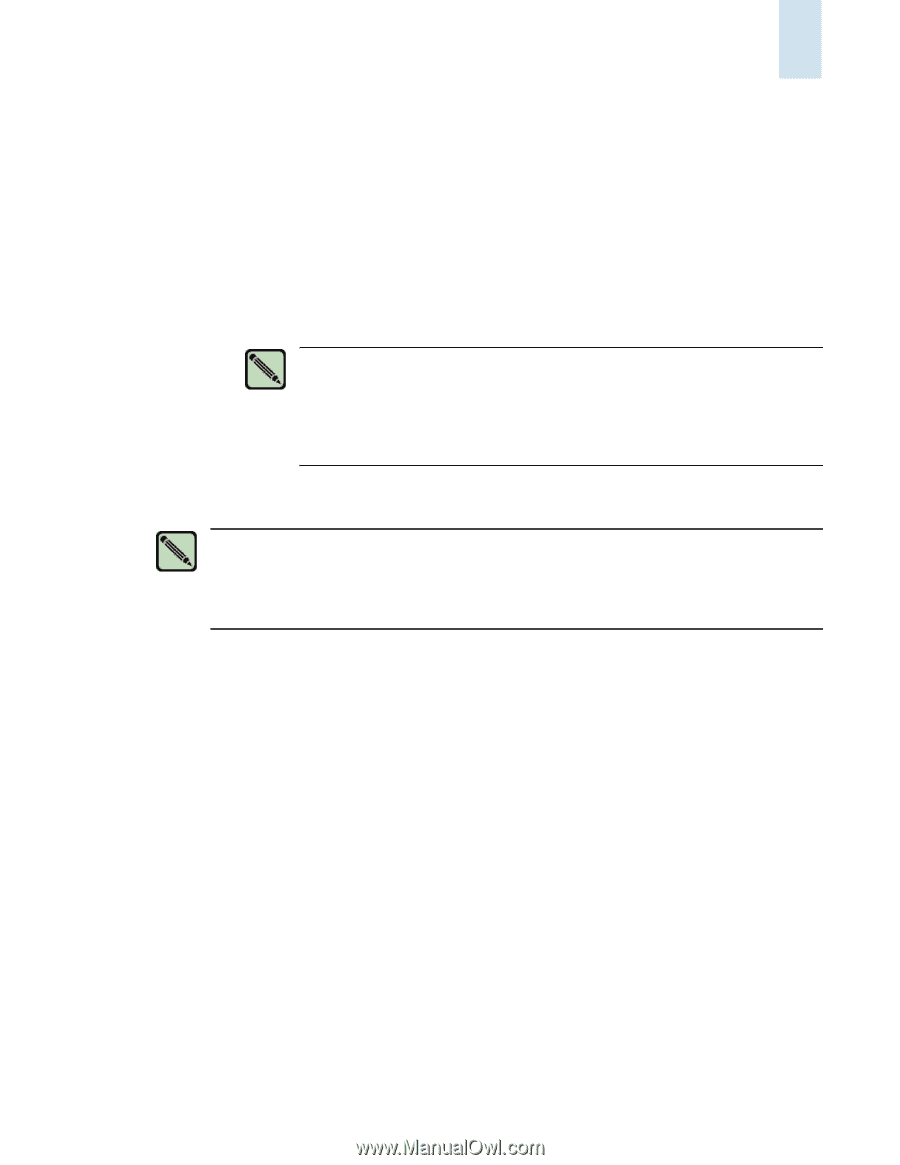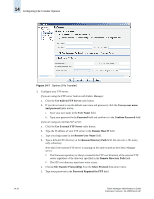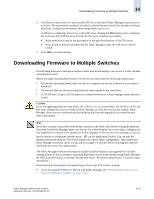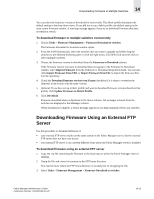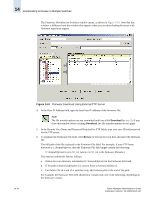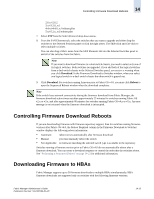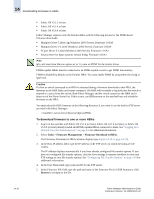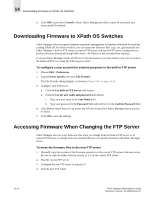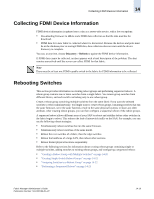HP StorageWorks 2/16V Brocade Fabric Manager Administrator's Guide (53-1000019 - Page 223
Controlling Firmware Download Reboots, Downloading Firmware to HBAs
 |
View all HP StorageWorks 2/16V manuals
Add to My Manuals
Save this manual to your list of manuals |
Page 223 highlights
Controlling Firmware Download Reboots 14 2.6.x/v2.6.2 3.x/v3.2.0_rc1 4.4.x/v4.4.0_rc1/release.plist 5.x/v5.2.x_rc1/release.plist 7. Select FTP from the Select Protocol drop-down menu. 8. From the SAN Elements tab, select the switches that you want to upgrade and either drag the switches to the Selected Switches panel or click the right arrow. Use Shift-click and Ctrl-click to select multiple switches. You can also drag a fabric name from the SAN Elements tab into the Selected Switches panel to add all of the switches from that fabric. Note If you want to download firmware to a dual-switch chassis, you need to select only one of its logical switches. Both switches are upgraded. If you add both of the logical switches from a dual-switch chassis to the Selected Switches panel, you receive a warning when you click Download. In the Firmware Download to Switches window, when you select one logical switch in a dual-switch chassis the other switch is grayed out. 9. Click Download. For switches running firmware prior to Fabric OS v4.0, you must click Reboot to open the Sequenced Reboot window when the download completes. Note If the switch loses network connectivity during the firmware download from Fabric Manager, the firmware download action times out after approximately 25 minutes for switches running Fabric OS v2.x or v3.x, and after approximately 80 minutes for switches running Fabric OS v4.x or v5.x. An error message is not returned when the firmware download is interrupted. Controlling Firmware Download Reboots If you are downloading firmware with firmware repository support, then for switches running firmware versions after Fabric OS v4.0, the Reboot Required column in the Firmware Download to Switches window displays the following reboot information: • Automatic reboot occurs automatically after firmware download • Manual you must manually reboot the switch • Not Applicable no firmware matching the selected switch type is available in the repository Switches running a firmware version prior to Fabric OS v4.0 do not automatically reboot after a firmware download. You can create a download sequence to control the order that the switches reboot. See "Performing a Sequenced Reboot" on page 14-23 for additional information. Downloading Firmware to HBAs Fabric Manager supports up to 50 firmware downloads to multiple HBAs simultaneously. HBA firmware downloads are supported only on switches with the following firmware versions: Fabric Manager Administrator's Guide Publication Number: 53-1000196-01-HP 14-15