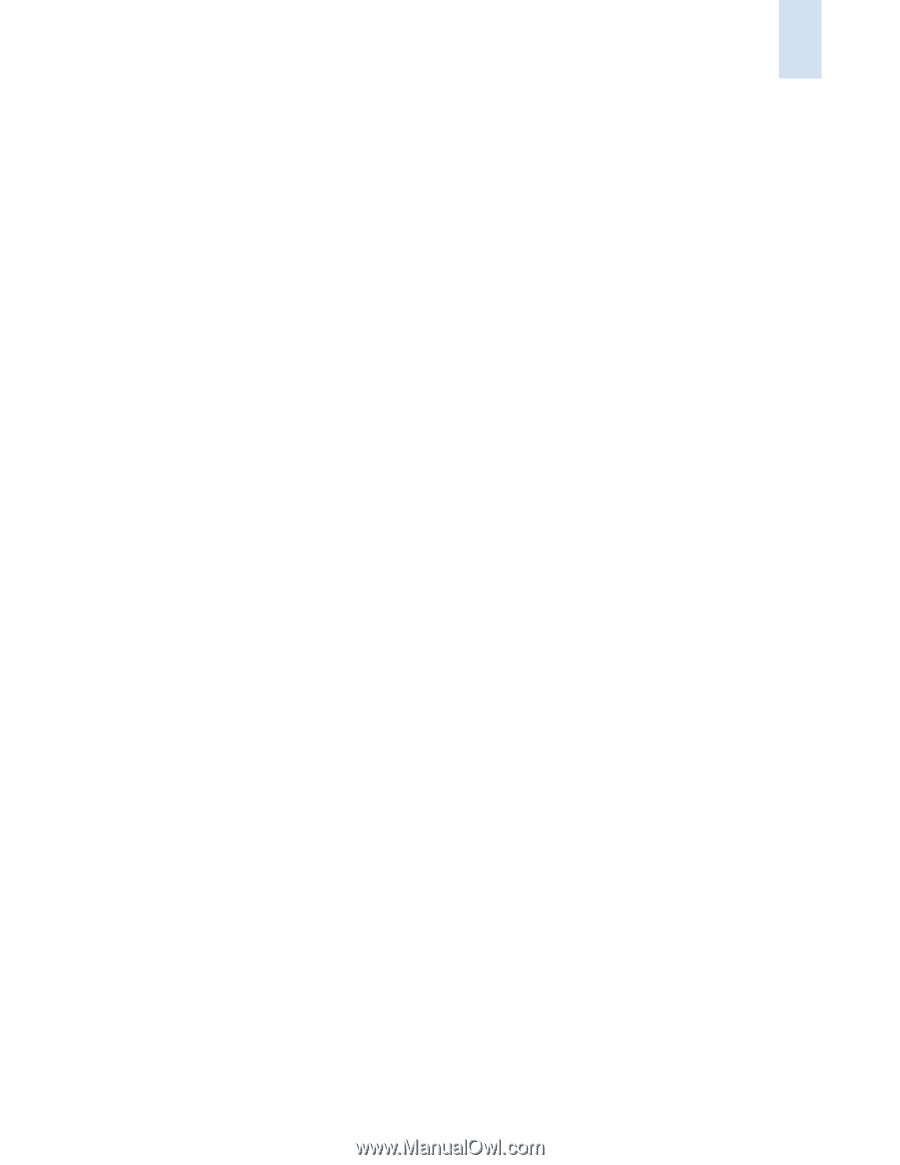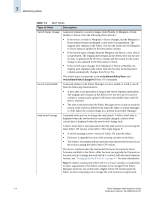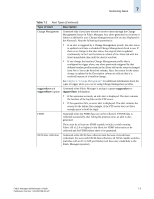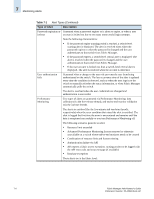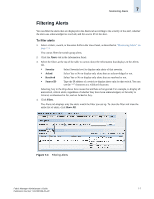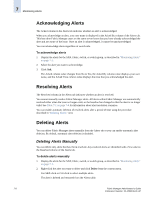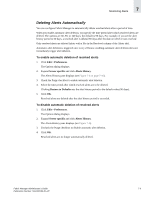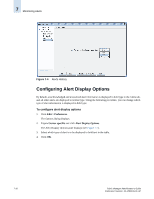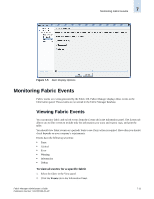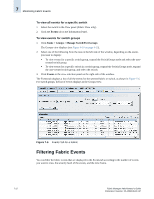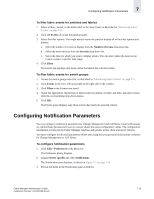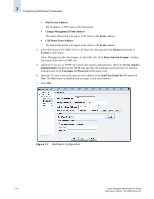HP StorageWorks 2/16V Brocade Fabric Manager Administrator's Guide (53-1000019 - Page 123
Deleting Alerts Automatically, To enable automatic deletion of resolved alerts
 |
View all HP StorageWorks 2/16V manuals
Add to My Manuals
Save this manual to your list of manuals |
Page 123 highlights
Monitoring Alerts 7 Deleting Alerts Automatically You can configure Fabric Manager to automatically delete resolved alerts after a period of time. When you enable automatic alert deletion, you specify the time period after which resolved alerts are deleted. The options are 60, 90, or 120 days; the default is 90 days. For example, if you set the alert history period to 60 days, a resolved alert is deleted 60 days after the date on which it was resolved. Only resolved alerts are deleted (alerts with a Yes in the Resolved column of the Alerts tab). Automatic alert deletion is triggered once every 24 hours; enabling automatic alert deletion does not immediately trigger alert deletion. To enable automatic deletion of resolved alerts 1. Click Edit > Preferences. The Options dialog displays. 2. Expand Server specific and click Alerts History. The Alerts History pane displays (see Figure 7-4 on page 7-10). 3. Check the Purge checkbox to enable automatic alert deletion. 4. Select the time period after which resolved alerts are to be deleted. Clicking Restore to Defaults sets the alert history period to the default value (90 days). 5. Click OK. Resolved alerts are deleted after the alert history period is exceeded. To disable automatic deletion of resolved alerts 1. Click Edit > Preferences. The Options dialog displays. 2. Expand Server specific and click Alerts History. The Alerts History pane displays (see Figure 7-4). 3. Uncheck the Purge checkbox to disable automatic alert deletion. 4. Click OK. Resolved alerts are no longer automatically deleted. Fabric Manager Administrator's Guide 7-9 Publication Number: 53-1000196-01-HP