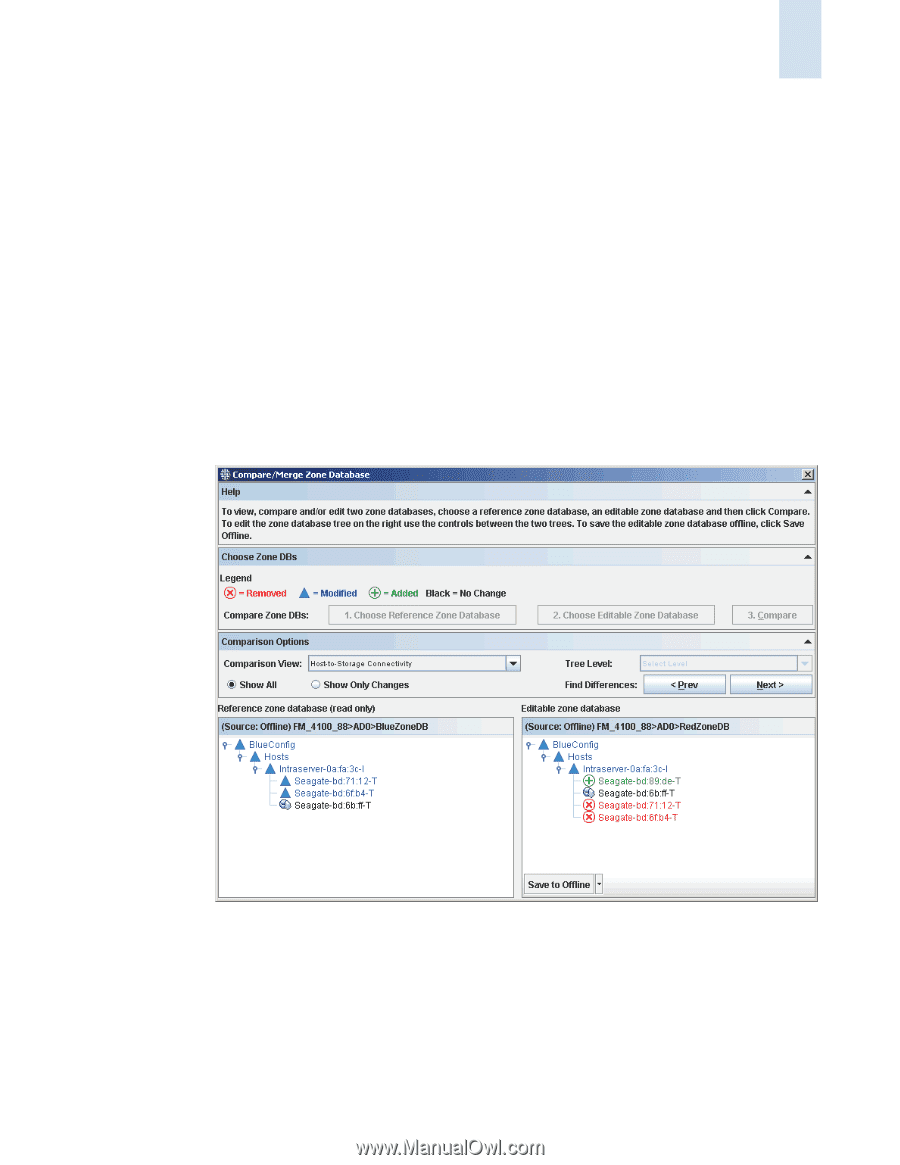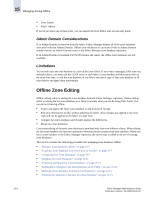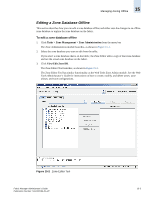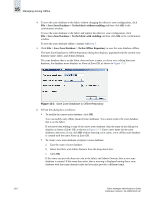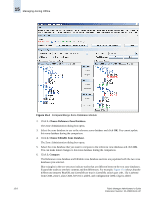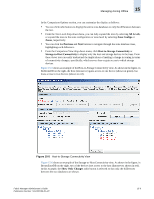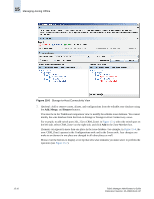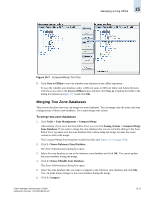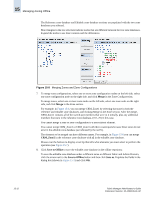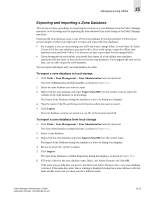HP StorageWorks 2/16V Brocade Fabric Manager Administrator's Guide (53-1000019 - Page 241
All Levels, Zone Configs, Zones, Previous, Host-to-Storage Connectivity, Storage-to-Host Connectivity
 |
View all HP StorageWorks 2/16V manuals
Add to My Manuals
Save this manual to your list of manuals |
Page 241 highlights
Managing Zoning Offline 15 In the Comparison Options section, you can customize the display as follows: • You can click radio buttons to display the entire zone databases or only the differences between the two. • From the Tree Level drop-down menu, you can fully expand the trees by selecting All Levels, or expand the trees to the zone configuration or zone level by selecting Zone Configs or Zones, respectively. • You can click the Previous and Next buttons to navigate through the zone database trees, highlighting each difference. • From the Comparison View drop-down menu, click Host-to-Storage Connectivity or Storage-to-Host Connectivity to display only the host and storage devices in the trees. From these views you can easily understand the implications of making a change in zoning in terms of connectivity changes, specifically, which servers lose or gain access to which storage devices. Figure 15-5 shows an example of the Host-to-Storage Connectivity view. As shown in the figure, in RedZoneDB on the right, the host (Intraserver) gains access to one device (shown in green), but loses access to two devices (shown in red). Figure 15-5 Host-to-Storage Connectivity View Figure 15-6 shows an example of the Storage-to-Host Connectivity view. As shown in the figure, in BrownZoneDB on the right, two of the devices lose access to the host (Intraserver, shown in red). In this example, the Show Only Changes radio button is selected so that only the differences between the two databases are shown. Fabric Manager Administrator's Guide Publication Number: 53-1000196-01-HP 15-9