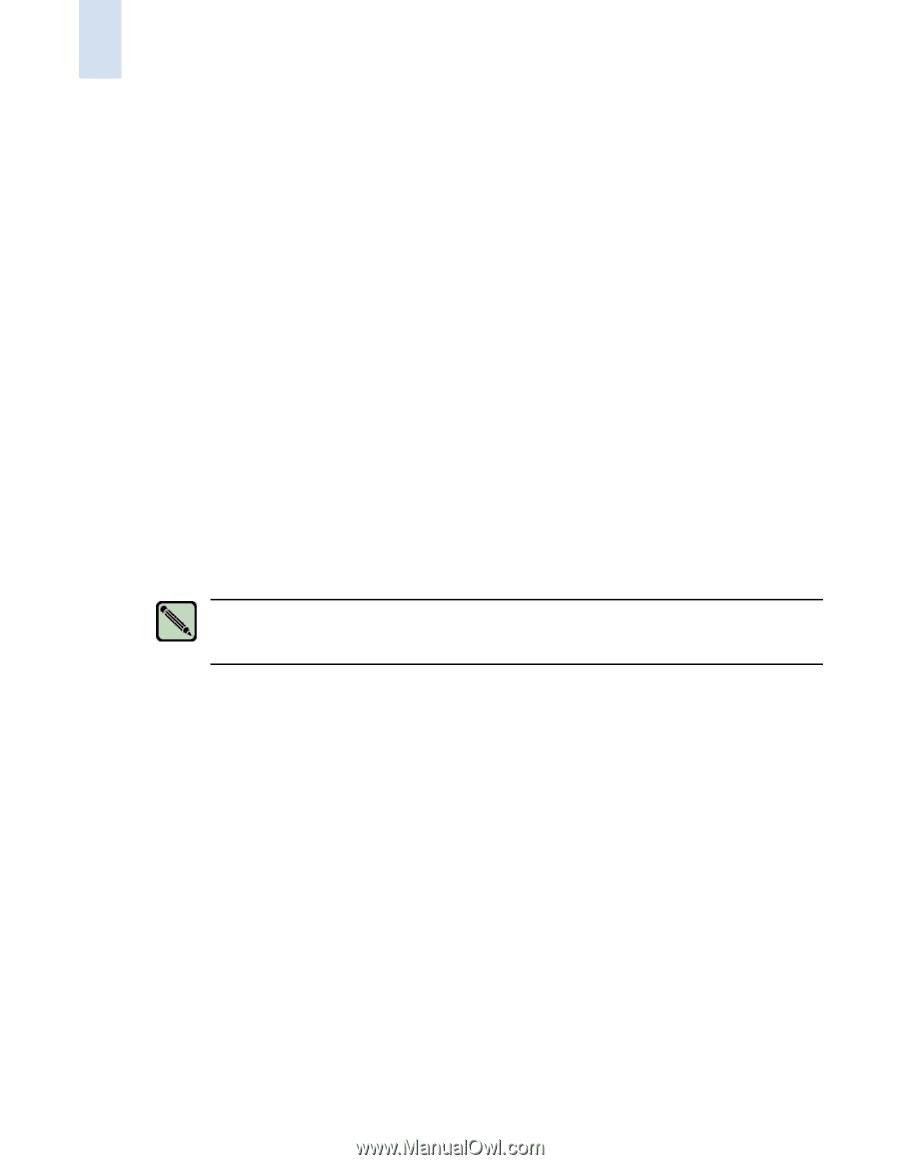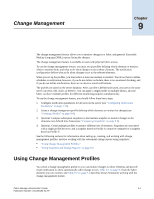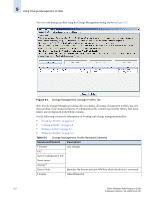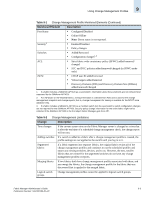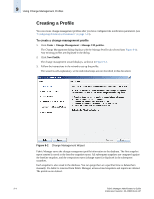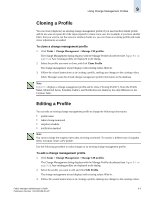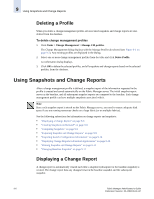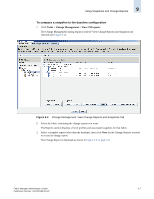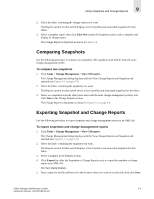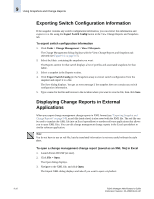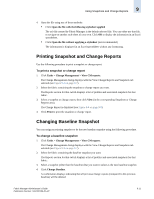HP StorageWorks 2/16V Brocade Fabric Manager Administrator's Guide (53-1000019 - Page 154
Deleting a Profile, Using Snapshots and Change Reports, Displaying a Change Report
 |
View all HP StorageWorks 2/16V manuals
Add to My Manuals
Save this manual to your list of manuals |
Page 154 highlights
9 Using Snapshots and Change Reports Deleting a Profile When you delete a change management profile, all associated snapshots and change reports are also deleted from the database. To delete change management profiles 1. Click Tasks > Change Management > Manage CM profiles. The Change Management dialog displays with the Manage Profile tab selected (see Figure 9-1 on page 9-2). Any existing profiles are displayed in the dialog. 2. Select one or more change management profiles from the table and click Delete Profile. A confirmation dialog displays. 3. Click OK to delete the selected profiles, and all snapshots and change reports based on the selected profiles, from the database. Using Snapshots and Change Reports After a change management profile is defined, a snapshot report of the information requested in the profile is created and saved automatically on the Fabric Manager server. The initial snapshot report serves as the baseline, and all subsequent snapshot reports are compared to the baseline. Each change management profile can have multiple snapshots associated with it. Note Since each snapshot report is stored on the Fabric Manager server, you need to ensure adequate disk space if you are running numerous checks on a large fabric (or on multiple fabrics). See the following subsections for information on change reports and snapshots: • "Displaying a Change Report" on page 9-6 • "Creating Snapshots on Demand" on page 9-8 • "Comparing Snapshots" on page 9-9 • "Exporting Snapshot and Change Reports" on page 9-9 • "Exporting Switch Configuration Information" on page 9-10 • "Displaying Change Reports in External Applications" on page 9-10 • "Printing Snapshot and Change Reports" on page 9-11 • "Changing Baseline Snapshot" on page 9-11 Displaying a Change Report A change report is automatically created each time a snapshot (subsequent to the baseline snapshot) is created. The change report lists any changes between the baseline snapshot and the subsequent snapshot. 9-6 Fabric Manager Administrator's Guide Publication Number: 53-1000196-01-HP