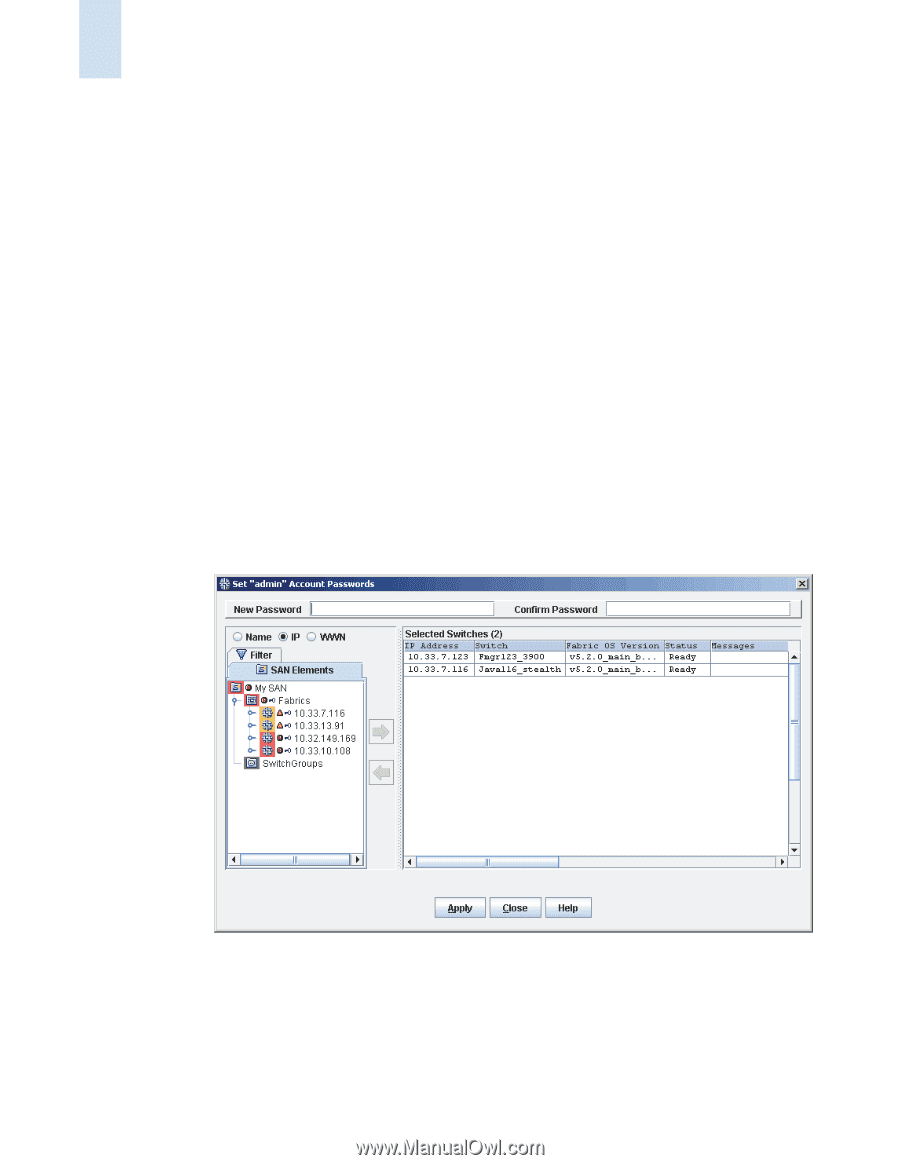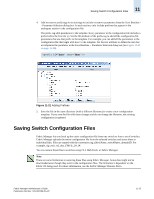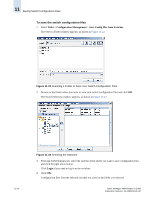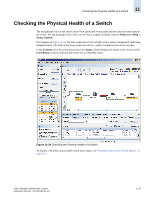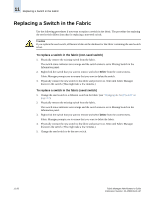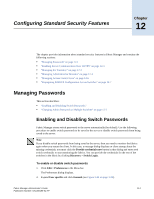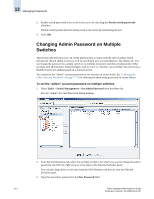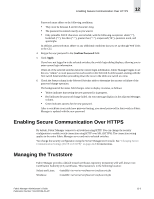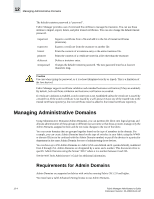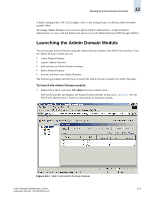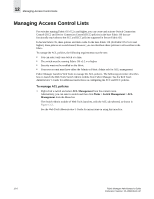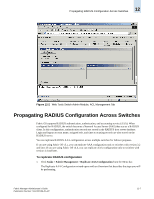HP StorageWorks 2/16V Brocade Fabric Manager Administrator's Guide (53-1000019 - Page 194
Changing Admin Password on Multiple Switches, To set the admin account password on multiple switches
 |
View all HP StorageWorks 2/16V manuals
Add to My Manuals
Save this manual to your list of manuals |
Page 194 highlights
12 Managing Passwords 3. Enable switch passwords to be saved to the server by checking the Persist switch passwords checkbox. Disable switch passwords from being saved to the server by unchecking the box. 4. Click OK. Changing Admin Password on Multiple Switches This section describes how you can set the password for accounts with the role of admin, which includes the default admin account as well as non-default user accounts that have the admin role. You can change the password on a single switch or on multiple nonsecure switches simultaneously. Other accounts with administrator-level privileges, such as "root" or "factory", are excluded. You cannot use a RADIUS server for authentication on a selected switch. You cannot set the "admin" account password on any switches in secure mode. See "Changing the Admin Security Password" on page 17-15 for information about using passwords in secure fabrics. To set the "admin" account password on multiple switches 1. Select Tasks > Switch Management > Set Admin Password from the Menu bar. The Set "admin" Account Passwords dialog displays. 2. From the SAN Elements tab, select the switches or fabrics for which you want to change the admin password, and click the right arrow to move them to the Selected Switches panel. You can also drag fabrics or switches from the SAN Elements tab directly into the Selected Switches panel. 3. Type the new admin password in the New Password field. 12-2 Fabric Manager Administrator's Guide Publication Number: 53-1000196-01-HP