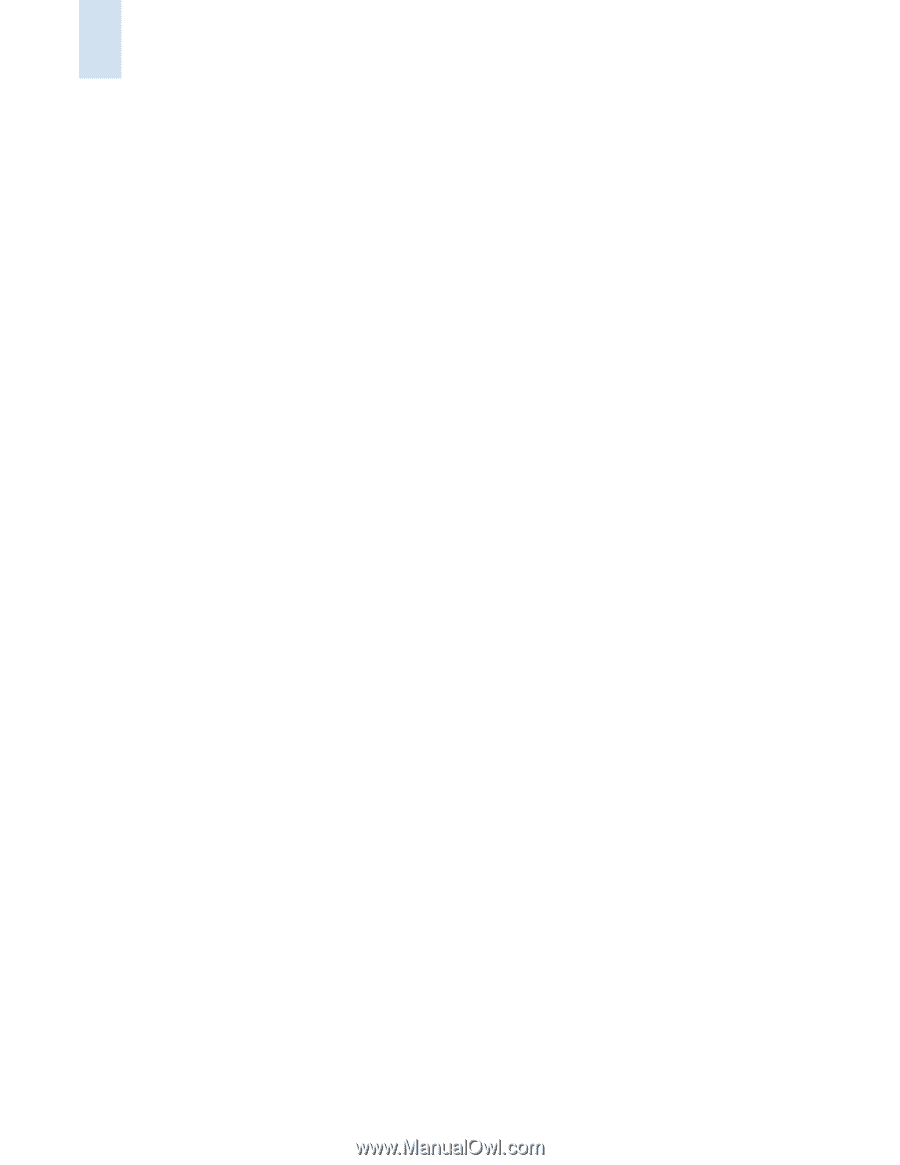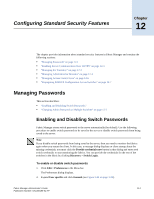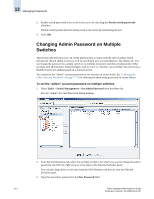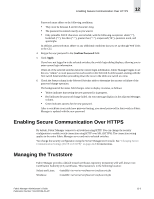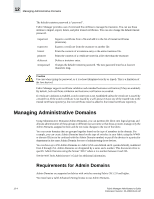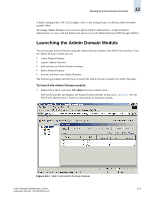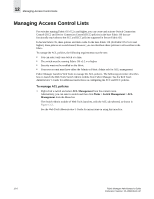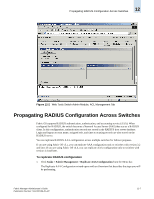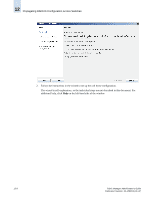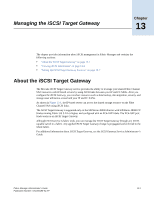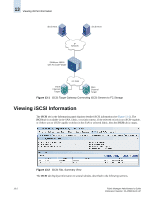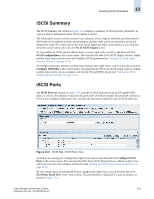HP StorageWorks 2/16V Brocade Fabric Manager Administrator's Guide (53-1000019 - Page 198
Managing Access Control Lists
 |
View all HP StorageWorks 2/16V manuals
Add to My Manuals
Save this manual to your list of manuals |
Page 198 highlights
12 Managing Access Control Lists Managing Access Control Lists For switches running Fabric OS v5.2.x and higher, you can create and activate Switch Connection Control (SCC) and Device Connection Control (DCC) policies in the base Fabric OS that are functionally equivalent to the SCC and DCC policies supported in Secure Fabric OS. In Secure Fabric OS, these polices are fabric-wide. In the base Fabric OS (for Fabric OS v5.2.x and higher), these polices are switch-based; however, you can distribute these policies to all switches in the fabric. To manage the ACL policies, the following requirements must be met: • You can select only one switch at a time. • The switch must be running Fabric OS v5.2.x or higher. • Security must not be enabled on the fabric. • Your user account must have either the Admin or Fabric Admin role for ACL management. Fabric Manager launches Web Tools to manage the ACL policies. The following procedure describes how to launch the Web Tools Switch Admin module from Fabric Manager. See the Web Tools Administrator's Guide for additional instructions on configuring the SCC and DCC policies. To manage ACL policies 1. Right-click a switch and select ACL Management from the context menu. Alternatively, you can select a switch and then click Tasks > Switch Management > ACL Management from the Menu bar. The Switch Admin module of Web Tools launches, with the ACL tab selected, as shown in Figure 12-2. See the Web Tools Administrator's Guide for instructions on using this interface. 12-6 Fabric Manager Administrator's Guide Publication Number: 53-1000196-01-HP