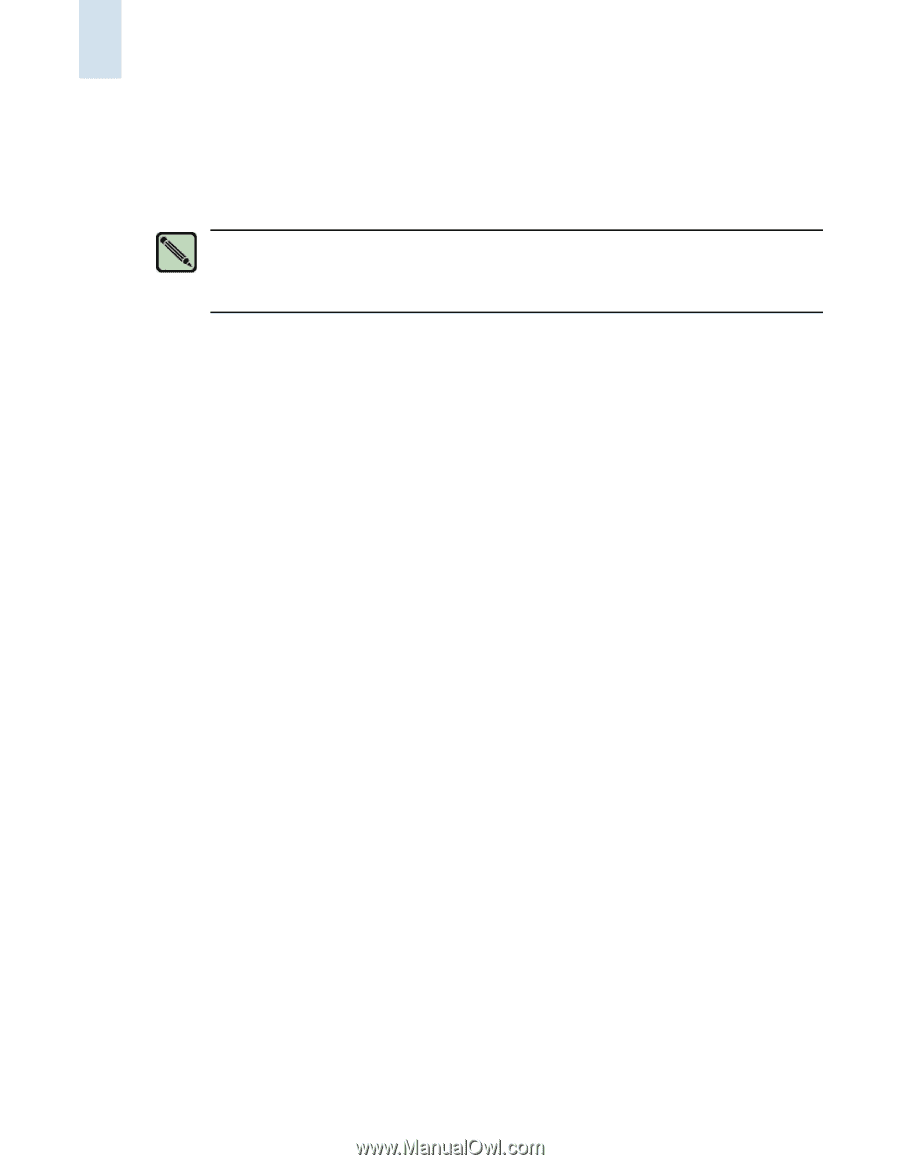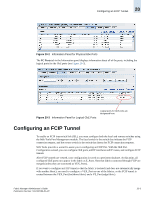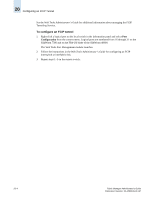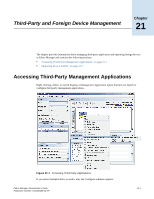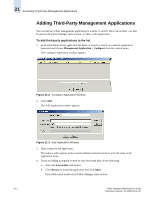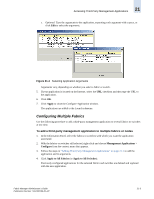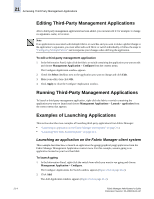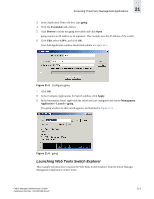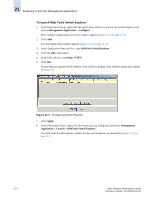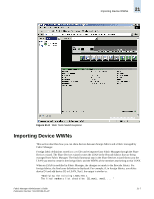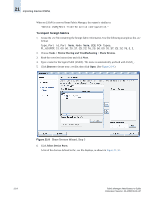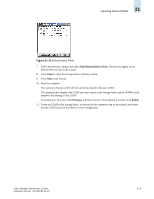HP StorageWorks 2/16V Brocade Fabric Manager Administrator's Guide (53-1000019 - Page 304
Editing Third-Party Management Applications, Examples of Launching Applications
 |
View all HP StorageWorks 2/16V manuals
Add to My Manuals
Save this manual to your list of manuals |
Page 304 highlights
21 Accessing Third-Party Management Applications Editing Third-Party Management Applications After a third-party management application has been added, you can later edit it: for example, to change its arguments, name, or location. Note If an application is associated with multiple fabrics or switches and you want to make a global change to the application's arguments, you must either edit each fabric or switch individually or follow the steps in "Configuring Multiple Fabrics" and incorporate your changes when defining the application. To edit a third-party management application 1. In the Information Panel, right-click the fabric or switch containing the application you want to edit and choose Management Application > Configure from the context menu. The Configure Application window appears. 2. Check the Select checkbox next to the application you want to change and click Edit. 3. Make your edits; then click OK. 4. Click Apply to close the Configure Application window. Running Third-Party Management Applications To launch a third-party management application, right-click the fabric or switch containing the application you want to launch and choose Management Applications > Launch > application from the context menu that appears. Examples of Launching Applications This section describes two examples of launching third-party applications from Fabric Manager: • "Launching an application on the Fabric Manager client system" on page 21-4 • "Launching Web Tools Switch Explorer" on page 21-5 Launching an application on the Fabric Manager client system This example describes how to launch an application the gping (graphical ping) application from the Fabric Manager Management Application context menu. For this example, assume gping is an application located on your local hard disk. To launch gping 1. In the Information Panel, right-click the switch from which you want to run gping and choose Management Application > Configure. The Configure Applications for Switch window appears (Figure 21-2 on page 21-2). 2. Click Add. The Add Application window appears (Figure 21-3 on page 21-2). 21-4 Fabric Manager Administrator's Guide Publication Number: 53-1000196-01-HP