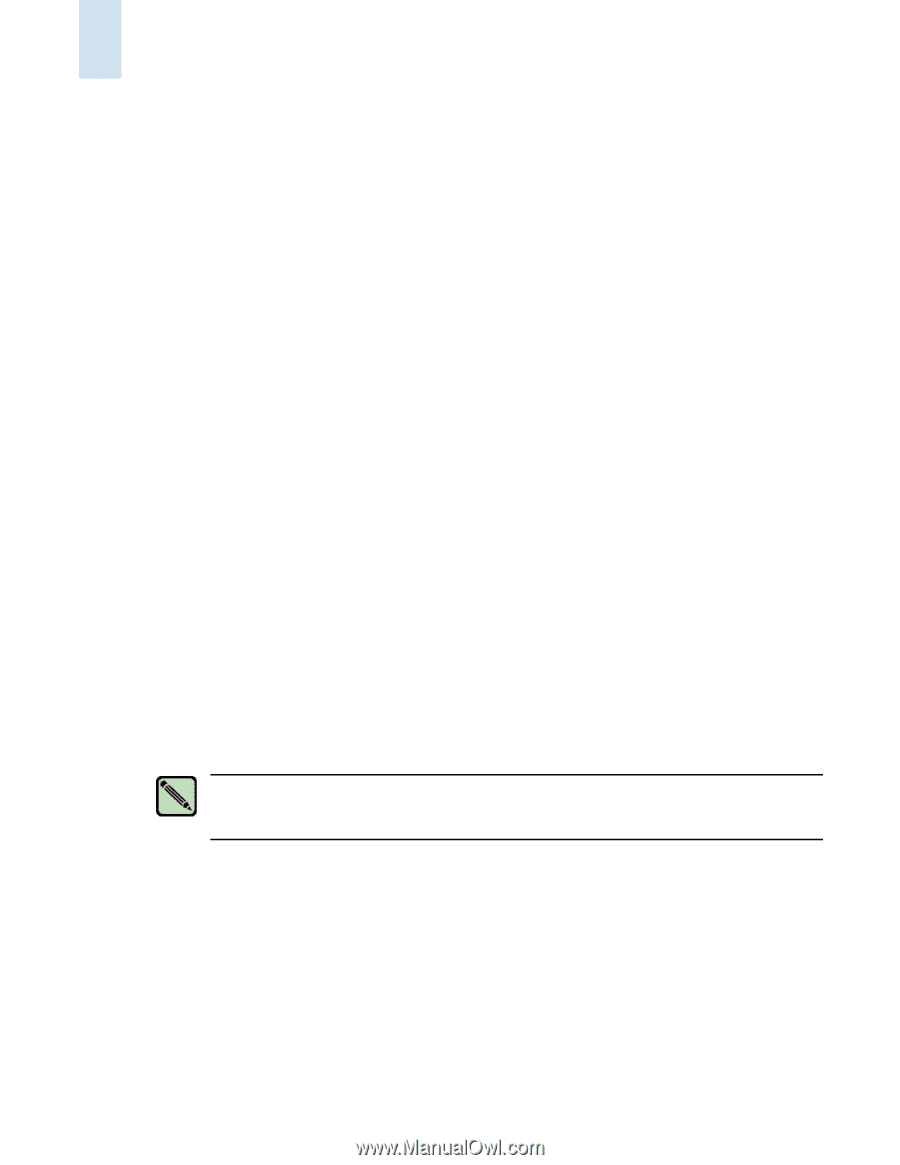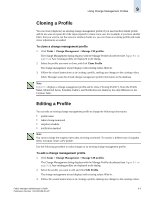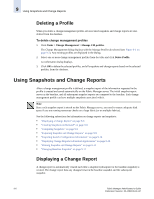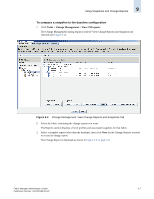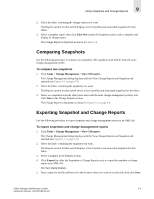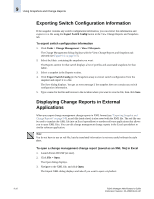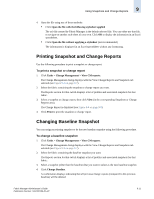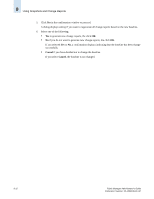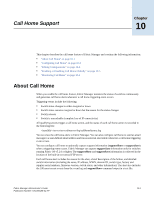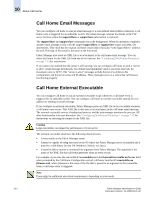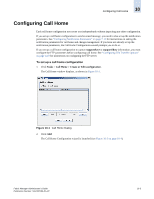HP StorageWorks 2/16V Brocade Fabric Manager Administrator's Guide (53-1000019 - Page 158
Exporting Switch Configuration Information, Displaying Change Reports in External Applications
 |
View all HP StorageWorks 2/16V manuals
Add to My Manuals
Save this manual to your list of manuals |
Page 158 highlights
9 Using Snapshots and Change Reports Exporting Switch Configuration Information If the snapshot contains any switch configuration information, you can extract this information and export it to a file using the Export Switch Config button in the View Change Reports and Snapshots tab. To export switch configuration information 1. Click Tasks > Change Management > View CM reports. The Change Management dialog displays with the View Change Reports and Snapshots tab selected (see Figure 9-3 on page 9-7). 2. Select the fabric containing the snapshots you want. The Reports section for that switch displays a list of profiles and associated snapshots for that fabric. 3. Select a snapshot in the Reports section. 4. Click Export Switch Config (in the Snapshots area) to extract switch configuration from the snapshot and export it to a file. The Save dialog displays. You get an error message if the snapshot does not contain any switch configuration information. 5. Type a name for the file and browse to the location where you want to save the file, then click Save. Displaying Change Reports in External Applications When you export change management change reports in XML format (see "Exporting Snapshot and Change Reports" on page 9-9), an xslt file (style sheet) is also saved with the XML file. The xslt file can be used to translate the XML file into an Excel spreadsheet or another software applications that allows you to open XML files. You can edit change management change reports in the Excel spreadsheet or similar software application. Note You do not have to use an xslt file, but the translated information is not very useful without the style sheet. To open a change management change report (saved as an XML file) in Excel 1. Launch Excel 2003/XP (or later). 2. Click File > Open. The Open dialog displays. 3. Navigate to the XML file, and click Open. The Import XML dialog displays and asks if you want to open a stylesheet. 9-10 Fabric Manager Administrator's Guide Publication Number: 53-1000196-01-HP