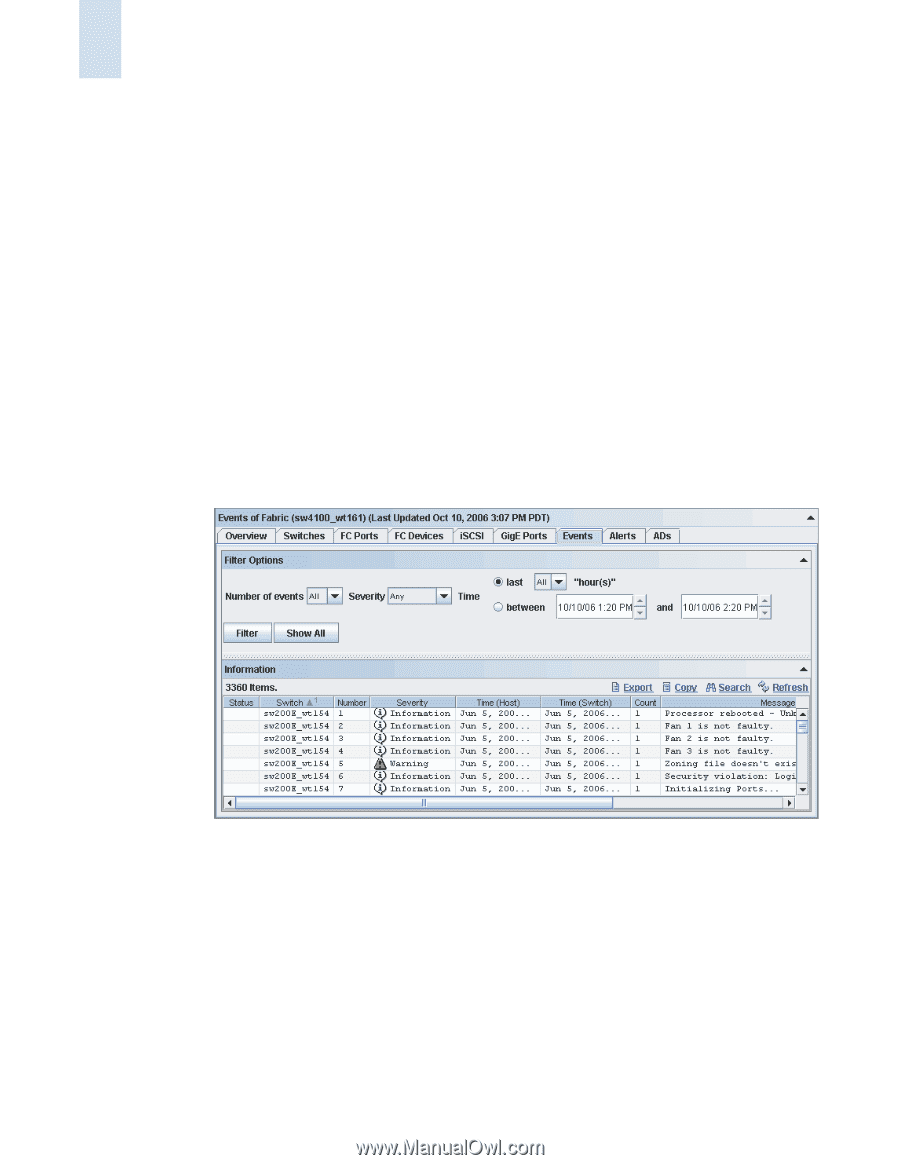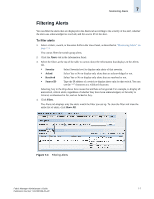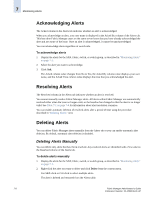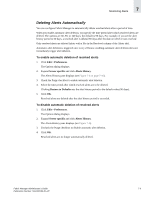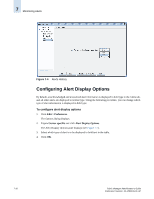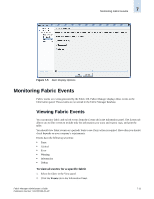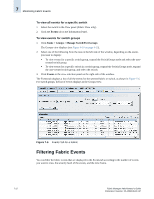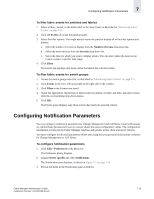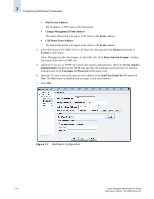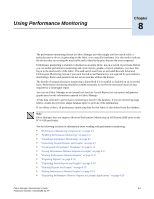HP StorageWorks 2/16V Brocade Fabric Manager Administrator's Guide (53-1000019 - Page 126
Filtering Fabric Events, To view all events for a specific switch, To view events for switch groups
 |
View all HP StorageWorks 2/16V manuals
Add to My Manuals
Save this manual to your list of manuals |
Page 126 highlights
7 Monitoring Fabric Events To view all events for a specific switch 1. Select the switch in the View panel (Fabric View only). 2. Click the Events tab in the Information Panel. To view events for switch groups 1. Click Tasks > Groups > Manage Switch/Port Groups. The Groups view displays (see Figure 4-10 on page 4-15). 2. Select one of the following from the tree on the left side of the window, depending on the events you want to display: • To view events for a specific switch group, expand the SwitchGroups node and select the user- created switch group. • To view events for a specific switch in a switch group, expand the SwitchGroups node, expand the user-created switch group, and select the switch. 3. Click Events in the view selection panel on the right side of the window. The Events tab displays a list of all the events for the selected fabric or switch, as shown in Figure 7-6. For switch groups, the list of events displays in the Groups view. Figure 7-6 Events Tab for a Fabric Filtering Fabric Events You can filter the fabric events that are displayed in the Events tab according to the number of events you want to view, the severity level of the events, and the time frame. 7-12 Fabric Manager Administrator's Guide Publication Number: 53-1000196-01-HP