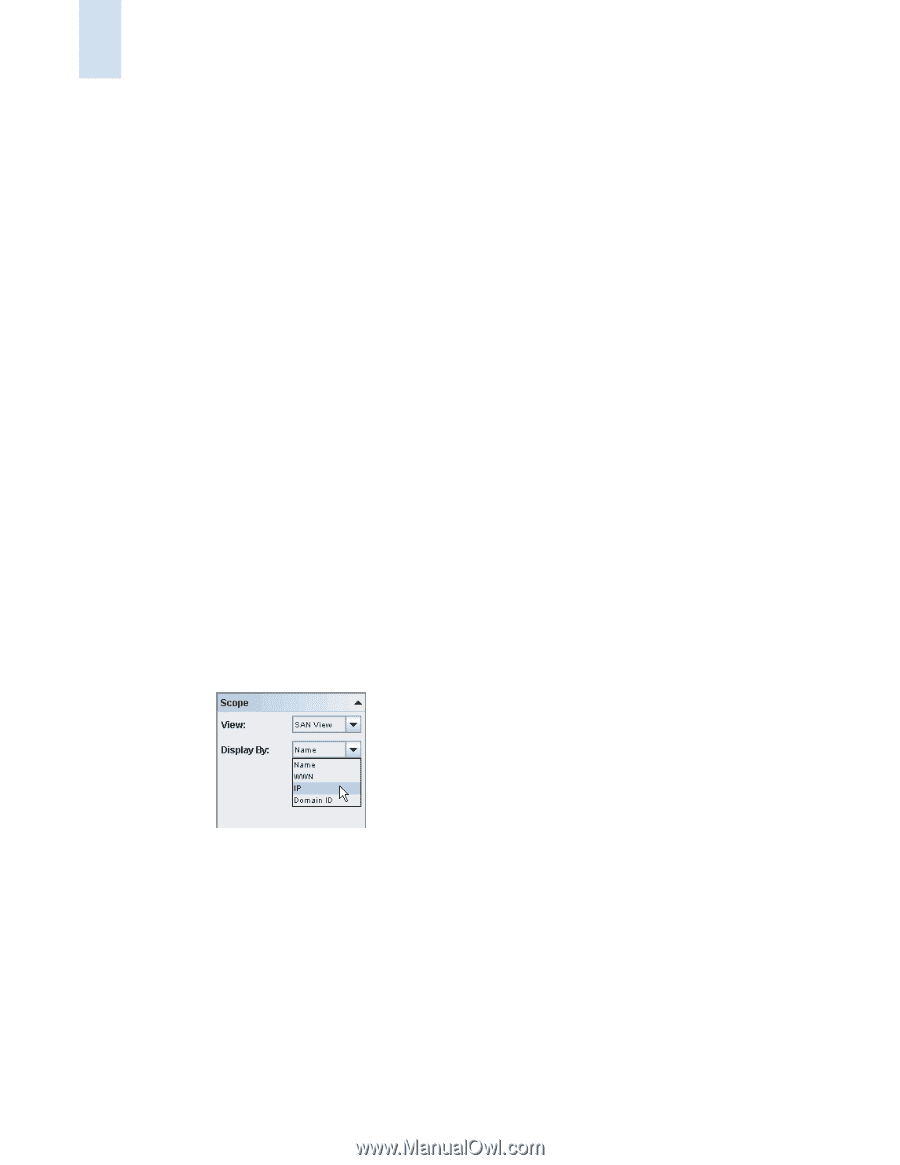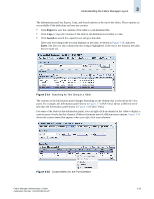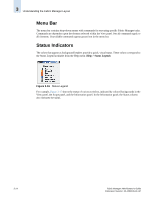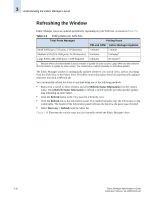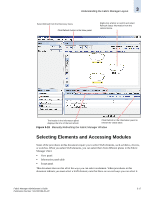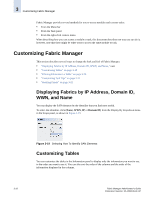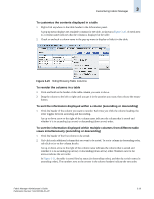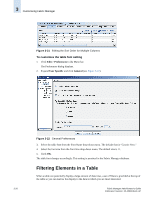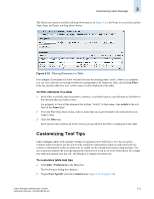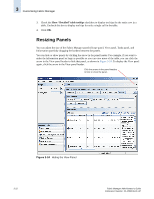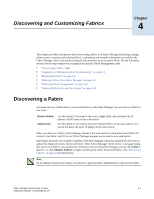HP StorageWorks 2/16V Brocade Fabric Manager Administrator's Guide (53-1000019 - Page 78
Customizing Fabric Manager, Displaying Fabrics by IP Address, Domain ID, WWN, and Name
 |
View all HP StorageWorks 2/16V manuals
Add to My Manuals
Save this manual to your list of manuals |
Page 78 highlights
3 Customizing Fabric Manager Fabric Manager provides several methods for you to access modules and execute tasks: • From the Menu bar • From the Task panel • From the right-click context menu When describing how you can access a module or task, this document describes one way you can do it; however, note that there might be other ways to access the same module or task. Customizing Fabric Manager This section describes several ways to change the look and feel of Fabric Manager. • "Displaying Fabrics by IP Address, Domain ID, WWN, and Name," next • "Customizing Tables" on page 3-18 • "Filtering Elements in a Table" on page 3-20 • "Customizing Tool Tips" on page 3-21 • "Resizing Panels" on page 3-22 Displaying Fabrics by IP Address, Domain ID, WWN, and Name You can display the SAN elements by the identifier that you find most useful. To select the identifier, click (Name, WWN, IP, or Domain ID) from the Display By drop-down menu in the Scope panel, as shown in Figure 3-19. Figure 3-19 Selecting How To Identify SAN Elements Customizing Tables You can customize the tables in the Information panel to display only the information you want to see, in the order you want to see it. You can also sort the order of the columns and the order of the information displayed in the columns. 3-18 Fabric Manager Administrator's Guide Publication Number: 53-1000196-01-HP