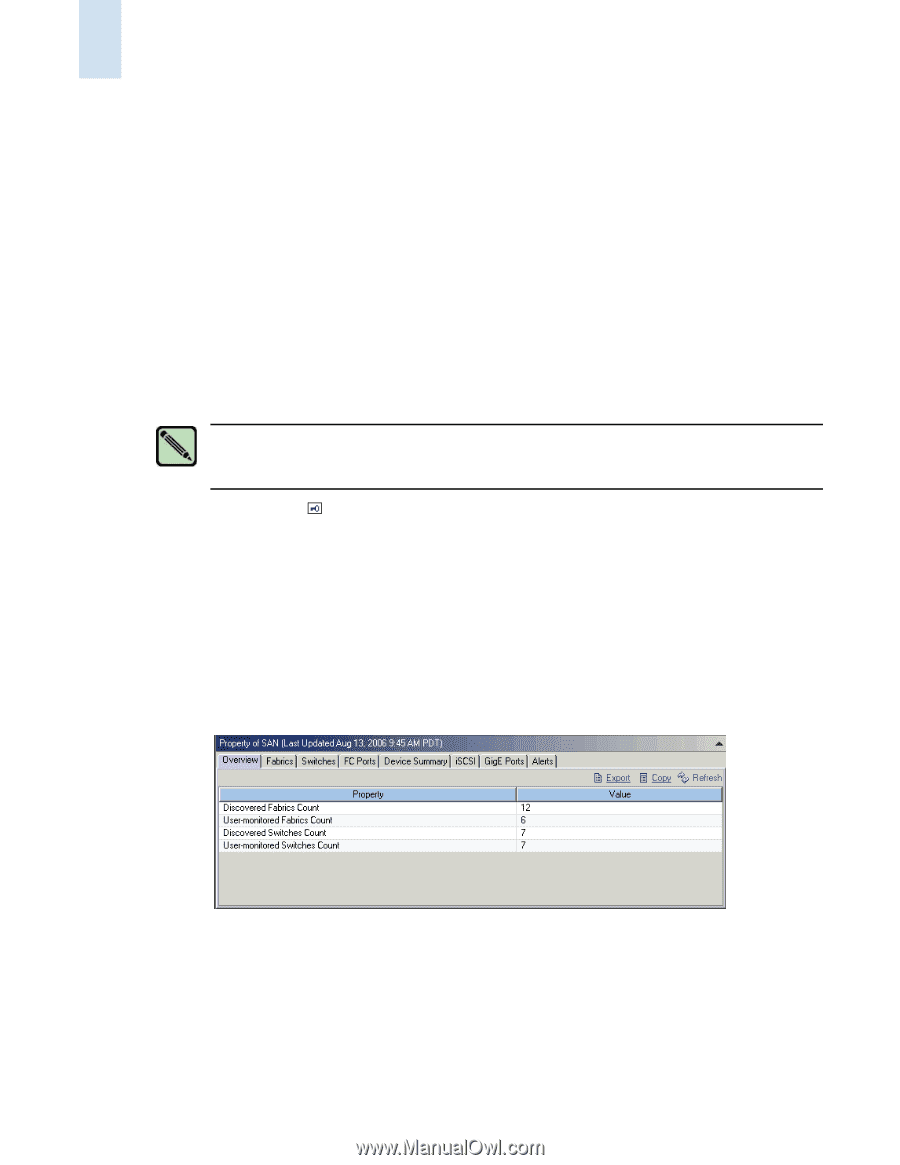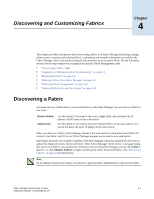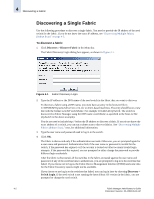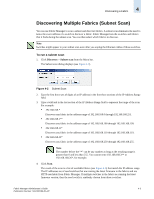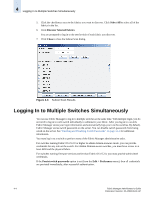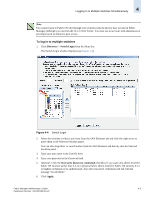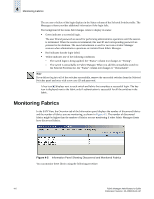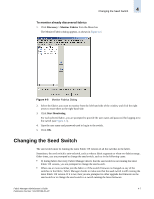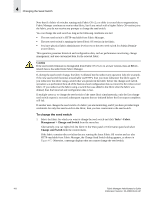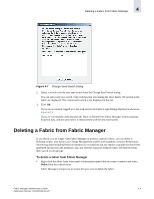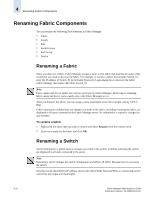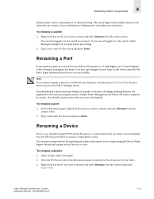HP StorageWorks 2/16V Brocade Fabric Manager Administrator's Guide (53-1000019 - Page 88
Monitoring Fabrics
 |
View all HP StorageWorks 2/16V manuals
Add to My Manuals
Save this manual to your list of manuals |
Page 88 highlights
4 Monitoring Fabrics The success or failure of the login displays in the Status column of the Selected Switches table. The Messages column provides additional information if the login fails. The background of the status field changes colors to display its status: • Green indicates a successful login. The user ID and password are saved for performing administrative operations until the session is terminated. When the session is terminated, this user ID and corresponding password are persisted to the database. The saved information is used for successive Fabric Manager sessions when administrative operations are initiated from Fabric Manager. • Red indicates that the login failed. • Yellow indicates one of the following conditions: - The switch login is being applied; the "Status" column text changes to "Testing". - The switch is unreachable in Fabric Manager. When you add this unreachable switch to the Selected Switches list, the "Status" column text changes to "Unreachable". Note If you did not log in to all of the switches successfully, remove the successful switches from the Selected Switches panel and retry with a new user ID and password. A key icon displays next to each switch and fabric that completes a successful login. The key icon is displayed next to the fabric only if authentication is successful for all the switches in the fabric. Monitoring Fabrics In the SAN View, the Overview tab of the Information panel displays the number of discovered fabrics and the number of fabrics you are monitoring, as shown in Figure 4-5. The number of discovered fabrics might be higher than the number of fabrics you are monitoring if other Fabric Manager clients have discovered fabrics. Figure 4-5 Information Panel Showing Discovered and Monitored Fabrics You can monitor these fabrics using the following procedure. 4-6 Fabric Manager Administrator's Guide Publication Number: 53-1000196-01-HP