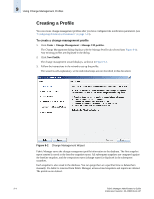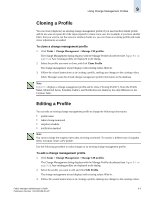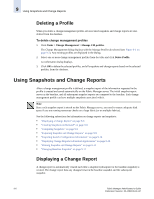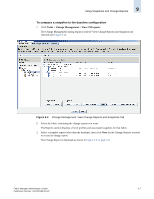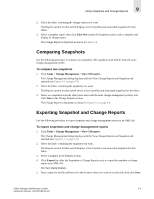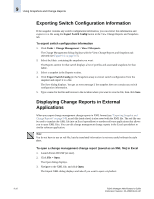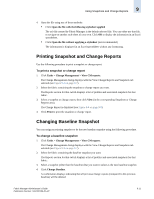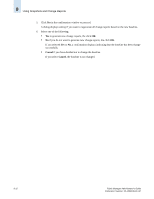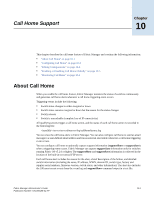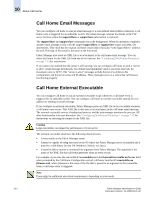HP StorageWorks 2/16V Brocade Fabric Manager Administrator's Guide (53-1000019 - Page 157
Comparing Snapshots, Exporting Snapshot and Change Reports, To compare two snapshots
 |
View all HP StorageWorks 2/16V manuals
Add to My Manuals
Save this manual to your list of manuals |
Page 157 highlights
Using Snapshots and Change Reports 9 2. Select the fabric containing the change reports you want. The Reports section for that switch displays a list of profiles and associated snapshots for that fabric. 3. Select a snapshot report; then click Take Now (under the Snapshots area) to take a snapshot and display its change report. The Change Report is displayed as shown in Figure 9-4. Comparing Snapshots Use the following procedure to compare two snapshots. The snapshots must both be from the same change management profile. To compare two snapshots 1. Click Tasks > Change Management > View CM reports. The Change Management dialog displays with the View Change Reports and Snapshots tab selected (see Figure 9-3 on page 9-7). 2. Select the fabric containing the snapshots you want. The Reports section for that switch shows a list of profiles and associated snapshots for the fabric. 3. Select two snapshots from the table (associated with the same change management profile), and click View in the Change Reports section. The Change Report is displayed, as shown in Figure 9-4 on page 9-8. Exporting Snapshot and Change Reports Use the following procedure to export snapshots and change management reports as an XML file. To export snapshots and change management reports 1. Click Tasks > Change Management > View CM reports. The Change Management dialog displays with the View Change Reports and Snapshots tab selected (see Figure 9-3 on page 9-7). 2. Select the fabric containing the snapshots you want. The Reports section for that switch displays a list of profiles and associated snapshots for that fabric. 3. Select a snapshot in the Reports section. 4. Click Export (in either the Snapshots or Change Reports area) to export the snapshot or change report as an XML file. The Save dialog displays. 5. Type a name for the file and browse to the location where you want to save the file, then click Save. Fabric Manager Administrator's Guide 9-9 Publication Number: 53-1000196-01-HP