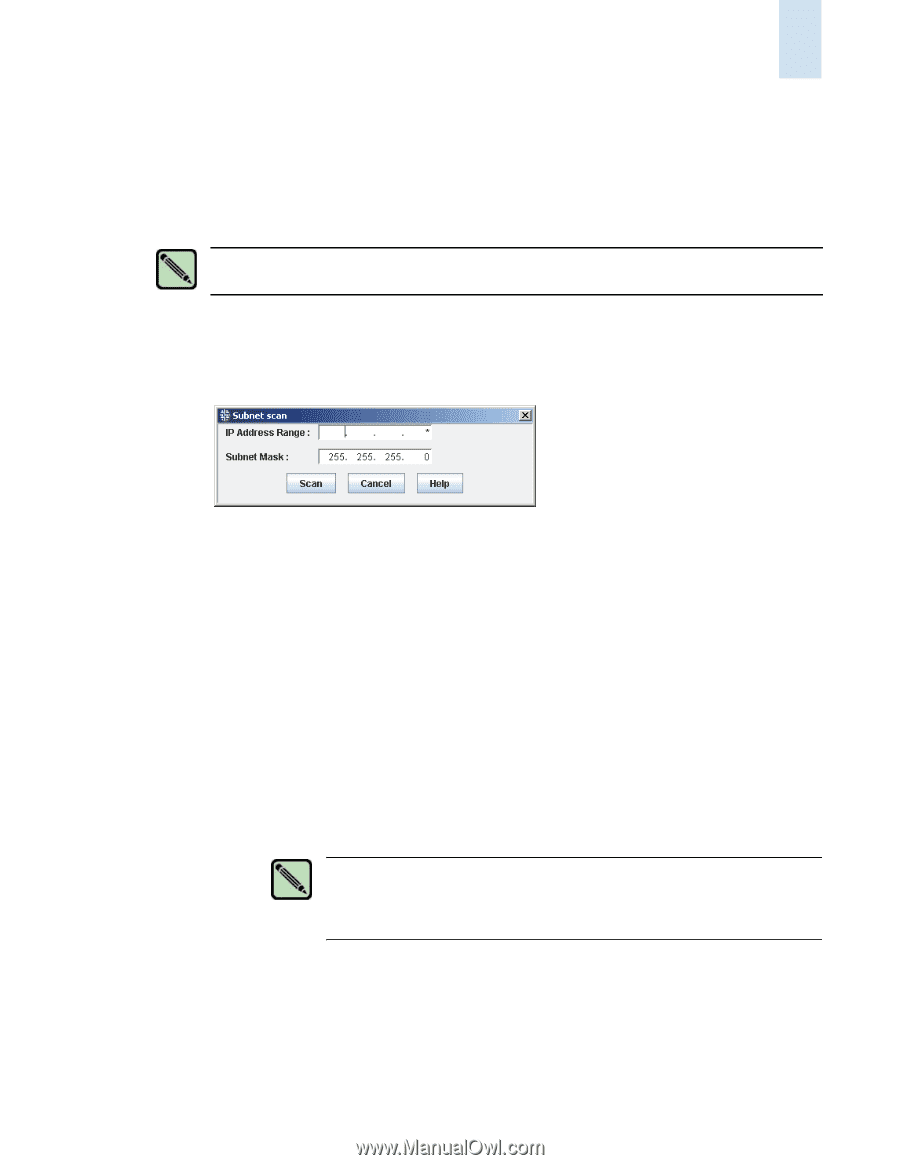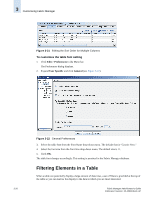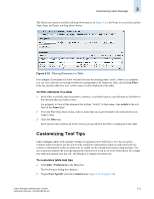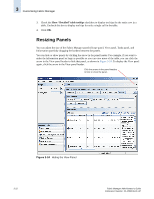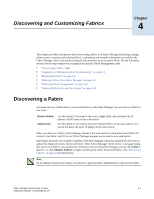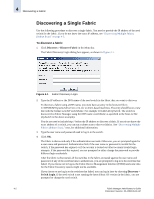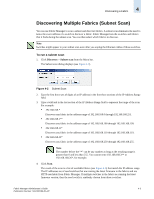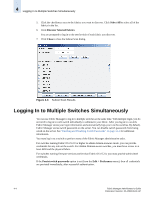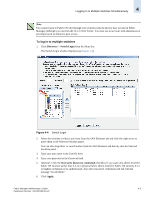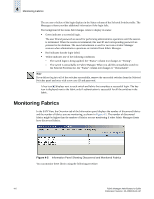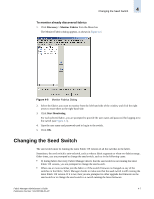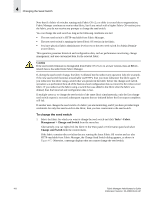HP StorageWorks 2/16V Brocade Fabric Manager Administrator's Guide (53-1000019 - Page 85
Discovering Multiple Fabrics (Subnet Scan), To run a subnet scan
 |
View all HP StorageWorks 2/16V manuals
Add to My Manuals
Save this manual to your list of manuals |
Page 85 highlights
Discovering a Fabric 4 Discovering Multiple Fabrics (Subnet Scan) You can use Fabric Manager to scan a subnet and discover fabrics. A subnet scan eliminates the need to know the exact address of a switch to discover a fabric. Fabric Manager lists the switches and fabrics that it finds during the subnet scan. You can then select which fabrics to discover. Note Switches might appear in your subnet scan even after you unplug the Ethernet cables of those switches. To run a subnet scan 1. Click Discovery > Subnet scan from the Menu bar. The Subnet scan dialog displays (see Figure 4-2). Figure 4-2 Subnet Scan 2. Type the first three sets of digits of an IP address in the first three sections of the IP Address Range field. 3. Type a wildcard in the last section of the IP Address Range field to represent the range of the scan. For example: • 192.168.168.* Discovers any fabric in the address range of 192.168.168.0 through 192.168.168.255. • 192.168.168.1** Discovers any fabric in the address range of 192.168.168.100 through 192.168.168.199. • 192.168.168.11* Discovers any fabric in the address range of 192.168.168.110 through 192.168.168.119. • 192.168.168.25* Discovers any fabric in the address range of 192.168.168.250 through 192.168.168.255. Note The number before the "*" can be any number as long as the resulting range is greater than 0 and less than 255. You cannot enter 192.168.168.3** or 192.168.168.26*, for example. 4. Click Scan. The result of the scan is a list of available fabrics (see Figure 4-3) that match the IP address range. The IP addresses are of seed switches that are running the latest firmware in the fabrics and are HTTP-reachable from Fabric Manager. If multiple switches in the fabric are running the latest firmware version, then the seed switch is randomly chosen from those switches. Fabric Manager Administrator's Guide 4-3 Publication Number: 53-1000196-01-HP