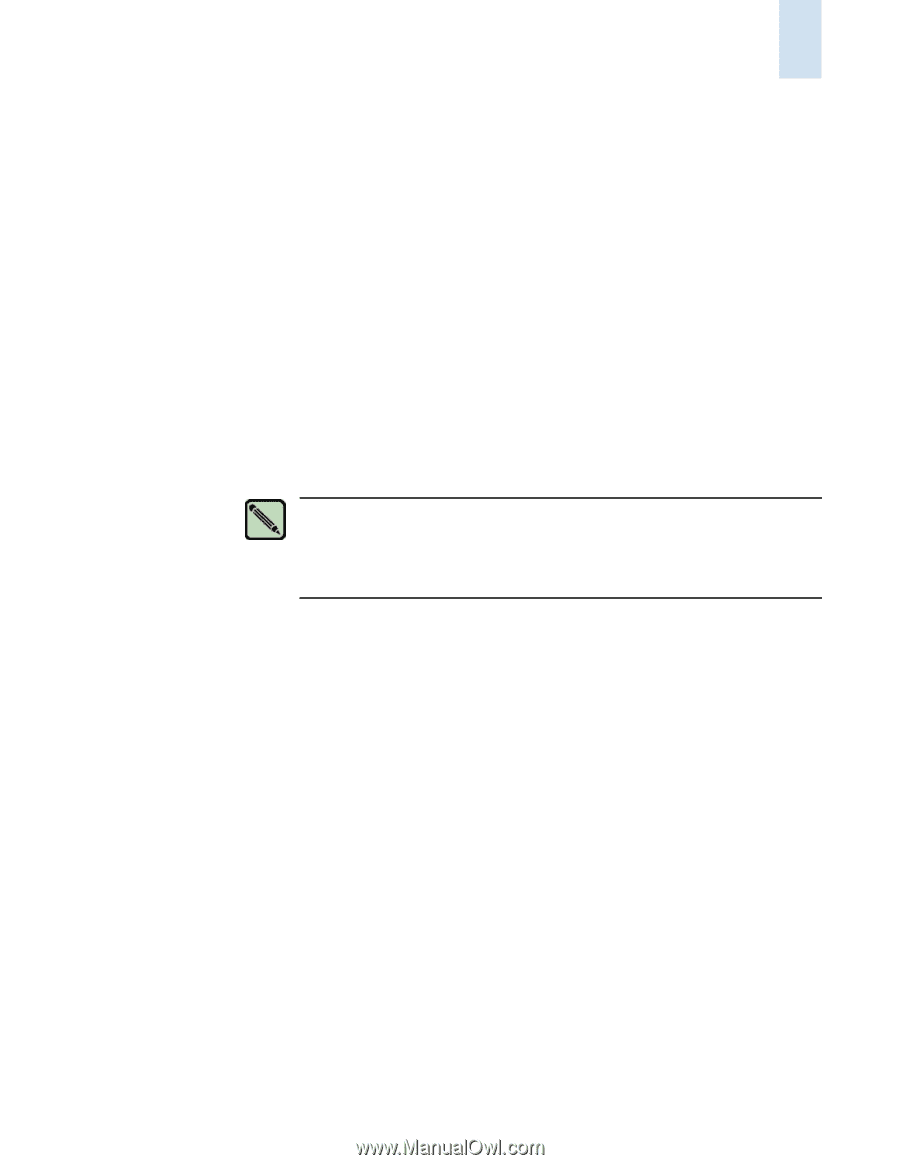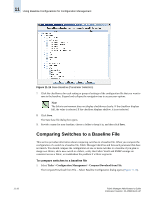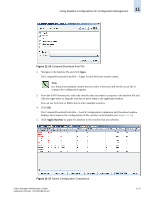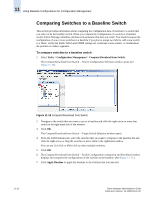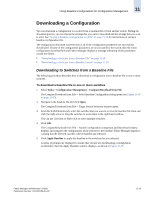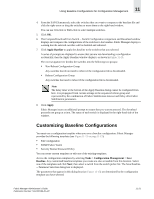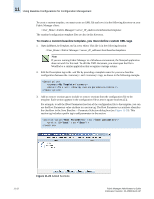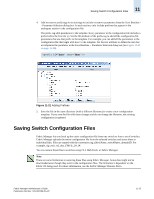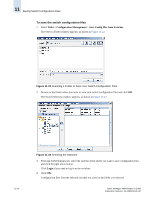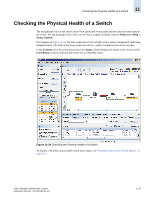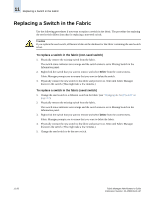HP StorageWorks 2/16V Brocade Fabric Manager Administrator's Guide (53-1000019 - Page 187
Customizing Baseline Configurations, Apply Baseline, Apply, Tasks, Configuration Management, Baseline
 |
View all HP StorageWorks 2/16V manuals
Add to My Manuals
Save this manual to your list of manuals |
Page 187 highlights
Using Baseline Configurations for Configuration Management 11 4. From the SAN Elements tab, select the switches that you want to compare to the baseline file and click the right-arrow or drag the switches to move them to the right-hand window. You can use Ctrl-click or Shift-click to select multiple switches. 5. Click OK. 6. The Compare/Download from Switch -- Switch Configuration comparison and Download window displays and compares the configurations of the switches to the baseline. Fabric Manager displays a warning that the selected switches will be disabled and rebooted. 7. Click Apply Baseline to apply this baseline to the switches that you selected. A series of prompts are displayed to ensure that you are not downloading a configuration accidentally; then the Apply Baseline window displays, as shown in Figure 11-19. The root navigation tree divides the switches into the following two groups: • Non-Reboot Configuration Group Any switches that do not need to reboot if the configuration file is downloaded. • Reboot Configuration Group Any switches that need to reboot if the configuration file is downloaded. Note The delay timer at the bottom of the Apply Baseline dialog cannot be configured from here. It is propagated from current settings in the sequenced reboot group and represented by the combination of Fabric Stabilization timeout and Delay after Fabric Stabilization parameters. 8. Click Apply. Fabric Manager issues an additional prompt to ensure that you want to proceed. The download proceeds one group at a time. The status of each switch is displayed in the right-hand side of the window. Customizing Baseline Configurations You must use a configuration template when you save a baseline configuration. Fabric Manager provides the following templates (see Figure 11-13 on page 11-15): • Full Configuration • SNMP/Fabric Watch • Security Banner/Password Policy You can create custom templates or edit one of the existing templates. Access the configuration templates by selecting Tasks > Configuration Management > Save Baseline. Any customized baseline templates you create are also accessible from this location. Select one of the templates and click Next; then select a switch from the switch picker list. The Save Baseline -- Parameter Selection dialog box is displayed. The parameters that appear in this dialog box (see Figure 11-15) are determined by the configuration template you have selected. Fabric Manager Administrator's Guide Publication Number: 53-1000196-01-HP 11-21