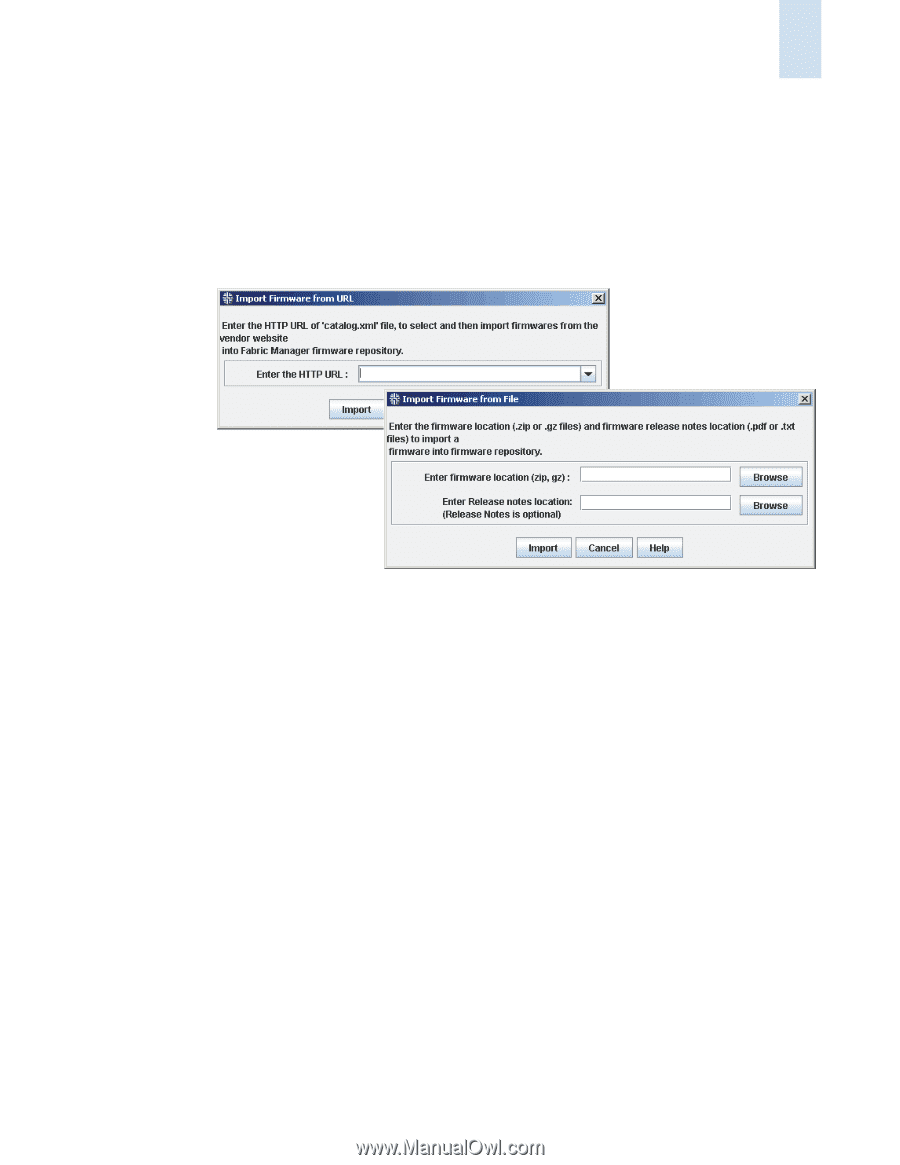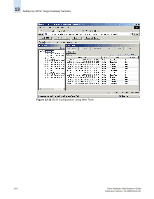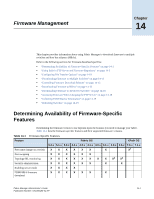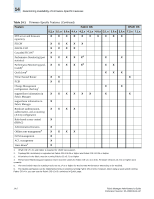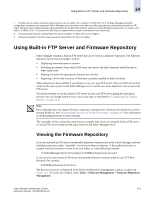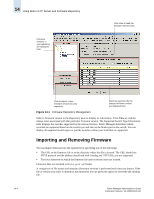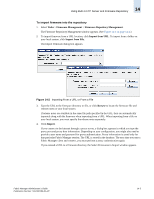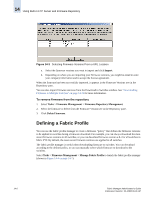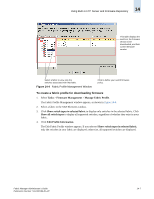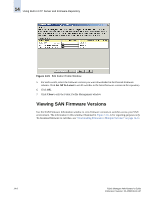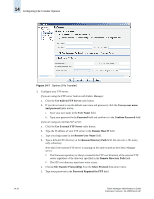HP StorageWorks 2/16V Brocade Fabric Manager Administrator's Guide (53-1000019 - Page 213
To import firmware into the repository, Tasks, Firmware Management, Firmware Repository Management
 |
View all HP StorageWorks 2/16V manuals
Add to My Manuals
Save this manual to your list of manuals |
Page 213 highlights
Using Built-in FTP Server and Firmware Repository 14 To import firmware into the repository 1. Select Tasks > Firmware Management > Firmware Repository Management. The Firmware Repository Management window appears. (See Figure 14-1 on page 14-4.) 2. To import firmware from a URL location, click Import from URL. To import from a folder on your local system, click Import from File. The Import Firmware dialog box appears. Figure 14-2 Importing From a URL or From a File 3. Type the URL to the firmware directory or file, or click Browse to locate the firmware file and release notes on your local system. If release notes are available in the same file path specified in the URL, they are automatically imported along with the firmware when importing from a URL. When importing from a file on your local system, you must specify the release notes separately. 4. Click Import. If you connect to the Internet through a proxy server, a dialog box appears in which you type the proxy port and proxy host information. Depending on your configuration, you might also need to provide a user name and password for proxy authentication. Proxy information is saved only for that particular Fabric Manager session. The URL is stored in the database. The next time you start a Fabric Manager client and connect, you must perform a proxy authentication again. If you entered a URL to a firmware directory, the Select Firmwares to Import window appears. Fabric Manager Administrator's Guide Publication Number: 53-1000196-01-HP 14-5