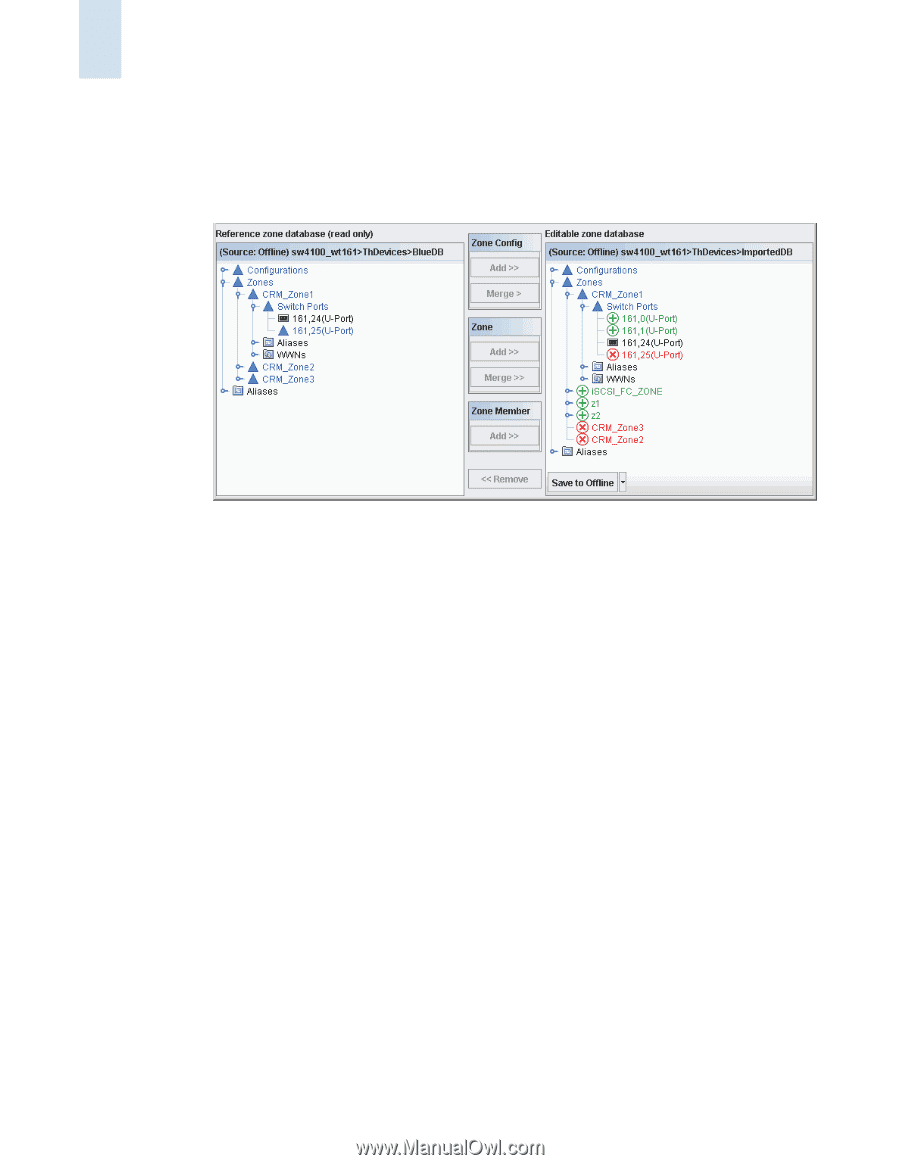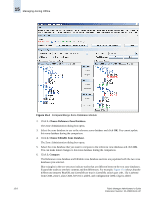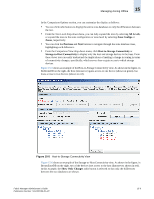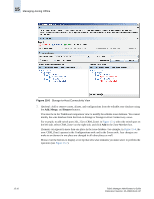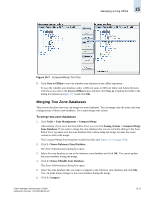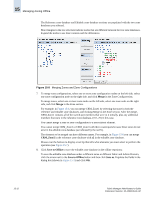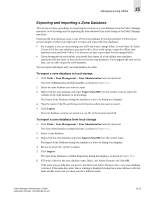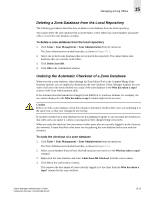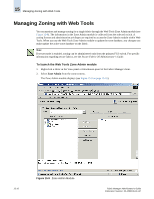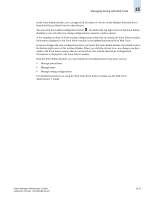HP StorageWorks 2/16V Brocade Fabric Manager Administrator's Guide (53-1000019 - Page 244
Merge, CRM_Zone2, Save to Offline, Save as, Managing Zoning Offline
 |
View all HP StorageWorks 2/16V manuals
Add to My Manuals
Save this manual to your list of manuals |
Page 244 highlights
15 Managing Zoning Offline The Reference zone database and Editable zone database sections are populated with the two zone databases you selected. Blue triangles in the tree structure indicate nodes that are different between the two zone databases. Expand the nodes to see their contents and the differences. Figure 15-8 Merging Zones and Zone Configurations 7. To merge zone configurations, select one or more zone configuration nodes on the left side, select one zone configuration node on the right side, and click Merge in the Zone Config section. To merge zones, select one or more zone nodes on the left side, select one zone node on the right side, and click Merge in the Zone section. For example, in Figure 15-8, you can merge CRM_Zone1 by selecting that zone in both the reference and editable zone databases, and clicking Merge in the Zone section. After the merge, CRM_Zone1 contains all of the switch port members that were in it initially, plus any additional members that were in the reference zone database, (161, 25) in this case. You cannot merge a zone or zone configuration to a non-existent element. You cannot merge CRM_Zone2 or CRM_Zone3 with their counterparts because these zones do not exist in the editable zone database (as indicated by the red X). The elements to be merged can have different names. For example, in Figure 15-8 you can merge CRM_Zone2 in the reference zone database with z2 in the editable zone database. Mouse over the buttons to display a tool tip that tells what elements you must select to perform the operation (see Figure 15-7). 8. Click Save to Offline to save the editable zone database in the offline repository. To save the editable zone database under a different name or different fabric and Admin Domain, click the arrow next to the Save to Offline button and then click Save as. Populate the fields in the dialog box (shown in Figure 15-3) and click OK. 15-12 Fabric Manager Administrator's Guide Publication Number: 53-1000196-01-HP