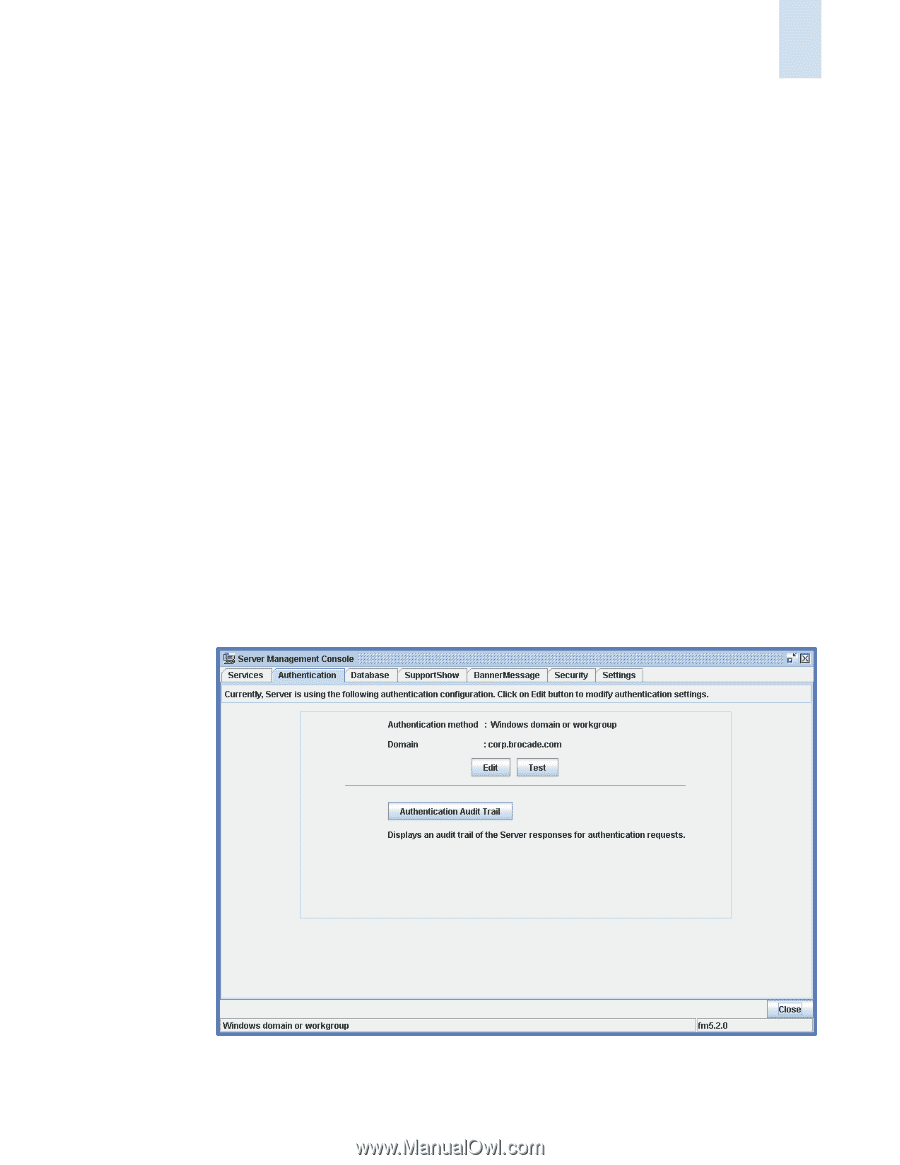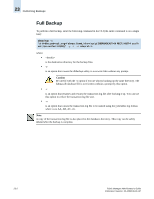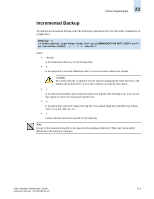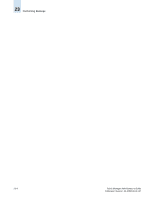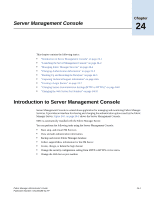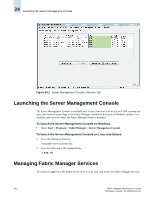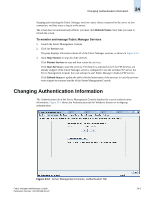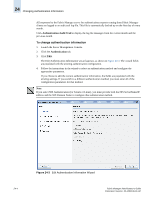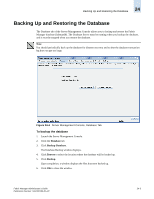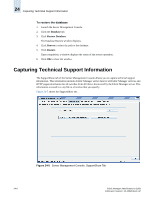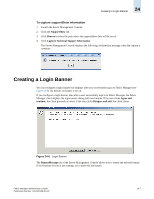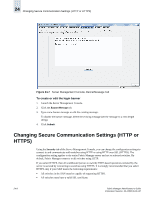HP StorageWorks 2/16V Brocade Fabric Manager Administrator's Guide (53-1000019 - Page 321
Changing Authentication Information
 |
View all HP StorageWorks 2/16V manuals
Add to My Manuals
Save this manual to your list of manuals |
Page 321 highlights
Changing Authentication Information 24 Stopping and restarting the Fabric Manager services causes clients connected to the server to lose connection, and they must re-log in to the server. The screen does not automatically refresh; you must click Refresh Status every time you want to refresh the screen. To monitor and manage Fabric Manager Services 1. Launch the Server Management Console. 2. Click the Services tab. The pane displays information about all of the Fabric Manager services, as shown in Figure 24-1. 3. Click Stop Services to stop all of the services. Click Restart Services to stop and then restart the services. Click Start Services to start the services. This button is activated only if the FM Services are already stopped. If the Fabric Manager server is configured to use the external FTP server, the Server Management Console does not attempt to start Fabric Manager's built-in FTP service. Click Refresh Status to update the table with the latest status of the services in case the services were stopped or restarted outside of the Server Management Console. Changing Authentication Information The Authentication tab of the Server Management Console displays the current authentication information. Figure 24-2 shows the Authentication tab for Windows domain or workgroup authentication. Figure 24-2 Server Management Console, Authentication Tab Fabric Manager Administrator's Guide Publication Number: 53-1000196-01-HP 24-3