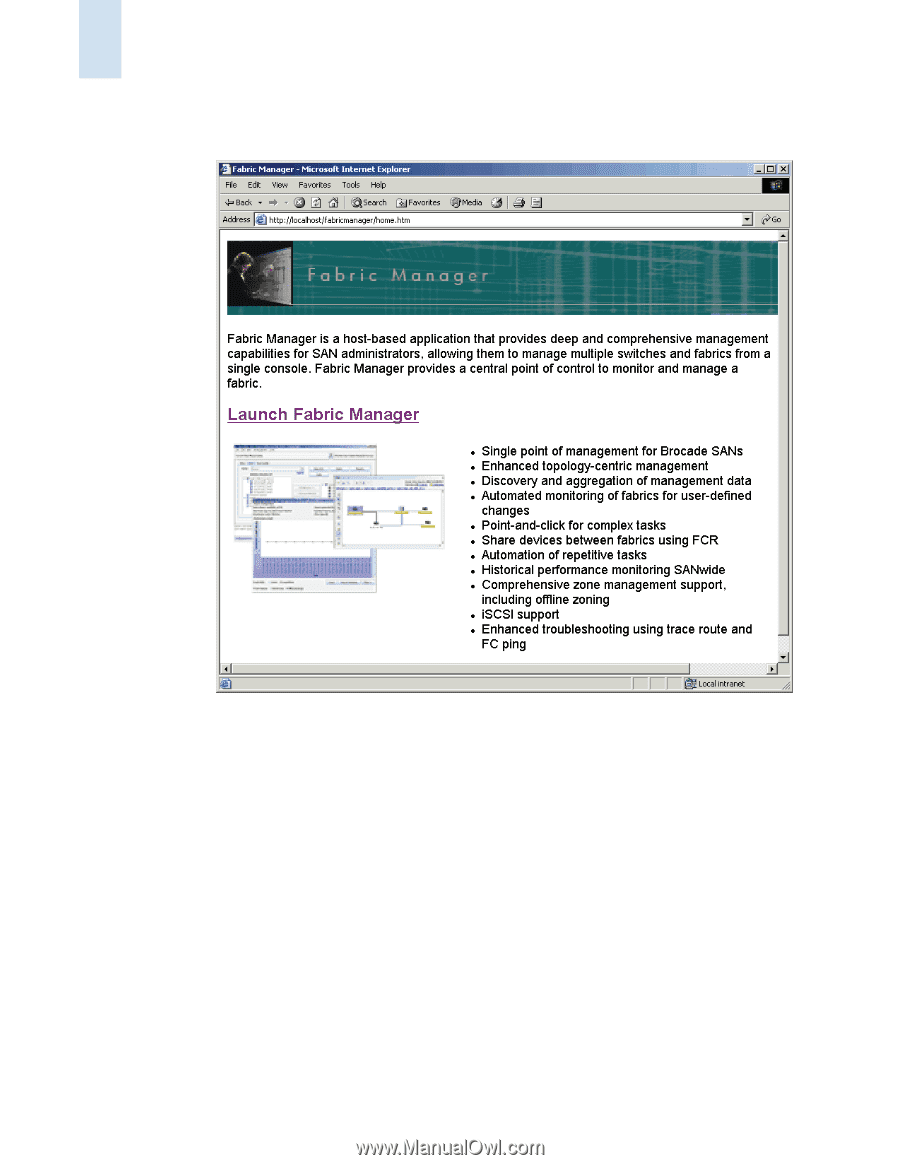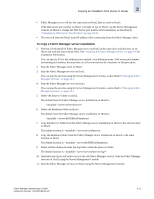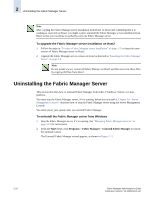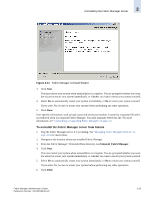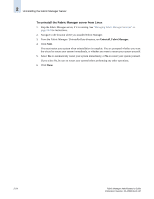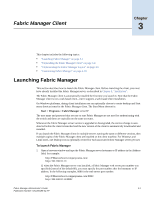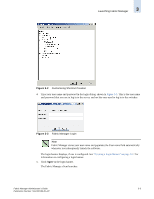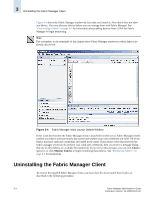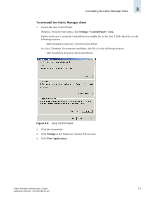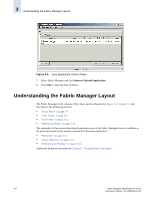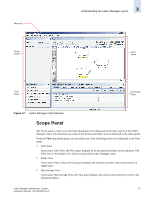HP StorageWorks 2/16V Brocade Fabric Manager Administrator's Guide (53-1000019 - Page 62
Launch Fabric Manager, Con
 |
View all HP StorageWorks 2/16V manuals
Add to My Manuals
Save this manual to your list of manuals |
Page 62 highlights
3 Launching Fabric Manager The Fabric Manager introduction window displays, as shown in Figure 3-1 on page 3-2. Figure 3-1 Fabric Manager Introductory Window 2. Click the Launch Fabric Manager link. If the browser is not configured with the correct JRE version (JRE version 1.5), then Fabric Manager redirects you to a window from which you can download the correct version. If this is the first time that the Fabric Manager client is launched from the server, then the client is automatically installed on the client machine, in the Java Control Panel user cache. A security warning displays, asking whether you want to trust the digitally signed Fabric Manager client application. 3. Click Yes to trust the application. Windows and Linux only: If this is the first time that the Fabric Manager client is launched from the server, a create shortcut dialog displays, asking whether you want to create shortcuts for the Fabric Manager client. • Click Yes to create the desktop and Start menu shortcuts. • Click No to continue without creating the shortcuts. • Click Configure to customize shortcut creation using the Java Control Panel, shown in Figure 3-2. Then click OK to close the Java Control Panel. 3-2 Fabric Manager Administrator's Guide Publication Number: 53-1000196-01-HP